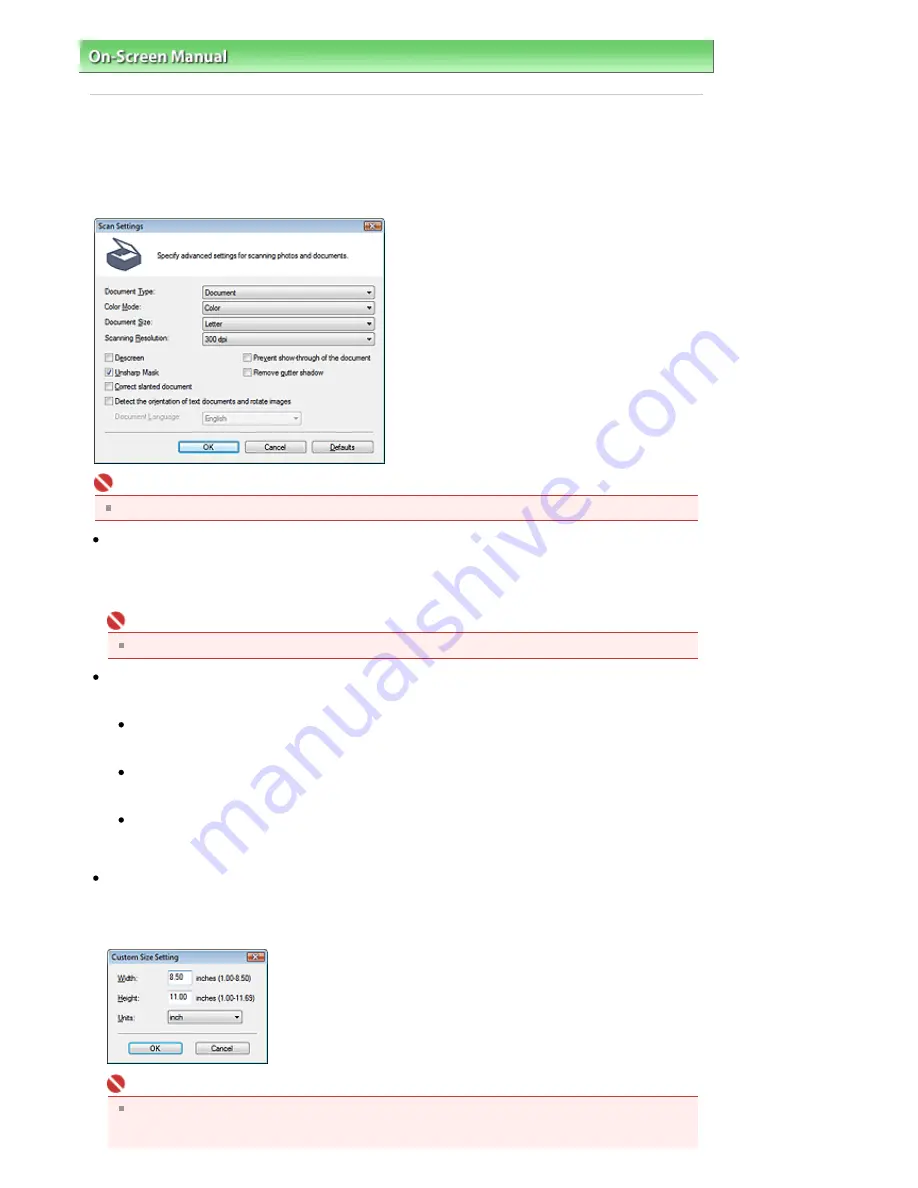
On-Screen Manual
>
Scanning Guide
>
MP Navigator EX Screens
> Scan Settings Dialog Box
Scan Settings Dialog Box
The Scan Settings dialog box opens when you click Specify... in the dialog box that opens when scanning
from the One-click Mode screen or the Custom Scan with One-click tab.
In the Scan Settings dialog box, you can make advanced scan settings.
Important
The displayed items vary by document type and how the screen was opened.
Document Type
Select the type of document to be scanned. When Auto Mode is selected, the document type is
automatically detected.
In that case, Color Mode, Document Size, etc. are automatically set as well.
Important
To scan correctly, select a document type that matches the document to be scanned.
Color Mode
Select how to scan the document.
Color
This mode renders the image in 256 levels (8 bit) of R(ed), G(reen), and B(lue).
Grayscale
This mode renders the image in 256 levels (8 bit) of black and white.
Black and White
This mode renders the image in black and white. The contrast in the image is divided at certain
levels (threshold level) into black and white and is rendered in two colors.
Document Size
Select the size of the document to be scanned.
When you select Custom, a screen in which you can specify the document size appears. Select a
Units, then enter the Width and Height and click OK.
Important
When you select Auto Detect, the image may not be scanned at the correct position and size. In
that case, change the size to the actual document size (A4, Letter, etc.) and align a corner of the
document with the corner at the arrow of the Platen.
Sayfa 115 / 268 sayfa
Scan Settings Dialog Box
















































