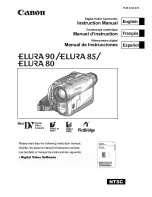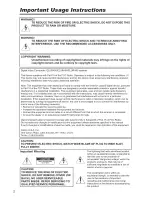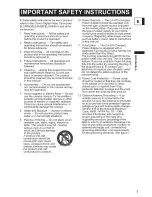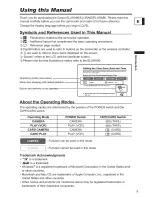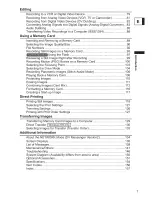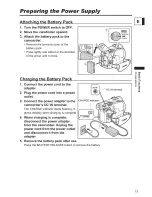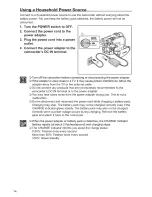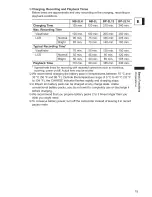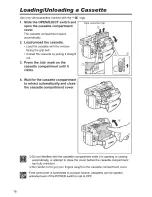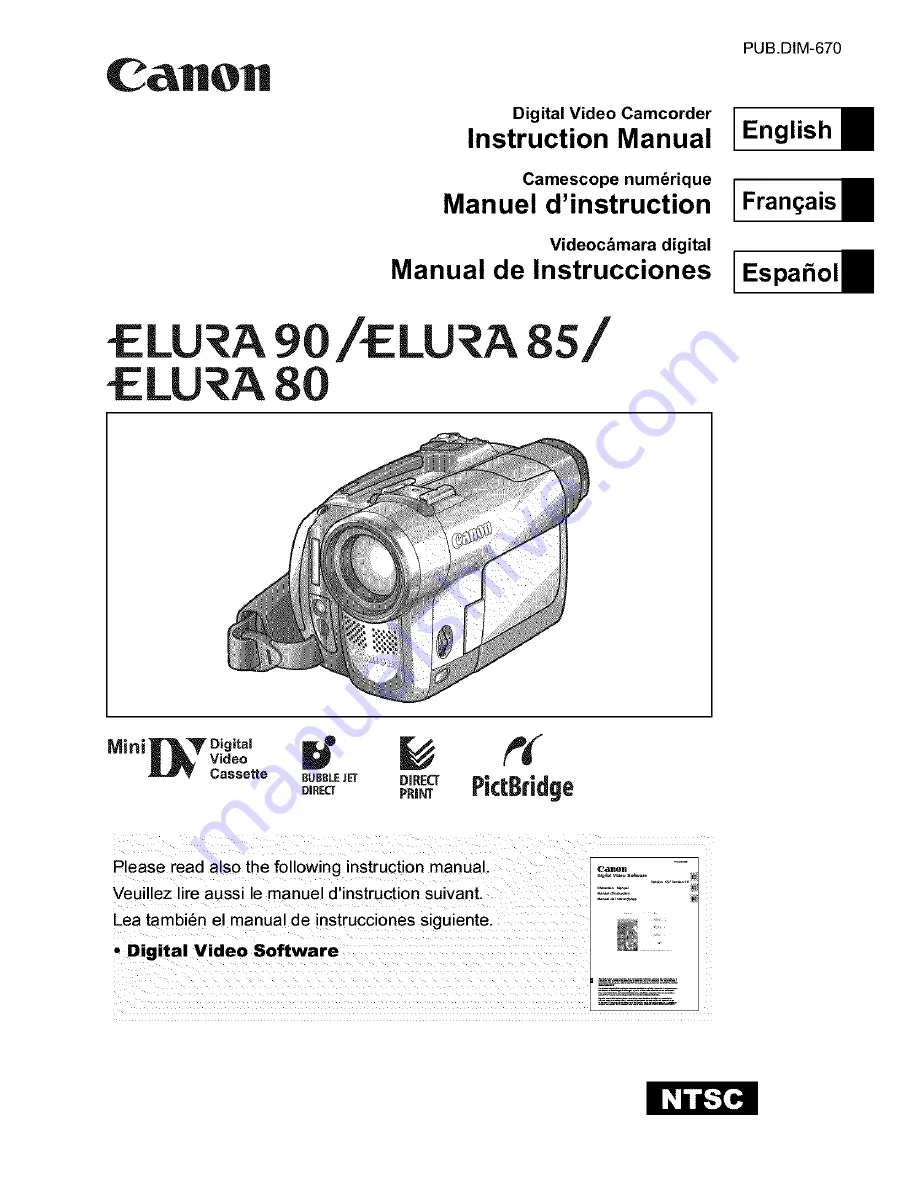Reviews:
No comments
Related manuals for LU A 8S

SDR-S26P
Brand: Panasonic Pages: 52

HDCSX5P - HD VIDEO CAMERA
Brand: Panasonic Pages: 172

VJBK1T
Brand: Sony Pages: 2

VX-1000
Brand: Sony Pages: 6

VX-2000
Brand: Sony Pages: 11

VX-2100
Brand: Sony Pages: 16

XCG-C130
Brand: Sony Pages: 49

Video8 Handycam CCD-FX340
Brand: Sony Pages: 54

XCG-CG160
Brand: Sony Pages: 60

Video8 Handycam CCD-FX410
Brand: Sony Pages: 75

Video8 Handycam CCD-FX510
Brand: Sony Pages: 76

IQ-8900
Brand: Supersonic Pages: 1

DXG-5F0V HD
Brand: DXG Pages: 66

AVC8HP
Brand: RCA Pages: 2

SportCam D528
Brand: Jay-tech Pages: 21

DDV-P10
Brand: Jay-tech Pages: 39

CC8251
Brand: RCA Pages: 72

CC4392
Brand: RCA Pages: 84