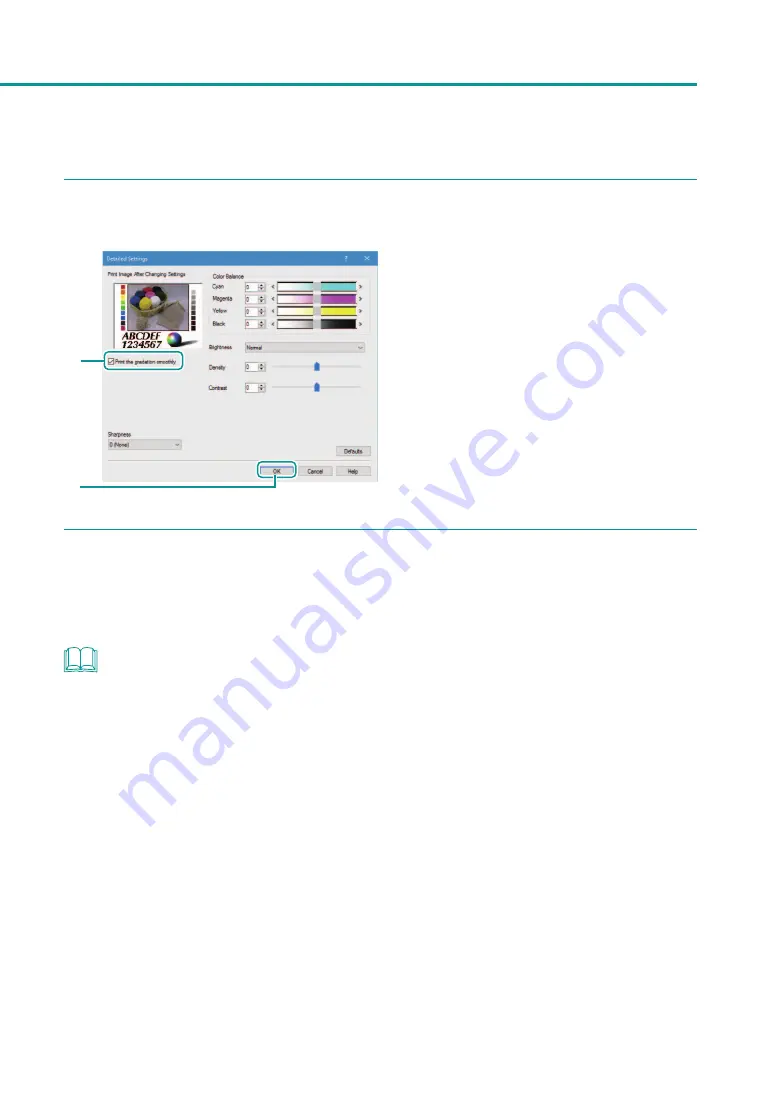
55
Changing Print Quality and Adjusting Color
3
Print the gradation smoothly.
1
2
1. Click [Print the gradation smoothly] check
box.
2. Click [OK].
4
Complete the setting procedure.
Click [OK] in the printer driver setup window.
When printing begins, the gradation of the document will be printed smoothly.
NOTE
• [Print the gradation smoothly] can not be selected when [Color Correction] is set to [Disable].
• [Print the gradation smoothly] can not be selected when the [Monochrome Print] check box is selected.
• [Print the gradation smoothly] can not be selected when a paper type associated with Profile (the start character
is "*") is selected.
















































