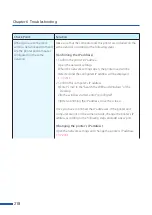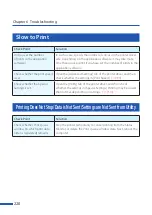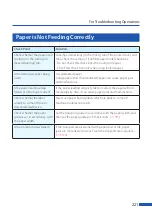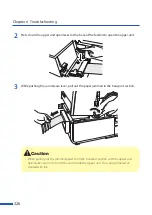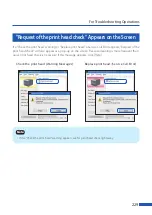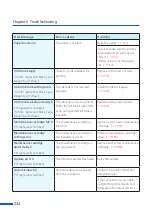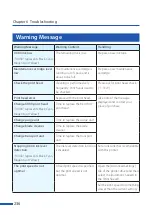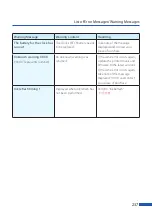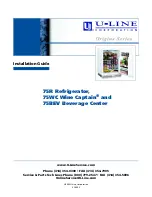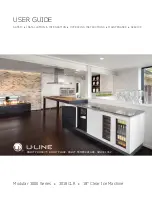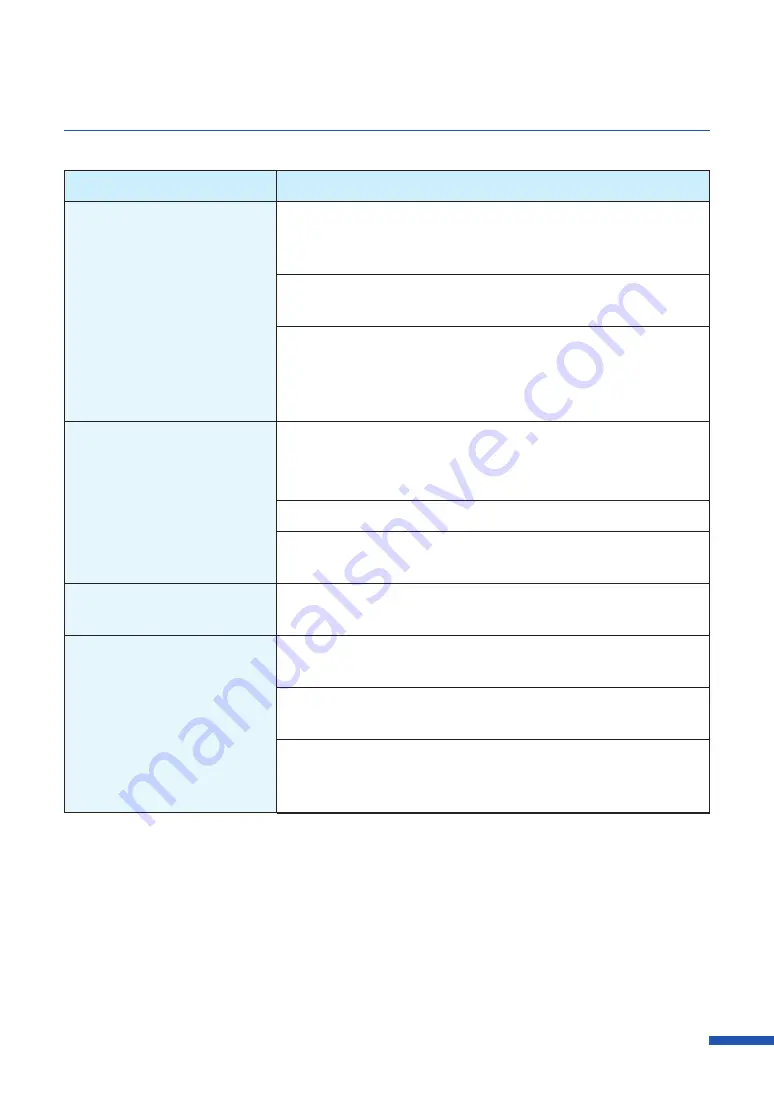
223
For Troubleshooting Operations
Condition
Solution
The printing is blurred.
Confirm that the paper set (size, shape, and type) matches the
paper (size, shape, and type) configured by the application
software or printer driver.
Clean the print head.
The print head may become
dried or clogged if the printer has not been used for a long time.
If you are using the printer at low temperature
(
Room temperature
is 14 degrees Celsius (57 degrees Fahrenheit) or lower) :
Open the [Utility] tab in the printer driver and then select the [Low
Temperature Print Mode] in the [Special Settings].
The color deviation appears on
the print.
Confirm that the paper set (size, shape, and type) matches the
paper (size, shape, and type) configured by the application
software or printer driver.
Adjust the position of the print head.
Set the resolution to [Input resolution 1200dpi] (prioritize image
quality) and then print.
The halftone representation is
coarse.
Open the [Color] tab of the printer driver, and set the [Half-tone]
to [Error Diffusion].
The area around characters or
the layer areas appear uneven.
Open the [Utility] tab in the printer driver and then select the
[Prevent Unevenness] in the [Special Settings].
Open the [Color] tab of the printer driver, and set the [Half-tone]
to [Error Diffusion].
Confirm that the paper set (size, shape, and type) matches the
paper (size, shape, and type) configured by the application
software or printer driver.