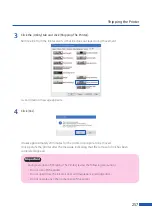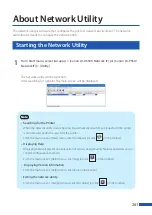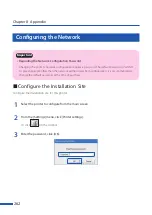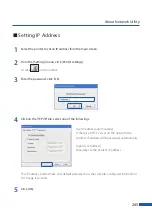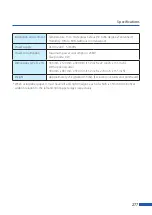265
About Network Utility
■
Setting IP Address
1
Select the printer to set an IP address from the main screen.
2
From the [Settings] menu, click [Printer settings].
Or click
on the toolbar.
3
Enter the password, click [OK].
4
Click on the [TCP/IP] tab, select one of the followings.
[Get IP address automatically]
If there is a DHCP server on the network, the
printer's IP address will be acquired automatically.
[Specify IP Address]
Manually set the printer's IP address.
The IP address, subnet mask, and default gateway show the currently configured information.
To change it, re-enter.
5
Click
[OK].