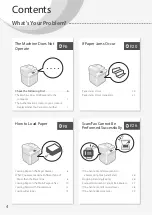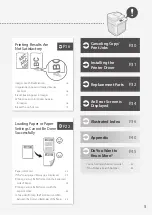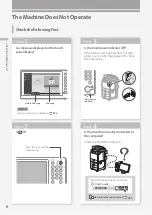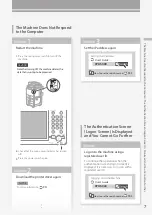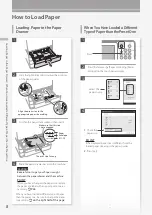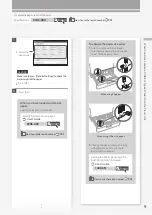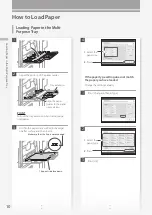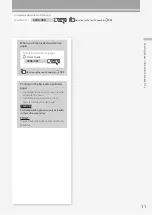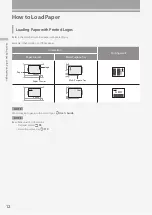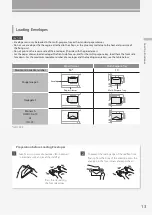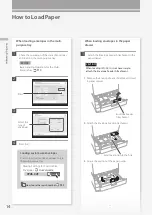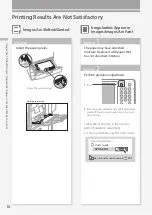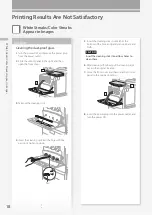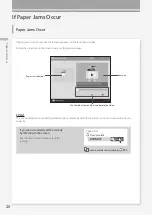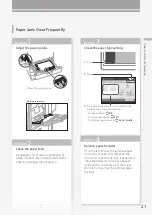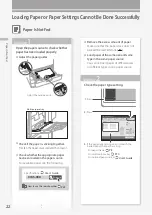8
Lo
ad
in
g P
ap
er i
n t
he P
ap
er D
ra
w
er / W
he
n Y
ou H
av
e Lo
ad
ed a D
iff
ere
nt T
yp
e o
f P
ap
er t
ha
n t
he P
re
se
t O
ne
How to Load Paper
When You Have Loaded a Different
Type of Paper than the Preset One
Loading Paper in the Paper
Drawer
1
2
Slide the light blue knobs to adjust the positions
of the paper guides.
Align the protrusion to the
appropriate paper size marking.
3
First fan the paper stack well and then load it.
Make sure that this line
is not exceeded.
The print side face up
Paper
Envelope
ISO-C5
4
Place the paper drawer back into the machine.
CAUTION!
Be careful not to get your fingers caught
between the paper drawer and the machine.
POINT
When you have changed the paper size, replace
the paper size label with an appropriate one, as
necessary.
P.36
When you have loaded a different type of paper
than the preset one, be sure to change the paper
type setting.
on the right half of this page
1
2
Press [Preferences] [Paper Settings] [Paper
Settings] on the touch panel display.
3
4
POINT
If the displayed paper size is different from the
loaded paper size, adjust the paper guides.
2.
Press [Set].
Press
Select the
paper source.
1.
Check the
paper size.
Summary of Contents for mageRUNNER ADVANCE C255iF
Page 1: ...FAQ Guide English P 3 Español P 47 What is Your Question ...
Page 2: ......
Page 46: ......
Page 90: ......
Page 91: ......