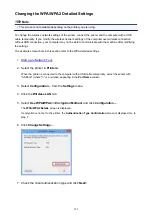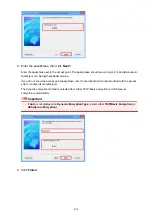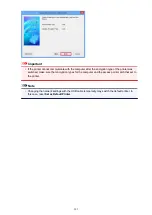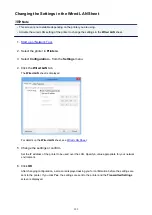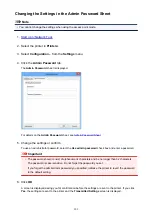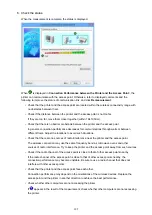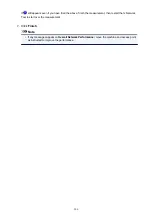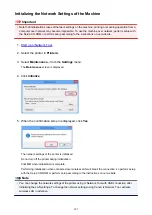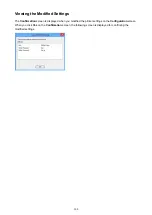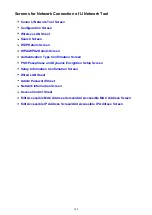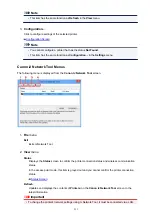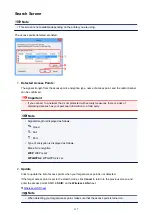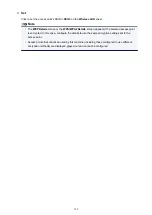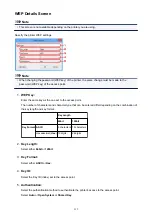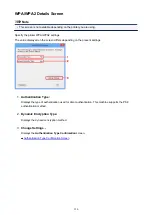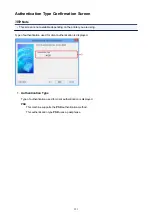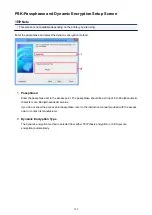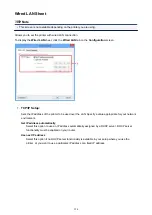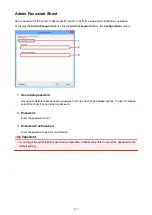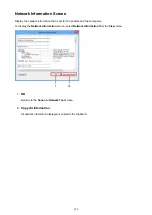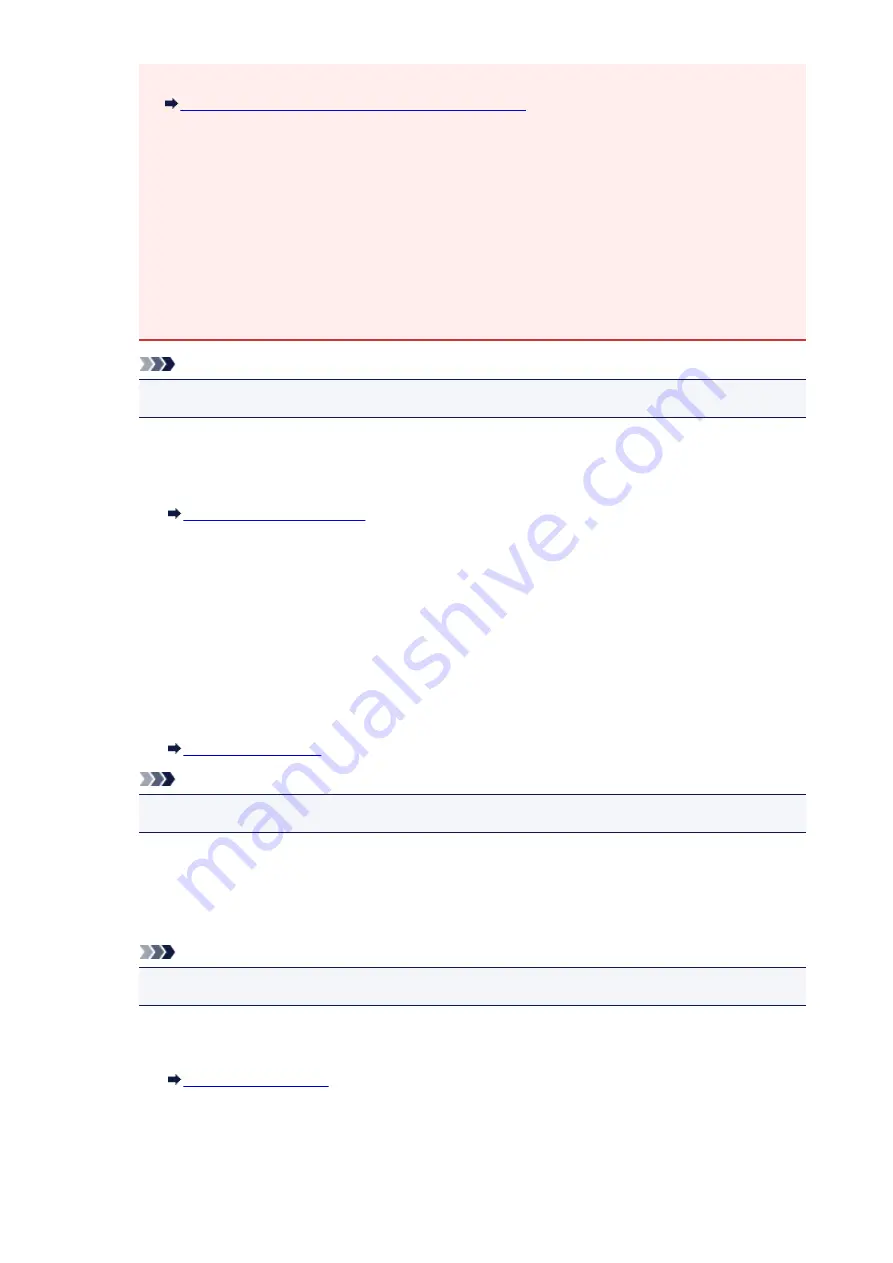
• If
No Driver
is displayed for the name, associate the port with the printer.
When the Printer Driver Is Not Associated with a Port
• If
Not Found
is displayed for the status, check the followings:
• The access point is turned on.
• When using wired LAN, the LAN cable is connected properly.
• If the printer on a network is not detected, make sure that the printer is turned on, then select
Refresh
. It may take several minutes to detect printers. If the printer is not yet detected, connect
the machine and the computer with a USB cable, then select
Refresh
.
• If the printer is being used from another computer, a screen is displayed informing you of this
condition.
Note
• This item has the same function as
Update
in the
Canon IJ Network Tool
screen.
Network Information
Displays the
Network Information
screen to confirm the network settings of the printer and the
computer.
Display Warning Automatically
Enables or disables automatic display of the instruction screen.
When this menu is selected, the instruction screen is displayed if one or more ports are
unavailable for printing.
3.
Settings
menu
Configuration...
Displays the
Configuration
screen to configure settings of the selected printer.
Note
• This item has the same function as
Configuration...
in the
Canon IJ Network Tool
screen.
Enable switch printer function
When you cannot use your printer, you can use the same one on the network instead. When you
enable this function and you cannot use your printer, the screen to confirm if you start searching
the same printer as yours is displayed. Follow the message on the screen.
Note
• When this function is enabled, a check mark appears on the menu.
Associate Port...
Displays the
Associate Port
screen and you can associate a port with the printer.
This menu is available when
No Driver
is displayed for the selected printer. Associating a port
with the printer enables you to use it.
312
Summary of Contents for MAXIFY MB2350
Page 89: ...89...
Page 118: ...Manual Online This function displays the Online Manual 118...
Page 131: ...Safety Guide Safety Precautions Regulatory and Safety Information 131...
Page 139: ...139...
Page 141: ...Main Components Front View Rear View Inside View Operation Panel 141...
Page 159: ...Loading Paper Originals Loading Paper Loading Originals Inserting the USB Flash Drive 159...
Page 177: ...Printing Area Printing Area Other Sizes than Letter Legal Envelopes Letter Legal Envelopes 177...
Page 190: ...Inserting the USB Flash Drive Inserting the USB Flash Drive Removing the USB Flash Drive 190...
Page 193: ...Replacing an Ink Tank Replacing an Ink Tank Checking the Ink Status 193...
Page 228: ...Related Topic Cleaning the Print Heads from Your Computer 228...
Page 283: ...Information about Network Connection Useful Information about Network Connection 283...
Page 330: ...5 Delete Deletes the selected IP address from the list 330...
Page 404: ...Note Selecting Scaled changes the printable area of the document 404...
Page 415: ...Related Topic Changing the Printer Operation Mode 415...
Page 439: ...Note During Grayscale Printing inks other than black ink may be used as well 439...
Page 444: ...Adjusting Intensity Adjusting Contrast 444...
Page 485: ...Printing a Color Document in Monochrome Displaying the Print Results before Printing 485...
Page 531: ...Device user settings 531...
Page 554: ...About Special Copy Menu Copying Thick Originals Such as Books 554...
Page 562: ...See Two Sided Copying for two sided copying 562...
Page 563: ...Scanning Scanning from a Computer Scanning from the Operation Panel of the Machine 563...
Page 567: ...Note Refer to Settings Dialog Box for how to set the applications to integrate with 567...
Page 577: ...Documents with colors in the background of text Documents containing multiple languages 577...
Page 604: ...Defaults You can restore the settings in the displayed screen to the default settings 604...
Page 650: ...Related Topic Scanning Items Larger than the Platen Image Stitch 650...
Page 671: ...671...
Page 694: ...Related Topic Scanning in Basic Mode 694...
Page 752: ...752...
Page 898: ...4 When a confirmation message is displayed click Yes 898...
Page 951: ...Problems with Printing Quality Print Results Not Satisfactory Ink Is Not Ejected 951...
Page 953: ...Back of the Paper Is Smudged Colors Are Uneven or Streaked 953...
Page 1057: ...1660 Cause The ink tank is not installed Action Install the ink tank 1057...
Page 1105: ...5500 Cause Ink tank has not been properly recognized Action Contact the service center 1105...
Page 1106: ...5501 Cause Ink tank has not been properly recognized Action Contact the service center 1106...
Page 1107: ...5B00 Cause Printer error has occurred Action Contact the service center 1107...
Page 1108: ...5B01 Cause Printer error has occurred Action Contact the service center 1108...