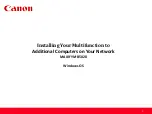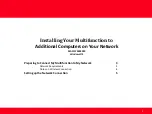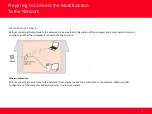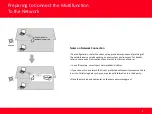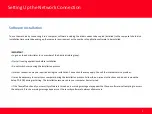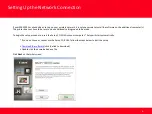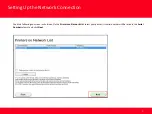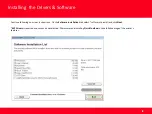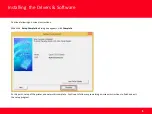Reviews:
No comments
Related manuals for MAXIFY MB5020

M150
Brand: Malyan Pages: 9

870 - SuperScript B/W Laser Printer
Brand: NEC Pages: 52

SuperScript 1800
Brand: NEC Pages: 8

SCX-4300 - SCX 4300 B/W Laser
Brand: Samsung Pages: 97

SCX 4828FN - Laser Multi-Function Printer
Brand: Samsung Pages: 151

SCX 4725FN - B/W Laser - All-in-One
Brand: Samsung Pages: 120

SCX 4500 - B/W Laser - All-in-One
Brand: Samsung Pages: 97

SCX 4200 - B/W Laser - All-in-One
Brand: Samsung Pages: 95

SCX 4500 - B/W Laser - All-in-One
Brand: Samsung Pages: 172

ProXpress M337x
Brand: Samsung Pages: 56

PROXPRESS M332 SERIES
Brand: Samsung Pages: 50

ML-2240 - 23 Ppm Mono Laser Printer
Brand: Samsung Pages: 82

ML-2150
Brand: Samsung Pages: 8

ML-1610 - B/W Laser Printer
Brand: Samsung Pages: 134

ML-1610 - B/W Laser Printer
Brand: Samsung Pages: 112

ML-1210
Brand: Samsung Pages: 128

ML ML-4551N
Brand: Samsung Pages: 152

ML 3471ND - B/W Laser Printer
Brand: Samsung Pages: 207