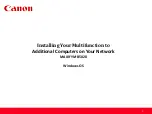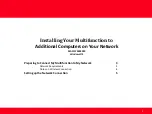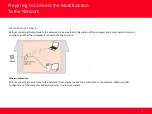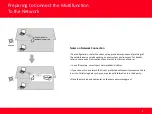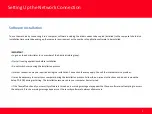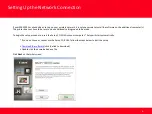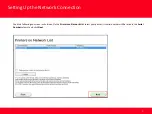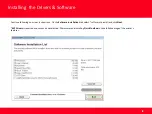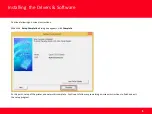Software Installation
To use the machine by connecting it to a computer, software including the drivers needs to be copied (installed) to the computer's hard disk.
Installation time varies depending on the computer environment or the number of application software to be installed.
Setting Up the Network Connection
5
IMPORTANT
•
Log on as the administrator (or a member of the Administrators group).
•
Quit all running applications before installation.
•
Do not switch users during the installation process.
•
Internet connection may be required during the installation. Connection fees may apply. Consult the internet service provider.
•
It may be necessary to restart your computer during the installation process. Follow the on-screen instructions and do not remove the
Setup CD-ROM during restarting. The installation resumes once your computer has restarted.
•
If the firewall function of your security software is turned on, a warning message may appear that Canon software is attempting to access
the network. If such a warning message appears, set the security software to always allow access.