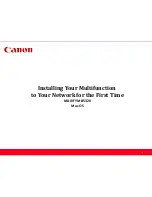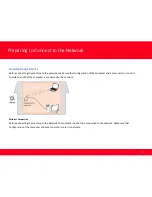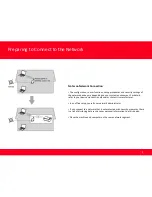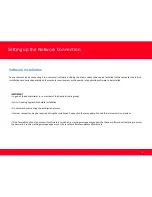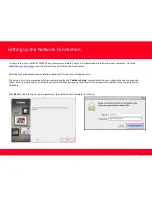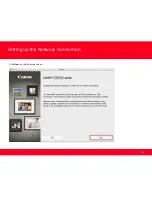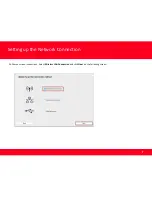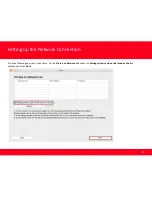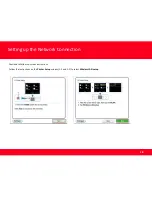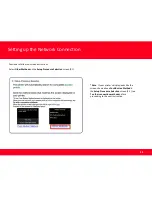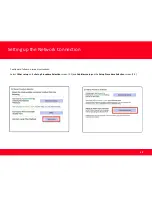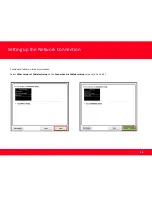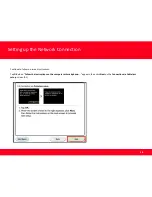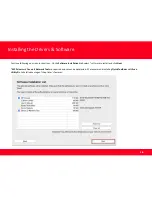Summary of Contents for MAXIFY MB5320
Page 1: ...Installing Your Multifunction to Your Network for the First Time MAXIFY MB5320 Mac OS 1 ...
Page 6: ...Setting up the Network Connection 6 6 Click Next on the following screen ...
Page 15: ...Setting up the Network Connection 15 15 Click Next on the Connection Completed screen ...
Page 19: ...19 19 Click Next on the Add Printer screen Adding the Printer ...