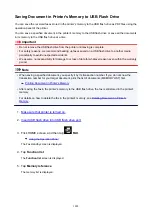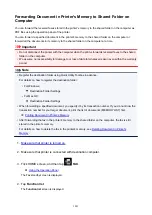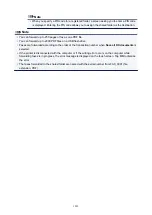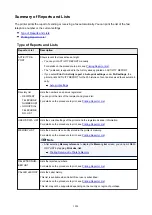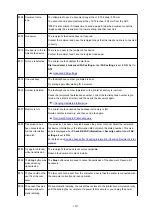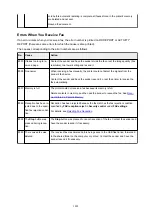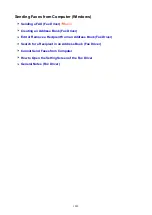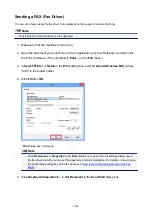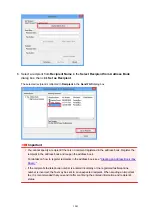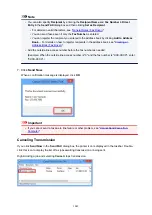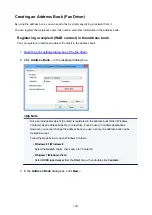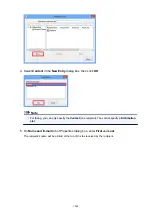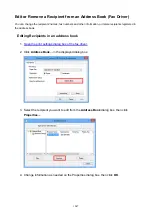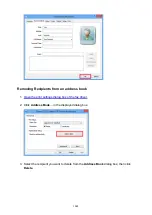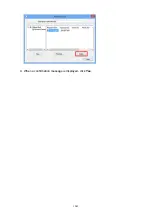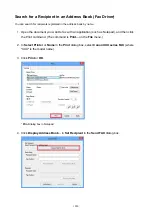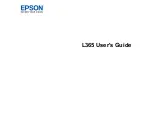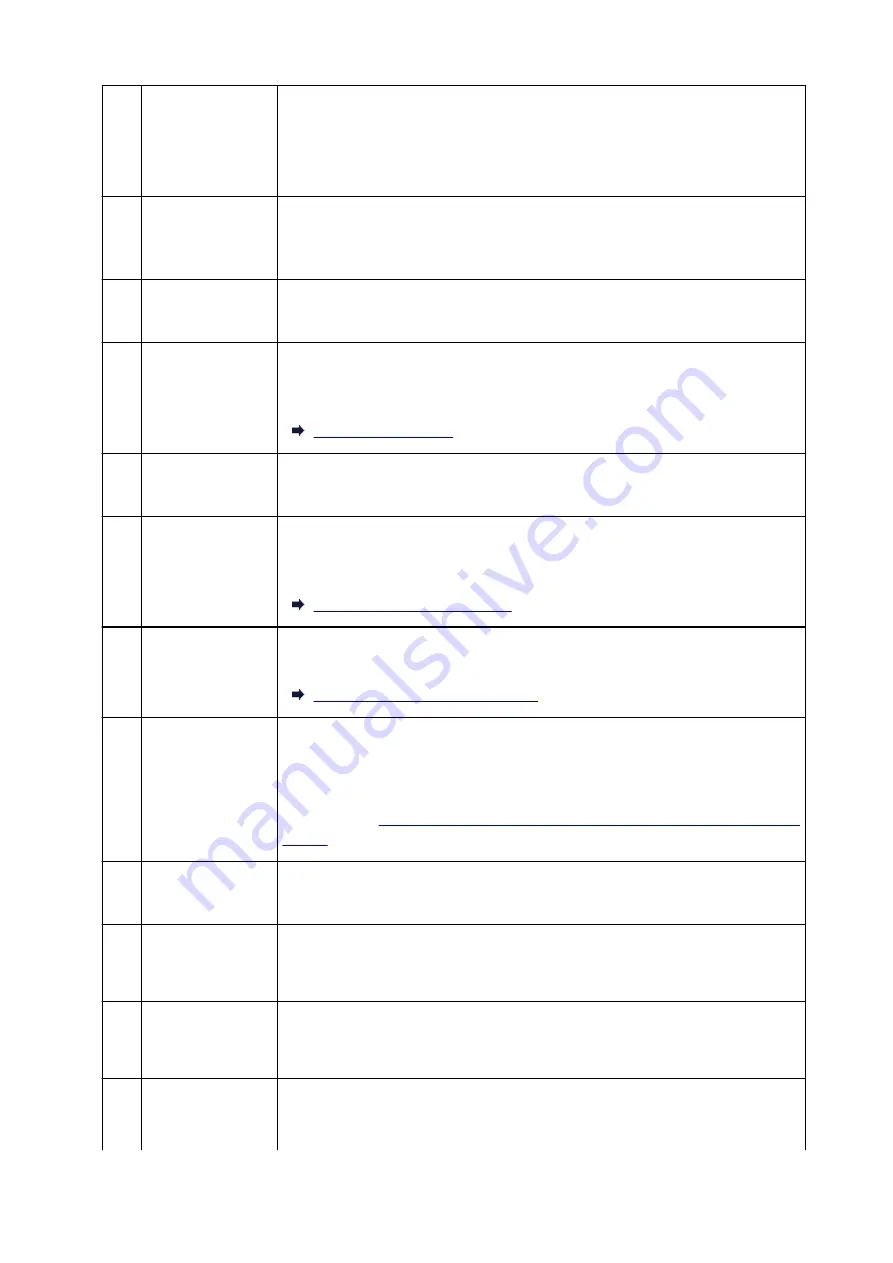
#003 Document is too
long.
You attempted to send a document longer than 15.75 inches / 400 mm.
You cannot send a document longer than 15.75 inches / 400 mm from the ADF.
"#003" is also printed if it takes time to send a page. Divide the document or set the
image quality (Fax resolution) to a lower setting, and then resend it.
#005 No answer.
The recipient's fax device does not respond.
Contact the recipient and have the recipient check that the telephone line is connected
correctly.
#012 No paper is in the re-
cipient's fax device.
There is no paper in the recipient's fax device.
Contact the recipient and have the recipient load paper.
#017 No tone is detected.
The printer could not detect the dial tone.
Dial tone detect
in
Advanced FAX settings
under
FAX settings
is set to
ON
. Set to
OFF
.
#018 Line was busy.
The fax/telephone number you dialed is busy.
Try dialing again after waiting for a moment.
#022 Number is deleted.
The fax/telephone number registered in the printer's directory is incorrect.
Check the recipient's fax/telephone number, correct the fax/telephone number regis-
tered in the printer's directory, and then send the document again.
Changing Registered Information
#037 Memory is full.
The printer could not send a fax because its memory is full.
Delete contents in memory, and then send a fax again.
Document Stored in Printer's Memory
#059 Transmission has
been canceled due
to a fax information
mismatch.
Transmission has been canceled because the printer could not detect the recipient's
fax device information or the information did not match the dialed number. This mes-
sage is displayed when
Check RX FAX information
in
Security control
under
FAX
settings
is set to
ON
.
For details, see
Sending Faxes after Checking Information (Checking Recipient's Infor-
#085 Try again in black &
white transmission.
The recipient's fax device is not color-compatible.
Resend the document in black & white.
#099 The
Stop
button was
pressed during
transmission.
The
Stop
button was pressed to cancel transmission of the document. Resend it if
necessary.
#412 The fax could not be
sent from the com-
puter.
The fax could not be sent from the computer. Ensure that the printer is connected with
the computer correctly and redo operation.
#995 The unsent fax was
deleted while auto-
matic redialing.
While automatic redialing, the unsent fax is stored in the printer's memory temporarily
until the sending fax is complete. If a power failure occurs or you unplug the power
1037
Summary of Contents for MB5400 Series
Page 48: ...Faxing 48 ...
Page 137: ...All registered users can register and delete apps freely 137 ...
Page 173: ...Loading Paper Paper Sources Loading Plain Paper Photo Paper Loading Envelopes 173 ...
Page 176: ...176 ...
Page 195: ...Inserting a USB Flash Drive Inserting a USB Flash Drive Removing a USB Flash Drive 195 ...
Page 198: ...Replacing Ink Tanks Replacing Ink Tanks Checking Ink Status on the Touch Screen 198 ...
Page 244: ...Safety Safety Precautions Regulatory Information WEEE EU EEA 244 ...
Page 264: ...Main Components Front View Rear View Inside View Operation Panel 264 ...
Page 267: ... 15 platen glass Load originals here 267 ...
Page 271: ...Device user settings 271 ...
Page 287: ...The Page Setup tab is displayed again 287 ...
Page 297: ...For more on setting items on the operation panel Setting Items on Operation Panel 297 ...
Page 355: ...The resending setting is completed 355 ...
Page 356: ...Network Connection Network Connection Tips 356 ...
Page 399: ...IJ Network Device Setup Utility Menus Printer Menu View Menu Option Menu Help Menu 399 ...
Page 406: ...Other Network Information Technical Terms Restrictions Firewall 406 ...
Page 437: ...Print Area Print Area Standard Sizes Envelopes 437 ...
Page 442: ...Administrator Settings Sharing the Printer on a Network 442 ...
Page 506: ...Related Topic Displaying the Print Results before Printing 506 ...
Page 509: ...Note During Grayscale Printing inks other than black ink may be used as well 509 ...
Page 514: ...Adjusting Color Balance Adjusting Brightness Adjusting Intensity Adjusting Contrast 514 ...
Page 673: ...See Two Sided Copying for two sided copying 673 ...
Page 680: ...Note Refer to Settings Dialog Box for how to set the applications to integrate with 680 ...
Page 780: ...Related Topic Scanning Originals Larger than the Platen Image Stitch 780 ...
Page 801: ...None Medium 801 ...
Page 864: ...Other Scanning Methods Scanning with WIA Driver 864 ...
Page 873: ...Scanning Tips Resolution Data Formats Color Matching 873 ...
Page 900: ... Print send log Prints out the send log of the printer Tap Yes to start printing 900 ...
Page 941: ...8 Specify number of time and tap OK 9 Tap OK The Function list screen is displayed 941 ...
Page 982: ...5 Tap Complete to finalize changing 982 ...
Page 1049: ...4 When a confirmation message is displayed click Yes 1049 ...
Page 1057: ...Sending Faxes from Computer Mac OS Sending a Fax General Notes 1057 ...
Page 1059: ...5 Specify fax paper settings as needed 6 Enter fax telephone numbers in To 1059 ...
Page 1081: ...Perform setup following the instructions on the screen 1081 ...
Page 1123: ...Back of Paper Is Smudged Uneven or Streaked Colors 1123 ...
Page 1189: ...Telephone Problems Cannot Dial Telephone Disconnects During a Call 1189 ...
Page 1249: ...1660 Cause An ink tank is not installed What to Do Install the ink tank 1249 ...
Page 1279: ...3401 Cause Reserve copy is canceled What to Do Tap OK on the touch screen of the printer 1279 ...
Page 1282: ...3404 Cause Document is remained in ADF What to Do Wait for a while Copying will start 1282 ...