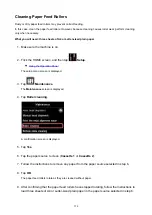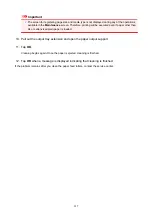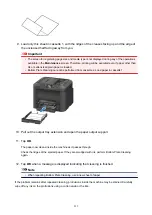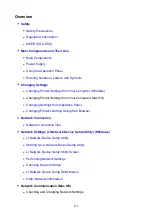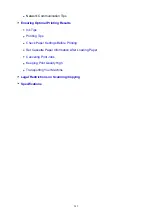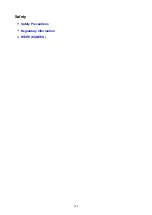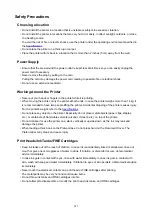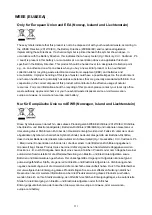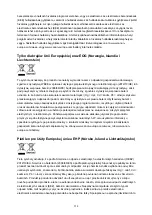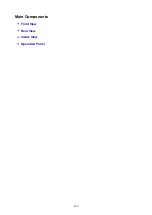the product by Spark, nor does it provide any sort of warranty. Above all, it provides no assurance that any
item will work correctly in all respects with another item of Telepermitted equipment of a different make or
model, nor does it imply that any product is compatible with all of Spark's network services.
This equipment is not capable, under all operating conditions, of correct operation at the higher speeds for
which it is designed. Spark will accept no responsibility should difficulties arise in such circumstances.
This condition typically applies to 56 kbit/s modems and V34 facsimile machines.
Please note when you connect an extension phone to this device, if you use an extension phone which
has features such as "last number redial", redial memory numbers may be lost.
The automatic calling functions of this equipment must not be used to a nuisance to other Spark
customers.
Telepermitted equipment only may be connected to the telephone port. The telephone port is not
specifically designed for 3-wire connected equipment. 3-wire connected equipment might not respond to
incoming ringing when attached to this port.
Environmental Information
Reducing your environmental impact
Power Consumption and Operational Modes
The amount of electricity a device consumes depends on the way the device is used. This product is
designed and set in a way to allow you to reduce the power consumption. After the last print it switches
to Ready Mode. In this mode it can print again immediately if required. If the product is not used for a
time, the device switches to its Sleep Mode. The devices consume less power (Watt) in these modes.
Energy Star
®
The Energy Star
®
programme is a voluntary scheme to promote the development and purchase of
energy efficient models, which help to minimise environmental impact.
Products which meet the stringent requirements of the Energy Star
®
programme for both environmental
benefits and the amount of energy consumption will carry the Energy Star
®
logo accordingly.
Paper types
This product can be used to print on both recycled and virgin paper (certified to an environmental
stewardship scheme), which complies with EN12281 or a similar quality standard. In addition it can
support printing on media down to a weight of 64g/m
2
, lighter paper means less resources used and a
lower environmental footprint for your printing needs.
250
Summary of Contents for MB5400 Series
Page 48: ...Faxing 48 ...
Page 137: ...All registered users can register and delete apps freely 137 ...
Page 173: ...Loading Paper Paper Sources Loading Plain Paper Photo Paper Loading Envelopes 173 ...
Page 176: ...176 ...
Page 195: ...Inserting a USB Flash Drive Inserting a USB Flash Drive Removing a USB Flash Drive 195 ...
Page 198: ...Replacing Ink Tanks Replacing Ink Tanks Checking Ink Status on the Touch Screen 198 ...
Page 244: ...Safety Safety Precautions Regulatory Information WEEE EU EEA 244 ...
Page 264: ...Main Components Front View Rear View Inside View Operation Panel 264 ...
Page 267: ... 15 platen glass Load originals here 267 ...
Page 271: ...Device user settings 271 ...
Page 287: ...The Page Setup tab is displayed again 287 ...
Page 297: ...For more on setting items on the operation panel Setting Items on Operation Panel 297 ...
Page 355: ...The resending setting is completed 355 ...
Page 356: ...Network Connection Network Connection Tips 356 ...
Page 399: ...IJ Network Device Setup Utility Menus Printer Menu View Menu Option Menu Help Menu 399 ...
Page 406: ...Other Network Information Technical Terms Restrictions Firewall 406 ...
Page 437: ...Print Area Print Area Standard Sizes Envelopes 437 ...
Page 442: ...Administrator Settings Sharing the Printer on a Network 442 ...
Page 506: ...Related Topic Displaying the Print Results before Printing 506 ...
Page 509: ...Note During Grayscale Printing inks other than black ink may be used as well 509 ...
Page 514: ...Adjusting Color Balance Adjusting Brightness Adjusting Intensity Adjusting Contrast 514 ...
Page 673: ...See Two Sided Copying for two sided copying 673 ...
Page 680: ...Note Refer to Settings Dialog Box for how to set the applications to integrate with 680 ...
Page 780: ...Related Topic Scanning Originals Larger than the Platen Image Stitch 780 ...
Page 801: ...None Medium 801 ...
Page 864: ...Other Scanning Methods Scanning with WIA Driver 864 ...
Page 873: ...Scanning Tips Resolution Data Formats Color Matching 873 ...
Page 900: ... Print send log Prints out the send log of the printer Tap Yes to start printing 900 ...
Page 941: ...8 Specify number of time and tap OK 9 Tap OK The Function list screen is displayed 941 ...
Page 982: ...5 Tap Complete to finalize changing 982 ...
Page 1049: ...4 When a confirmation message is displayed click Yes 1049 ...
Page 1057: ...Sending Faxes from Computer Mac OS Sending a Fax General Notes 1057 ...
Page 1059: ...5 Specify fax paper settings as needed 6 Enter fax telephone numbers in To 1059 ...
Page 1081: ...Perform setup following the instructions on the screen 1081 ...
Page 1123: ...Back of Paper Is Smudged Uneven or Streaked Colors 1123 ...
Page 1189: ...Telephone Problems Cannot Dial Telephone Disconnects During a Call 1189 ...
Page 1249: ...1660 Cause An ink tank is not installed What to Do Install the ink tank 1249 ...
Page 1279: ...3401 Cause Reserve copy is canceled What to Do Tap OK on the touch screen of the printer 1279 ...
Page 1282: ...3404 Cause Document is remained in ADF What to Do Wait for a while Copying will start 1282 ...