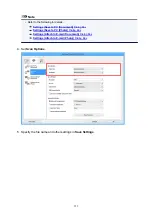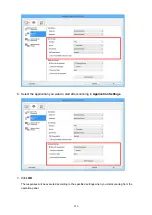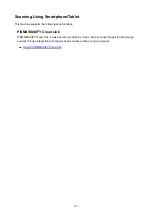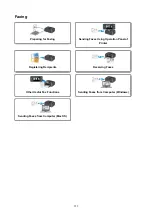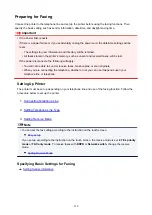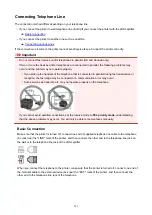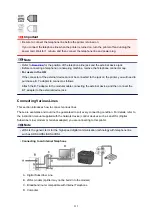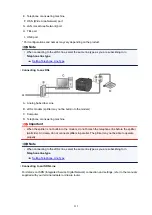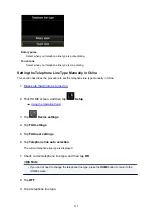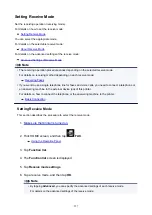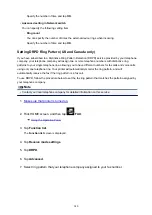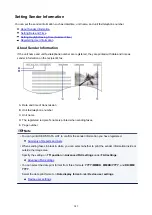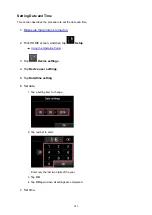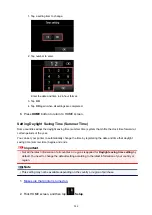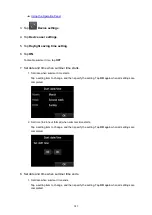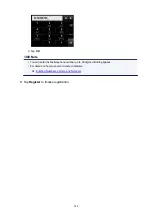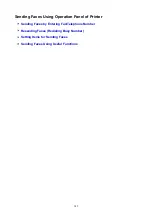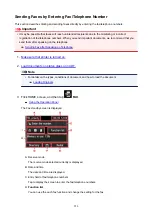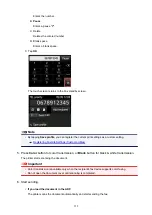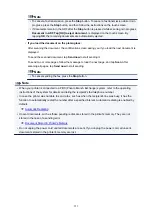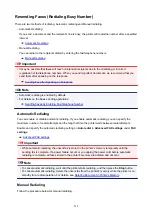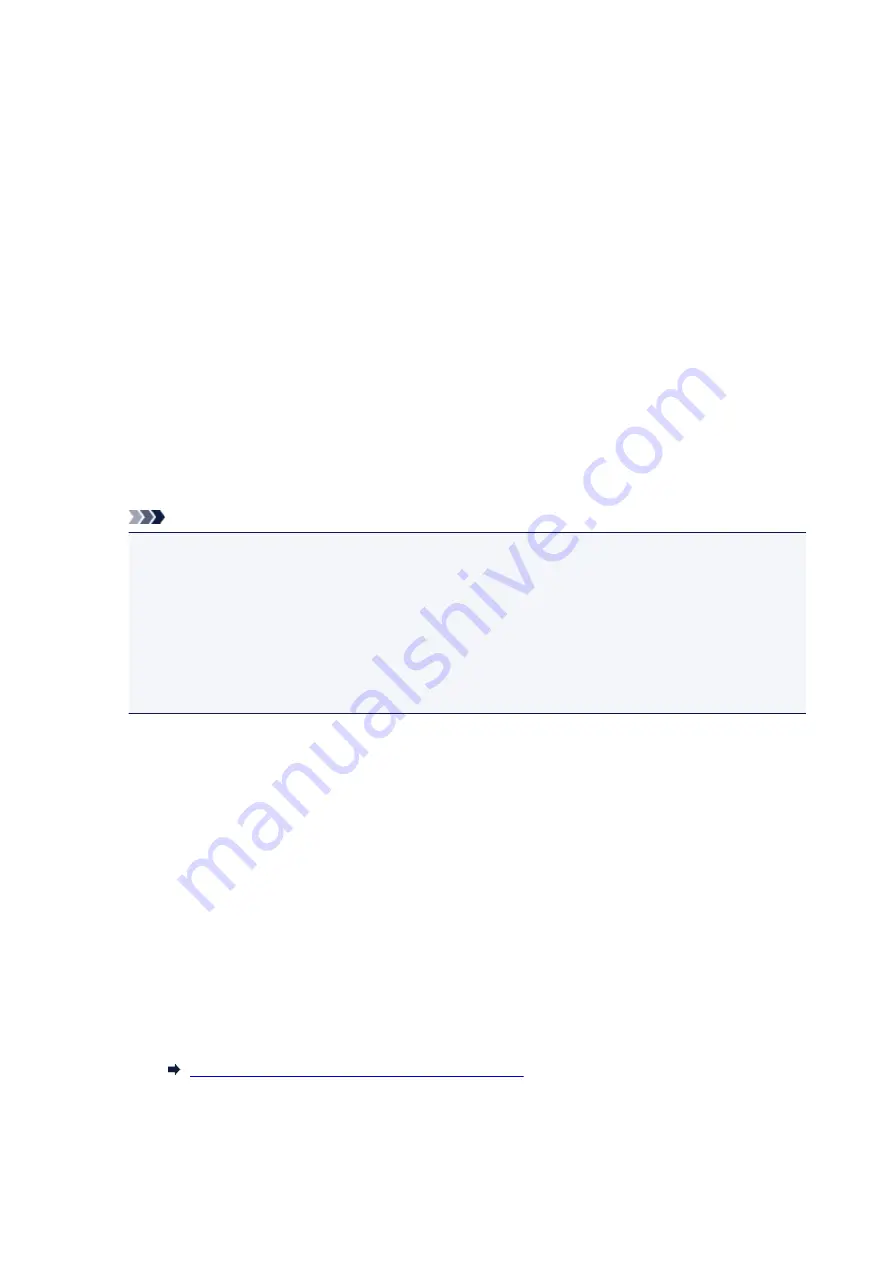
◦
Manual/auto switch: ON
/
Manual/auto switch: OFF
If you select
Manual/auto switch: ON
, the printer automatically receives faxes after the external
device rang a specified length of time.
You can specify the length of time until automatic reception is started.
◦
RX start time
You can specify the length of time until automatic reception is started when
Manual/auto switch:
ON
is selected. Specify the length of time and tap
OK
.
◦
User-friendly RX: ON
/
User-friendly RX: OFF
If you select
User-friendly RX: ON
, the printer automatically switches from telephone calling to
fax reception by detecting the fax signal (CNG signal) when you lift the handset of the telephone
or the answering machine answers. When you have an answering machine connected to the
printer, select
User-friendly RX: ON
to switch to fax reception automatically after the answering
machine answers.
If you select
User-friendly RX: OFF
, the printer does not switch from telephone calling to fax
reception automatically even if the printer detects the fax signal (CNG signal). Select
User-
friendly RX: OFF
if you want the printer not to switch automatically during a call.
Note
• If you subscribe to Duplex Ringing service in Hong Kong, the number of times the external device
rings specified with
Ring count
in
FAX only mode
is available in
TEL priority mode
.
If you want to specify the number of times the external device rings in
TEL priority mode
, select
FAX only mode
on the
Receive mode settings
screen, specify the number of times the external
device rings with
Ring count
, and then switch to
TEL priority mode
in
Receive mode settings
.
• If you subscribe to Duplex Ringing service in Hong Kong, we recommend that you select
Manual/
auto switch: OFF
.
•
Advanced setting in FAX only mode
You can specify the following setting item.
◦
Ring count
You can specify the number of times the external device rings when incoming.
Specify the number of time and tap
OK
.
•
Advanced setting in DRPD
You can specify the following setting items.
◦ Ring pattern (
Normal ring
/
Double ring
/
Short-short-long
/
Short-long-short
)
Sets the distinctive ring pattern of a call that the printer assumes is a fax call.
If you subscribe to a DRPD service, set the ring pattern to match the pattern assigned by your
telephone company.
Setting DRPD Ring Pattern (US and Canada only)
◦
Ring count
You can specify the number of times the external device rings when incoming.
939
Summary of Contents for MB5400 Series
Page 48: ...Faxing 48 ...
Page 137: ...All registered users can register and delete apps freely 137 ...
Page 173: ...Loading Paper Paper Sources Loading Plain Paper Photo Paper Loading Envelopes 173 ...
Page 176: ...176 ...
Page 195: ...Inserting a USB Flash Drive Inserting a USB Flash Drive Removing a USB Flash Drive 195 ...
Page 198: ...Replacing Ink Tanks Replacing Ink Tanks Checking Ink Status on the Touch Screen 198 ...
Page 244: ...Safety Safety Precautions Regulatory Information WEEE EU EEA 244 ...
Page 264: ...Main Components Front View Rear View Inside View Operation Panel 264 ...
Page 267: ... 15 platen glass Load originals here 267 ...
Page 271: ...Device user settings 271 ...
Page 287: ...The Page Setup tab is displayed again 287 ...
Page 297: ...For more on setting items on the operation panel Setting Items on Operation Panel 297 ...
Page 355: ...The resending setting is completed 355 ...
Page 356: ...Network Connection Network Connection Tips 356 ...
Page 399: ...IJ Network Device Setup Utility Menus Printer Menu View Menu Option Menu Help Menu 399 ...
Page 406: ...Other Network Information Technical Terms Restrictions Firewall 406 ...
Page 437: ...Print Area Print Area Standard Sizes Envelopes 437 ...
Page 442: ...Administrator Settings Sharing the Printer on a Network 442 ...
Page 506: ...Related Topic Displaying the Print Results before Printing 506 ...
Page 509: ...Note During Grayscale Printing inks other than black ink may be used as well 509 ...
Page 514: ...Adjusting Color Balance Adjusting Brightness Adjusting Intensity Adjusting Contrast 514 ...
Page 673: ...See Two Sided Copying for two sided copying 673 ...
Page 680: ...Note Refer to Settings Dialog Box for how to set the applications to integrate with 680 ...
Page 780: ...Related Topic Scanning Originals Larger than the Platen Image Stitch 780 ...
Page 801: ...None Medium 801 ...
Page 864: ...Other Scanning Methods Scanning with WIA Driver 864 ...
Page 873: ...Scanning Tips Resolution Data Formats Color Matching 873 ...
Page 900: ... Print send log Prints out the send log of the printer Tap Yes to start printing 900 ...
Page 941: ...8 Specify number of time and tap OK 9 Tap OK The Function list screen is displayed 941 ...
Page 982: ...5 Tap Complete to finalize changing 982 ...
Page 1049: ...4 When a confirmation message is displayed click Yes 1049 ...
Page 1057: ...Sending Faxes from Computer Mac OS Sending a Fax General Notes 1057 ...
Page 1059: ...5 Specify fax paper settings as needed 6 Enter fax telephone numbers in To 1059 ...
Page 1081: ...Perform setup following the instructions on the screen 1081 ...
Page 1123: ...Back of Paper Is Smudged Uneven or Streaked Colors 1123 ...
Page 1189: ...Telephone Problems Cannot Dial Telephone Disconnects During a Call 1189 ...
Page 1249: ...1660 Cause An ink tank is not installed What to Do Install the ink tank 1249 ...
Page 1279: ...3401 Cause Reserve copy is canceled What to Do Tap OK on the touch screen of the printer 1279 ...
Page 1282: ...3404 Cause Document is remained in ADF What to Do Wait for a while Copying will start 1282 ...