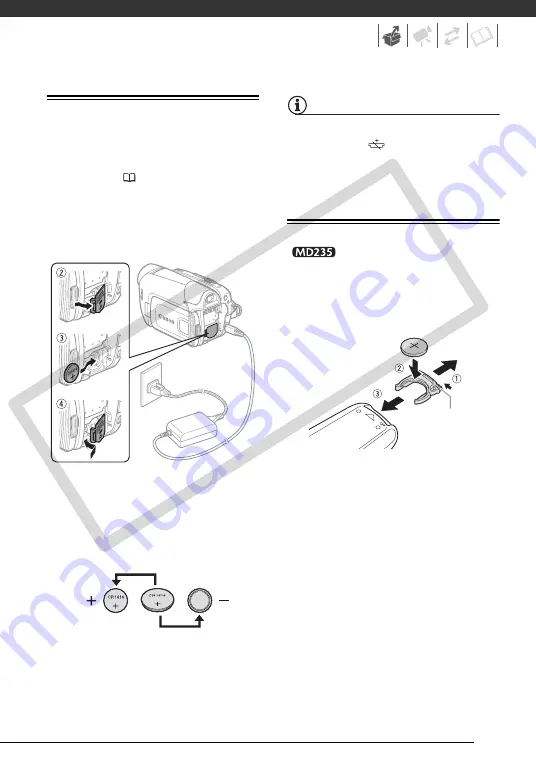
17
Installing the Backup Battery
The backup battery (lithium button battery
CR1616) allows the camcorder to retain
the date, time (
) and other
camcorder settings while the power
source is disconnected. Connect a power
source to the camcorder when replacing
the backup battery to retain the settings.
1
If a battery pack is attached,
remove it first.
2
Open the backup battery cover.
3
Insert the backup battery with the
+ side facing out.
4
Close the cover.
NOTES
The battery life of the backup battery is
about one year.
flashes in red when
the lithium button battery is not installed,
or when it needs to be replaced.
Preparing the Wireless Controller
(
only) and Accessories
First, insert the supplied lithium button
battery (CR2025) into the wireless
controller.
1
Press the tab in the direction of
the arrow and pull out the battery
holder.
2
Place the lithium button battery
with the + side facing up.
3
Insert the battery holder.
Tab
CO
PY
















































