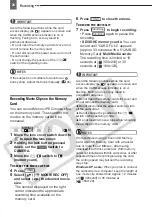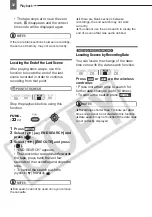Using the Menus
22
LCD Backlight
You can set the brightness of the LCD
screen at normal or bright.
1
Press .
2
Select (
) the
icon and press
(
) to open the setup menus.
3
Select (
) [
DISPLAY SETUP/
] and press (
).
4
Select (
) [BACKLIGHT] and
press (
).
5
Select (
) the desired option and
press (
).
6
Press
to close the menu.
NOTES
This setting does not affect the brightness of
the recording or the viewfinder screen.
Using the [BRIGHT] setting will shorten the
effective usage time of the battery pack.
Using the Menus
Many of the camcorder’s functions can be
adjusted from the menus that open after
pressing the FUNC. button (
).
For details about the available menu
options and settings, refer to
Menu
Options Lists
(
35).
Selecting a FUNC. Menu Option
1
Press .
2
Select (
) the icon of the function
you want to change from the left
side column.
3
Select (
) the desired setting from
the available options at the bottom
bar.
The selected option will be highlighted
in light blue. Menu items not available
will appear grayed out.
FUNC.
Subject can monitor the
LCD screen
FUNC.
FUNC.
Using the Menus
FUNC.
FUNC.