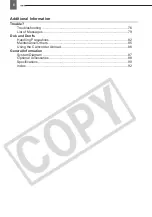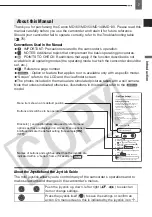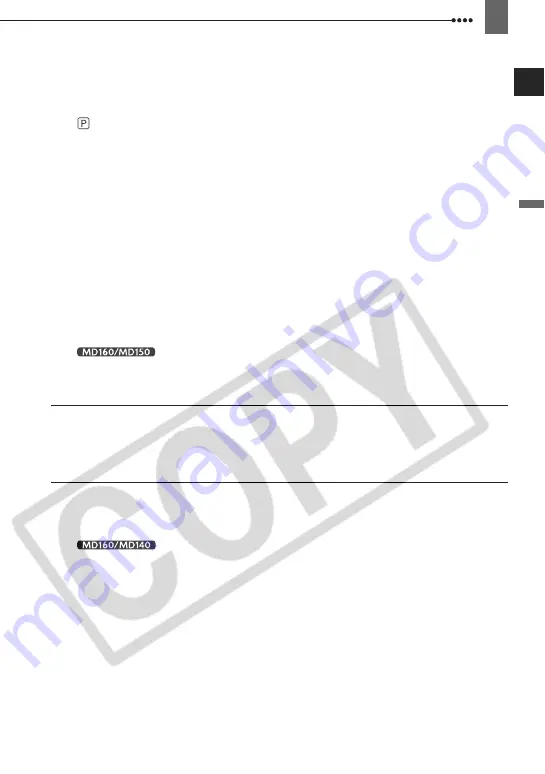
5
In
trod
uct
ion
System Setup (Beep, etc.) ..................................................................41
Date/Time Setup .................................................................................42
Using the Recording Programs .....................................................................43
: Changing the Shutter Speed and Special Scene Programs....................44
Adjusting the Picture: Exposure, Focus and Color
Manual Exposure Adjustment........................................................................45
Manual Focus Adjustment .............................................................................46
White Balance ...............................................................................................47
Image Effects.................................................................................................48
Audio Recording Mode ..................................................................................48
Audio Playback Modes ..................................................................................49
Recording Options using the Memory Card
Selecting the Size and Quality of Still Images ...............................................50
Selecting the Size of Movie Clips on the Memory Card ................................51
Capturing a Still Image while Recording Movies ...........................................51
Capturing a Still Image or Movie Clip from the Playback Picture ..................52
Automatic Focus Priority................................................................................52
LED Light.............................................................................54
Erasing Still Images .......................................................................................58
Protecting Still Images ...................................................................................59
Initializing the Memory Card ..........................................................................60
Connection Diagrams ....................................................................................61
Playback on a TV Screen ..............................................................................63
Recording to a VCR or Digital Video Recorder .............................................63
Digital Video Dubbing ..........................................................64
PC Connection Diagrams ..............................................................................67
Transferring Video Recordings ......................................................................68
Transferring Still Images or Movie Clips – Direct Transfer ............................68
Transfer Orders .............................................................................................70
Printing Still Images – Direct Print .................................................................71
Selecting the Print Settings ...........................................................................72
Print Orders ...................................................................................................74