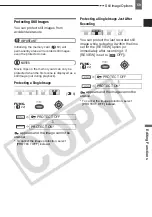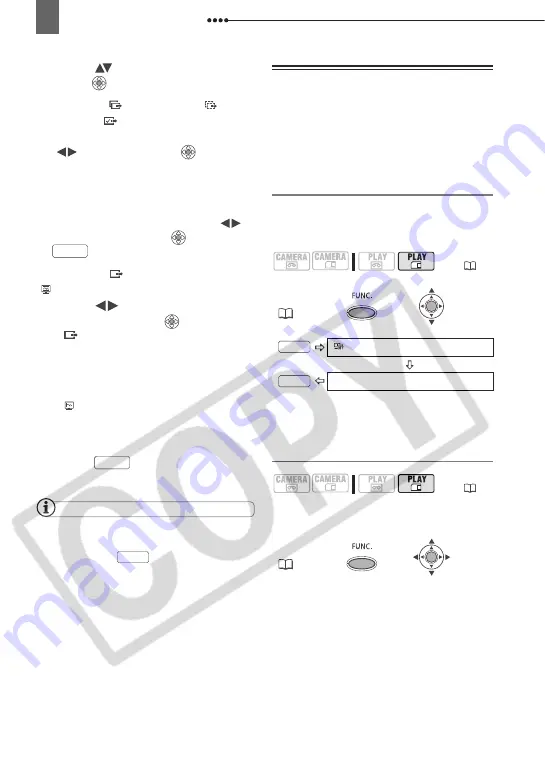
Connecting to a Computer
70
1
Select (
) a transfer option and
press (
).
I
F
YOU
SELECT
[ ALL IMAGES], [ NEW
IMAGES]
OR
[ TRANSFER ORDERS]
2
In the confirmation screen, select
(
) [OK] and press (
).
• The images are transferred and
displayed on the computer.
• The camcorder returns to the transfer
menu once the transfer is complete.
• To cancel the transfer, select (
)
[CANCEL] and press (
), or press
.
I
F
YOU
SELECT
[ SELECT & TRANSFER]
OR
[ WALLPAPER]
2
Select (
) the image you wish to
transfer and press (
).
• [
SELECT & TRANSFER]: The
selected image is transferred and
displayed on the computer. To
continue transferring, select another
image.
• [ WALLPAPER]: The selected
image is transferred to the computer
and displayed as the desktop’s
background.
• Press
to return to the transfer
menu.
NOTES
When the camcorder is connected to the
computer and the image selection screen is
displayed, press
to return to the
transfer menu.
Transfer Orders
You can mark the still images you want to
transfer to the computer as a transfer
order. You can set transfer orders for up
to 998 still images.
Selecting Still Images to Transfer
(Transfer Order)
Do not connect the USB cable to the
camcorder while setting the transfer
orders.
* To cancel a transfer order, select [TRANS.
ORDER OFF] instead.
Setting Transfer Orders from the Index
Screen
Move the zoom lever toward
W
to enter
the still image index screen.
FUNC.
FUNC.
FUNC.
(
FUNC.
TRANS.ORDER OFF
TRANS.ORDER ON*
(
FUNC.
FUNC.
FUNC.