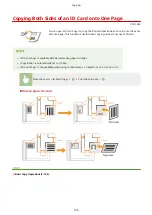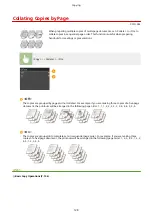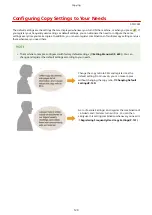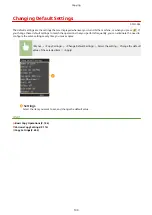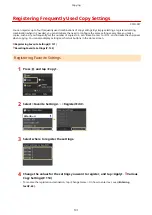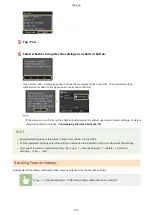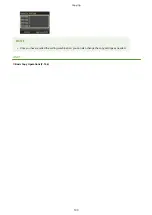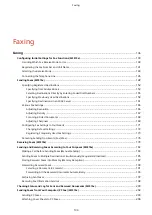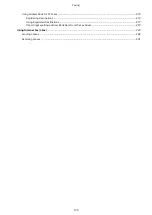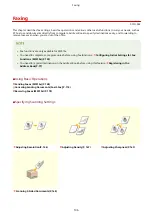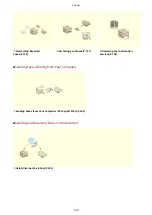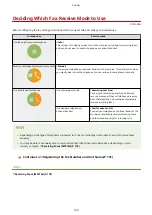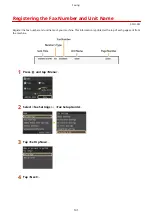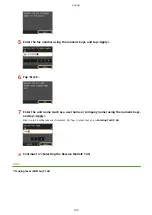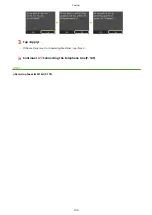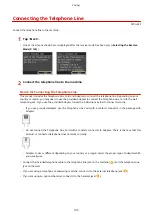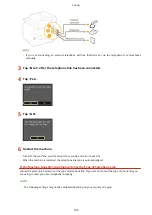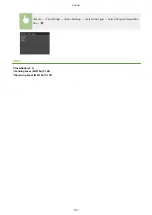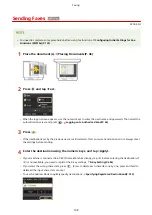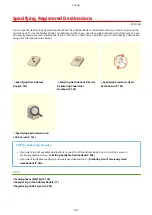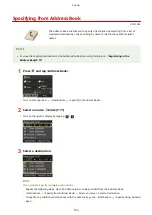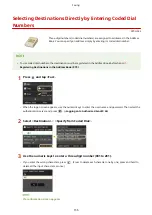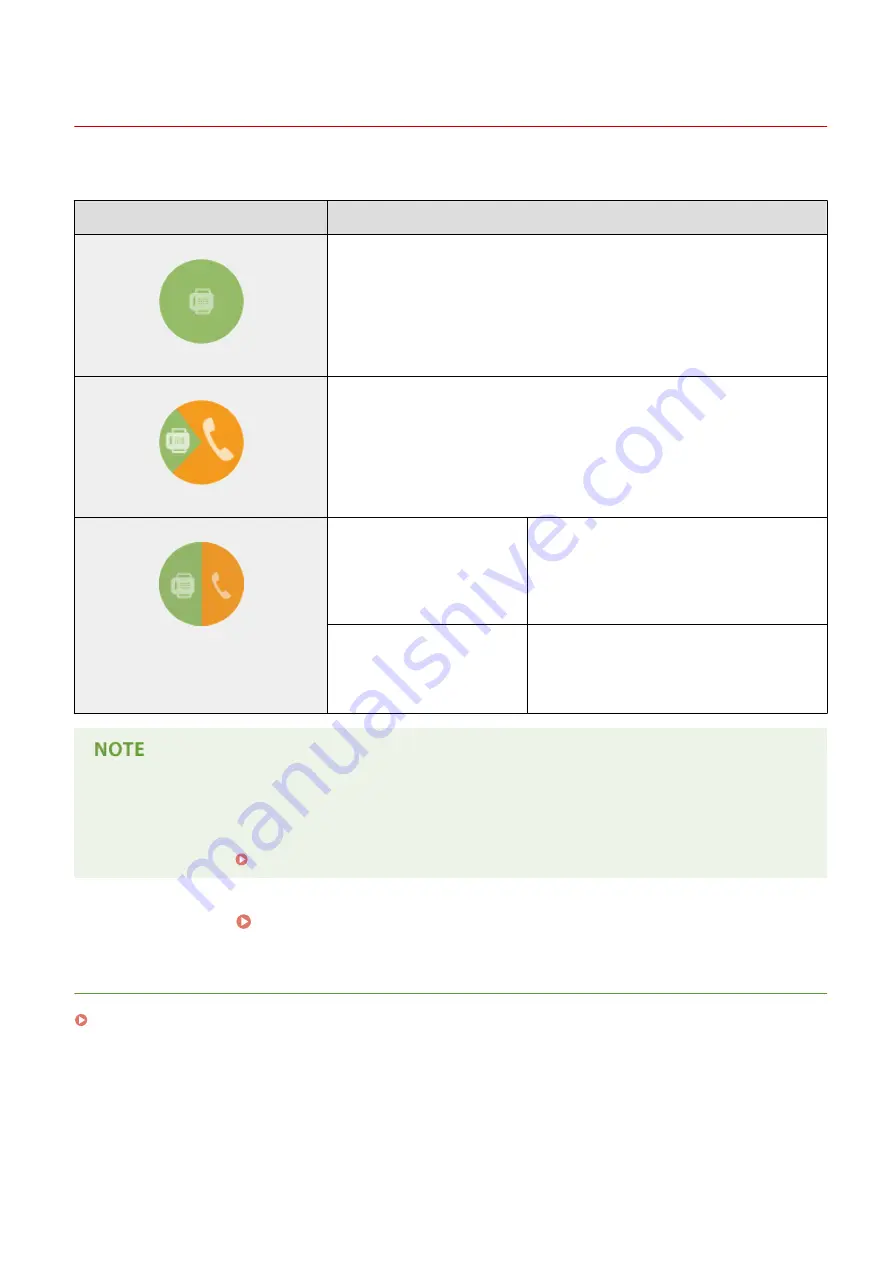
Deciding Which Fax Receive Mode to Use
0Y9U-02A
Before configuring the fax settings, determine which receive mode best suits your intended use.
Intended use
Receive mode
Use fax only/Never use telephone
<Auto>
This setting is for when you want to use the machine exclusively for receiving faxes,
and you do not want to use the telephone or optional handset.
Mostly use telephone/Almost never use fax <Manual>
Connect your telephone or optional handset to the machine. This setting is for when
you mostly want to use the telephone. You can receive incoming faxes manually.
Use both fax and telephone
Use answering machine
<Answering Machine>
Connect your answering machine. Callers can
record a message if they call while you are away
from the telephone. The machine automatically
receives incoming faxes.
Use standard telephone or
optional handset
<Fax/Tel Auto Switch>
Connect your telephone or optional handset. The
machine automatically receives incoming faxes,
and the telephone rings for incoming calls.
●
Depending on the type of telephone connected to it, the machine may not be able to send or receive faxes
properly.
●
You may be able to manually set a receive mode other than those described above, depending on your
country or region. Receiving Faxes (MF515x)(P. 178)
»
Continue to Registering the Fax Number and Unit Name(P. 141)
LINKS
Receiving Faxes (MF515x)(P. 178)
Faxing
140
Summary of Contents for MF515 Series
Page 1: ...MF515x MF512x User s Guide USRMA 0856 00 2016 04 en Copyright CANON INC 2016...
Page 30: ...Power socket Connect the power cord Basic Operations 21...
Page 41: ...LINKS Customizing the Home Screen P 33 Using the Display P 37 Basic Operations 32...
Page 120: ...LINKS Basic Copy Operations P 106 Checking the Copying Status and Log P 112 Copying 111...
Page 129: ...LINKS Basic Copy Operations P 106 Adjusting Density P 117 Copying 120...
Page 134: ...2 Sided Copying P 121 Copying 125...
Page 169: ...LINKS Sending Faxes MF515x P 148 Faxing 160...
Page 179: ...LINKS Sending Faxes MF515x P 148 Adjusting Density P 167 Faxing 170...
Page 221: ...Faxing 212...
Page 241: ...LINKS Checking Status and Log for Sent and Received Documents MF515x P 200 Faxing 232...
Page 245: ...Using the Machine as a Printer 236...
Page 274: ...LINKS Printing a Document P 237 Using the Machine as a Printer 265...
Page 284: ...Printing a Document P 237 Various Print Settings P 246 Using the Machine as a Printer 275...
Page 287: ...LINKS Printing via Secure Print P 279 Using the Machine as a Printer 278...
Page 357: ...Setting Gamma Values P 360 Using the Machine as a Scanner 348...
Page 400: ...Can Be Used Conveniently with a Mobile Device 391...
Page 412: ...6 Click Fax Fax sending starts Can Be Used Conveniently with a Mobile Device 403...
Page 437: ...Connecting to a Wireless LAN P 418 Network 428...
Page 461: ...LINKS Configuring Printer Ports P 453 Network 452...
Page 466: ...3 Click OK 4 Click Close LINKS Setting Up Print Server P 458 Network 457...
Page 562: ...LINKS Using Google Cloud Print P 405 Security 553...
Page 598: ...The machine does not support use of a certificate revocation list CRL Security 589...
Page 730: ...Troubleshooting 721...
Page 819: ...Maintenance 810...
Page 855: ...For more information about this function see Scanning Using an Application P 311 Appendix 846...
Page 887: ...Appendix 878...
Page 895: ...Manual Display Settings 0Y9U 0H2 Appendix 886...