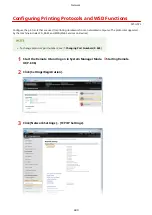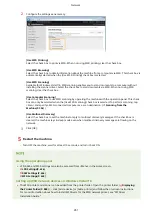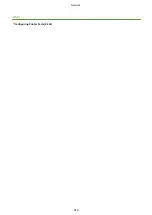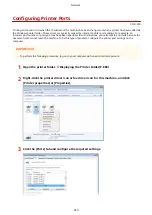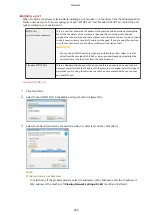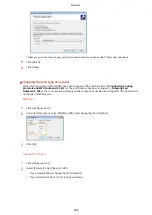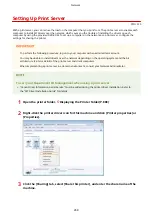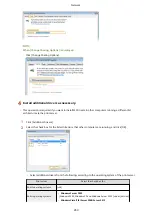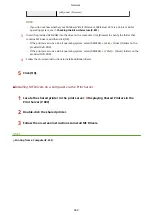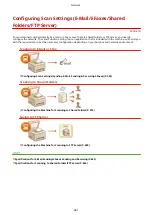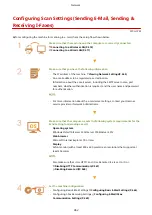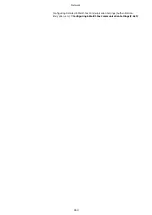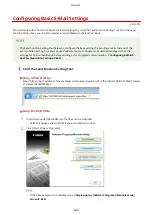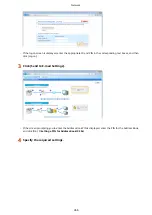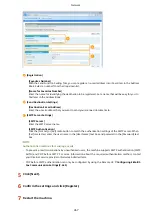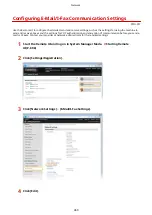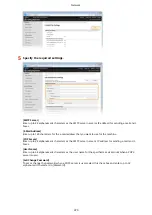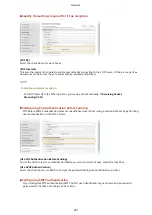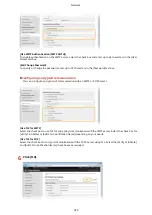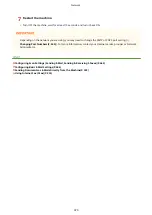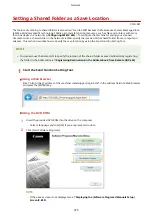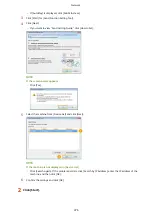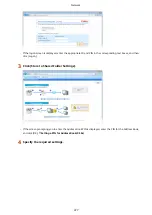Configuring Scan Settings (Sending E-Mail, Sending &
Receiving I-Faxes)
0Y9U-07W
Before configuring the machine for scanning to e-mail, check the setup flow shown below.
Make sure that the machine and the computer are correctly connected.
Connecting to a Wireless LAN(P. 418)
Connecting to a Wired LAN(P. 417)
Make sure that you have the following information:
●
The IP address of the machine. Viewing Network Settings(P. 445)
●
An e-mail address to be registered as a destination.
●
Information about the e-mail server, including the SMTP server name, port
numbers, whether authentication is required, and the user name and password
for authentication.
●
For more information about the e-mail server settings, contact your Internet
service provider or Network Administrator.
Make sure that the computer meets the following system requirements for the
Send Setting Tool(sending e-mail):
●
Operating system
Windows Vista/7/8/Server 2003/Server 2008/Server 2012
●
Web browser
Microsoft Internet Explorer 7.0 or later
●
Display
SVGA monitor (with at least 800 x 600 pixel screen resolution) that supports at
least 256 colors
●
Also make sure that <Use HTTP> and <Use Remote UI> are set to <On>.
Disabling HTTP Communication(P. 567)
Disabling Remote UI(P. 568)
Set the machine configuration.
●
Configuring Basic E-Mail Settings Configuring Basic E-Mail Settings(P. 464)
●
Configuring I-Fax Receiving Settings Configuring E-Mail/I-Fax
Communication Settings(P. 469)
Network
462
Summary of Contents for MF515 Series
Page 1: ...MF515x MF512x User s Guide USRMA 0856 00 2016 04 en Copyright CANON INC 2016...
Page 30: ...Power socket Connect the power cord Basic Operations 21...
Page 41: ...LINKS Customizing the Home Screen P 33 Using the Display P 37 Basic Operations 32...
Page 120: ...LINKS Basic Copy Operations P 106 Checking the Copying Status and Log P 112 Copying 111...
Page 129: ...LINKS Basic Copy Operations P 106 Adjusting Density P 117 Copying 120...
Page 134: ...2 Sided Copying P 121 Copying 125...
Page 169: ...LINKS Sending Faxes MF515x P 148 Faxing 160...
Page 179: ...LINKS Sending Faxes MF515x P 148 Adjusting Density P 167 Faxing 170...
Page 221: ...Faxing 212...
Page 241: ...LINKS Checking Status and Log for Sent and Received Documents MF515x P 200 Faxing 232...
Page 245: ...Using the Machine as a Printer 236...
Page 274: ...LINKS Printing a Document P 237 Using the Machine as a Printer 265...
Page 284: ...Printing a Document P 237 Various Print Settings P 246 Using the Machine as a Printer 275...
Page 287: ...LINKS Printing via Secure Print P 279 Using the Machine as a Printer 278...
Page 357: ...Setting Gamma Values P 360 Using the Machine as a Scanner 348...
Page 400: ...Can Be Used Conveniently with a Mobile Device 391...
Page 412: ...6 Click Fax Fax sending starts Can Be Used Conveniently with a Mobile Device 403...
Page 437: ...Connecting to a Wireless LAN P 418 Network 428...
Page 461: ...LINKS Configuring Printer Ports P 453 Network 452...
Page 466: ...3 Click OK 4 Click Close LINKS Setting Up Print Server P 458 Network 457...
Page 562: ...LINKS Using Google Cloud Print P 405 Security 553...
Page 598: ...The machine does not support use of a certificate revocation list CRL Security 589...
Page 730: ...Troubleshooting 721...
Page 819: ...Maintenance 810...
Page 855: ...For more information about this function see Scanning Using an Application P 311 Appendix 846...
Page 887: ...Appendix 878...
Page 895: ...Manual Display Settings 0Y9U 0H2 Appendix 886...