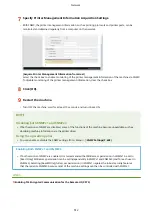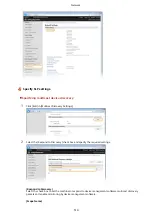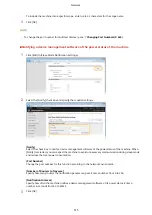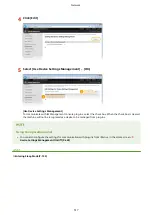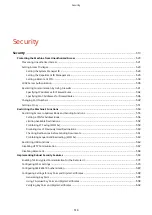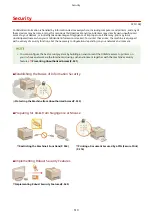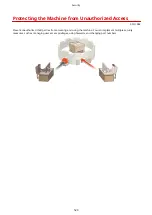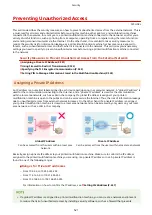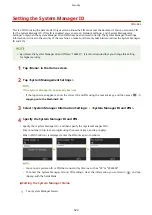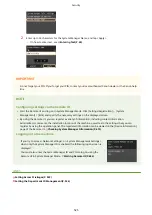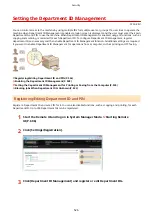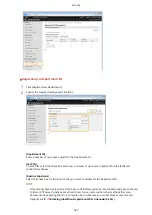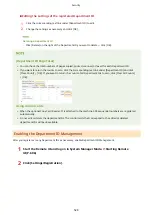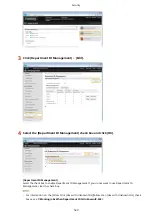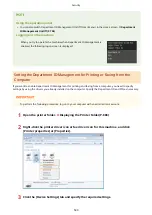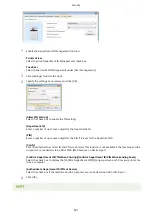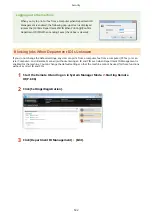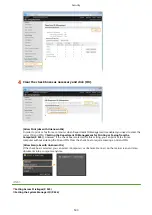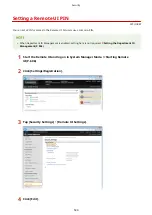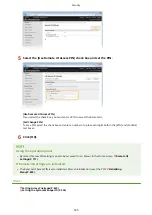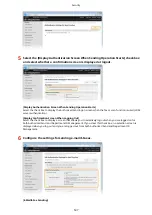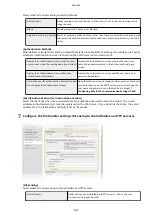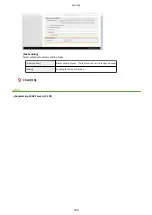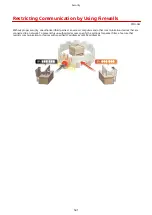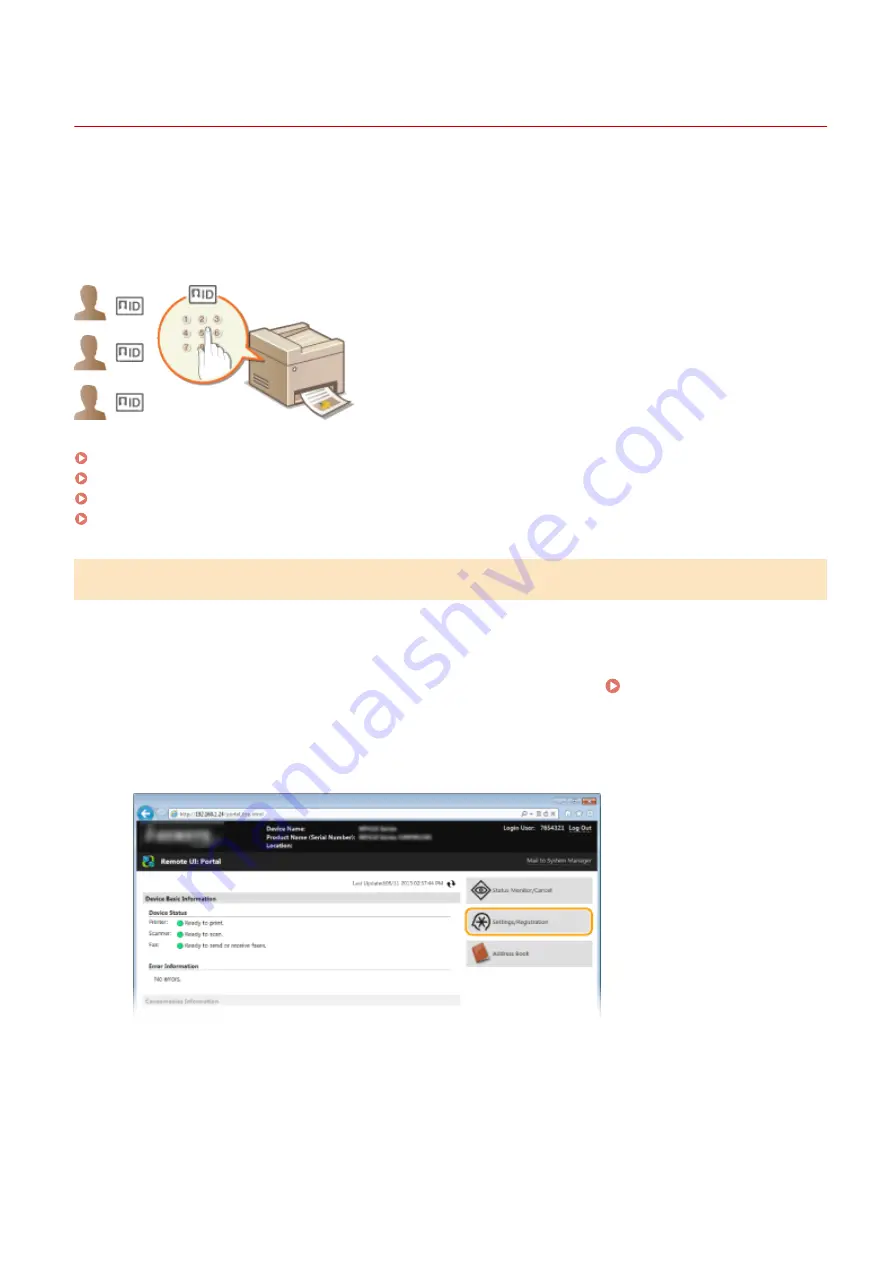
Setting the Department ID Management
0Y9U-08U
You can control access to the machine by using multiple IDs for multiple users or groups. If a user tries to operate the
machine when Department ID Management is enabled, a logon screen is displayed, and the user must enter their own
Department ID and PIN to use the machine. When Department ID Management is enabled, usage of functions, such as
copying and scanning, is recorded for each Department ID. To configure Department ID Management, register
department IDs as necessary and then enable Department ID Management function. Additional settings are required
if you want to enable Department ID Management for operations from a computer, such as printing and PC faxing.
Registering/Editing Department ID and PIN(P. 526)
Enabling the Department ID Management(P. 528)
Setting the Department ID Management for Printing or Faxing from the Computer(P. 530)
Blocking Jobs When Department ID Is Unknown(P. 532)
Registering/Editing Department ID and PIN
Register a Department ID and set a PIN for it. You can also disable functions, such as copying and printing, for each
Department ID. Up to 300 Department IDs can be registered.
1
Start the Remote UI and log on in System Manager Mode. Starting Remote
UI(P. 606)
2
Click [Settings/Registration].
3
Click [Department ID Management] and register or edit Department IDs.
Security
526
Summary of Contents for MF515 Series
Page 1: ...MF515x MF512x User s Guide USRMA 0856 00 2016 04 en Copyright CANON INC 2016...
Page 30: ...Power socket Connect the power cord Basic Operations 21...
Page 41: ...LINKS Customizing the Home Screen P 33 Using the Display P 37 Basic Operations 32...
Page 120: ...LINKS Basic Copy Operations P 106 Checking the Copying Status and Log P 112 Copying 111...
Page 129: ...LINKS Basic Copy Operations P 106 Adjusting Density P 117 Copying 120...
Page 134: ...2 Sided Copying P 121 Copying 125...
Page 169: ...LINKS Sending Faxes MF515x P 148 Faxing 160...
Page 179: ...LINKS Sending Faxes MF515x P 148 Adjusting Density P 167 Faxing 170...
Page 221: ...Faxing 212...
Page 241: ...LINKS Checking Status and Log for Sent and Received Documents MF515x P 200 Faxing 232...
Page 245: ...Using the Machine as a Printer 236...
Page 274: ...LINKS Printing a Document P 237 Using the Machine as a Printer 265...
Page 284: ...Printing a Document P 237 Various Print Settings P 246 Using the Machine as a Printer 275...
Page 287: ...LINKS Printing via Secure Print P 279 Using the Machine as a Printer 278...
Page 357: ...Setting Gamma Values P 360 Using the Machine as a Scanner 348...
Page 400: ...Can Be Used Conveniently with a Mobile Device 391...
Page 412: ...6 Click Fax Fax sending starts Can Be Used Conveniently with a Mobile Device 403...
Page 437: ...Connecting to a Wireless LAN P 418 Network 428...
Page 461: ...LINKS Configuring Printer Ports P 453 Network 452...
Page 466: ...3 Click OK 4 Click Close LINKS Setting Up Print Server P 458 Network 457...
Page 562: ...LINKS Using Google Cloud Print P 405 Security 553...
Page 598: ...The machine does not support use of a certificate revocation list CRL Security 589...
Page 730: ...Troubleshooting 721...
Page 819: ...Maintenance 810...
Page 855: ...For more information about this function see Scanning Using an Application P 311 Appendix 846...
Page 887: ...Appendix 878...
Page 895: ...Manual Display Settings 0Y9U 0H2 Appendix 886...