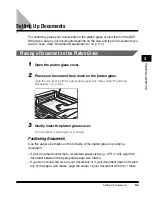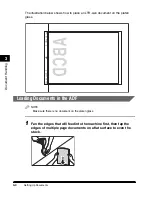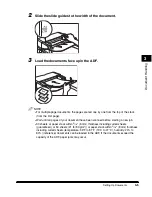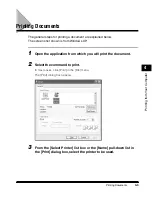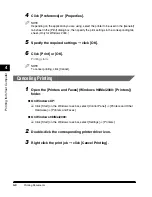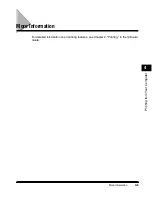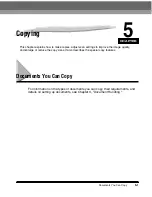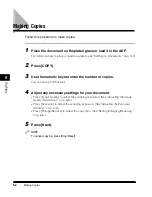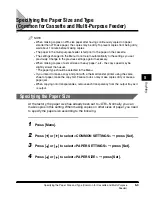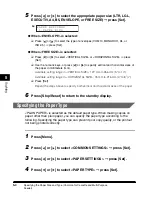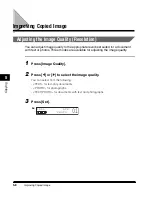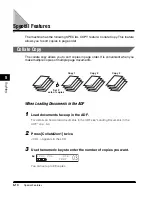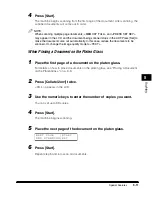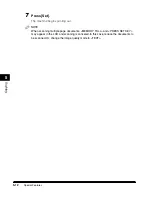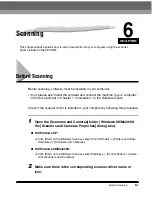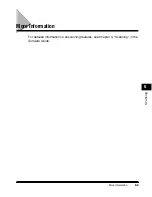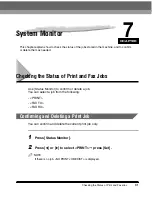Specifying the Paper Size and Type (Common for Cassette and Multi-Purpose
Feeder)
5-3
Cop
ying
5
Specifying the Paper Size and Type
(Common for Cassette and Multi-Purpose Feeder)
NOTE
•
When making copies on LTR-size paper after having continuously copied on paper
smaller than LTR-size paper, the copies may be dirty. To prevent copies from being dirty,
wait about 1 minute before making copies.
•
The paper in the multi-purpose feeder is fed prior to the paper in the cassette.
•
The settings changed in the Menu do not return automatically to the settings you set
previously. Change to the previous settings again if necessary.
•
When making copies of a small size or heavy paper*, etc., the copy speed may be
slightly slower than usual.
* The paper type should be selected in the Menu.
•
If you intend to make a copy and print with a thermal transfer printer using the same
sheet of paper, make the copy first. Failure to do so may make copies dirty or cause a
paper jam.
•
When copying onto transparencies, remove each transparency from the output tray as it
is output.
Specifying the Paper Size
At the factory, the paper size has already been set to <LTR>. Normally, you can
make copies in this setting. When making copies on other sizes of paper, you need
to specify the paper size according to the following.
1
Press [Menu].
2
Press [ ] or [ ] to select <COMMON SETTINGS>
➞
press [Set].
3
Press [ ] or [ ] to select <PAPER SETTINGS>
➞
press [Set].
4
Press [ ] or [ ] to select <PAPER SIZE>
➞
press [Set].
Summary of Contents for MF55DD Series
Page 2: ......
Page 3: ...imageCLASS MF5500 Series Basic Guide ...
Page 22: ...xx ...
Page 32: ...Energy Saver Mode 1 10 Introduction 1 ...
Page 62: ...More Information 4 6 Printing from Your Computer 4 ...
Page 78: ...More Information 6 4 Scanning 6 ...
Page 82: ...Checking the Status of Print and Fax Jobs 7 4 System Monitor 7 ...
Page 124: ...If You Cannot Solve the Problem 9 22 Troubleshooting 9 ...