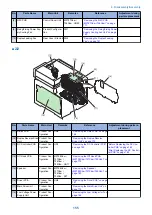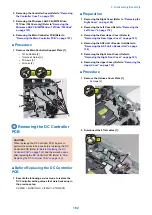4. Bring up the CIS Unit [1] to remove in the direction
of the arrow.
[1]
CAUTION:
When replacing the CIS Unit [1], be sure to replace the
CIS Unit [1] and the CIS Spacer [2], which are included
in the package of the service part, at the same time. If
a different spacer is used, image reading error may
occur.
[1]
[2]
[2]
CAUTION:
When installing the CIS Unit [1], be sure to replace the
CIS Spacer [2] together with the CIS Unit [1] (included
in the pacage of the Service Parts).
[3]
CAUTION:
When the CIS Spacers are mixed up or lost, check the
CIS Rank Label [3] to use, and use the appropriate CIS
Spacer that fits the rank of the CIS Unit.
Rank
Color of spacer
Dimension
(Height of
spacer)
rank A
light gray
1.17 mm
rank B
dark gray
1.27 mm
rank C
brown
1.37 mm
CAUTION:
When installing the CIS Unit, be sure to check that the
projection [1] is fitted to the dent [2] to install.
[2]
[1]
[2]
[1]
4. Disassembly/Assembly
148
Summary of Contents for MF720 Series
Page 1: ...Revision 2 0 MF720 Series Service Manual...
Page 12: ...Product Overview 1 Product Lineups 5 Product Features 7 Specifications 8 Name of Parts 14...
Page 79: ...4 Click Import Export Import 1 2 2 Technical Explanation 71...
Page 103: ...Durable Parts No durable parts is set for this product 3 Periodical Service 95...
Page 104: ...Periodical Services No periodical service is set for this product 3 Periodical Service 96...
Page 232: ...Adjustment 5 Overview 225 Adjustment at Parts Replacement 226...
Page 248: ...Troubleshooting 6 Test Print 241 Trouble shooting items 243 Version Upgrade 244 Debug Log 248...
Page 258: ...Error Jam Alarm 7 Outline 251 Error Codes 252 Jam Code 257...
Page 267: ...Service Mode 8 Overview 260 COPIER 264 FEEDER 300 FAX 302 TESTMODE 308...
Page 322: ...APPENDICES Service Tools 315 General Circuit Diagram 316 Print Sequence 317 Backup Data 318...