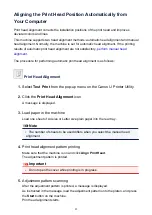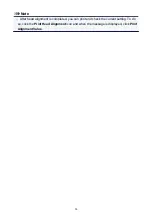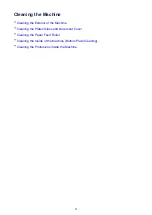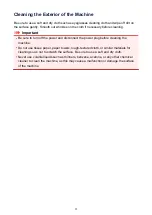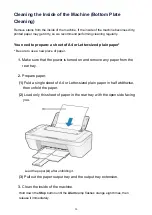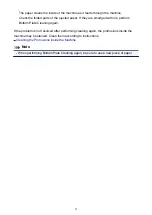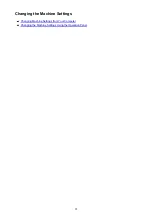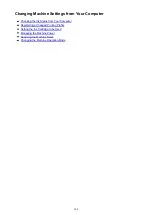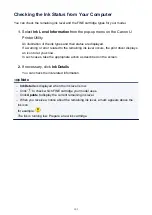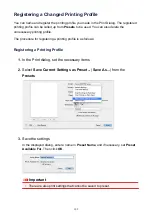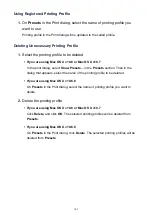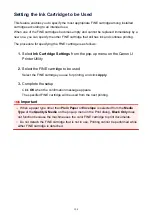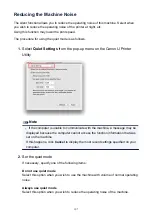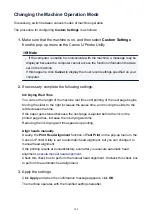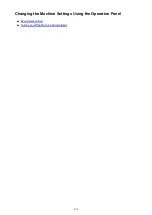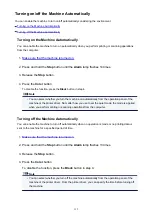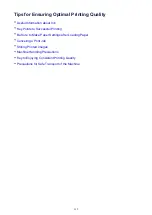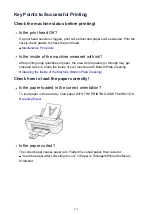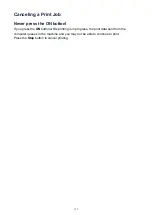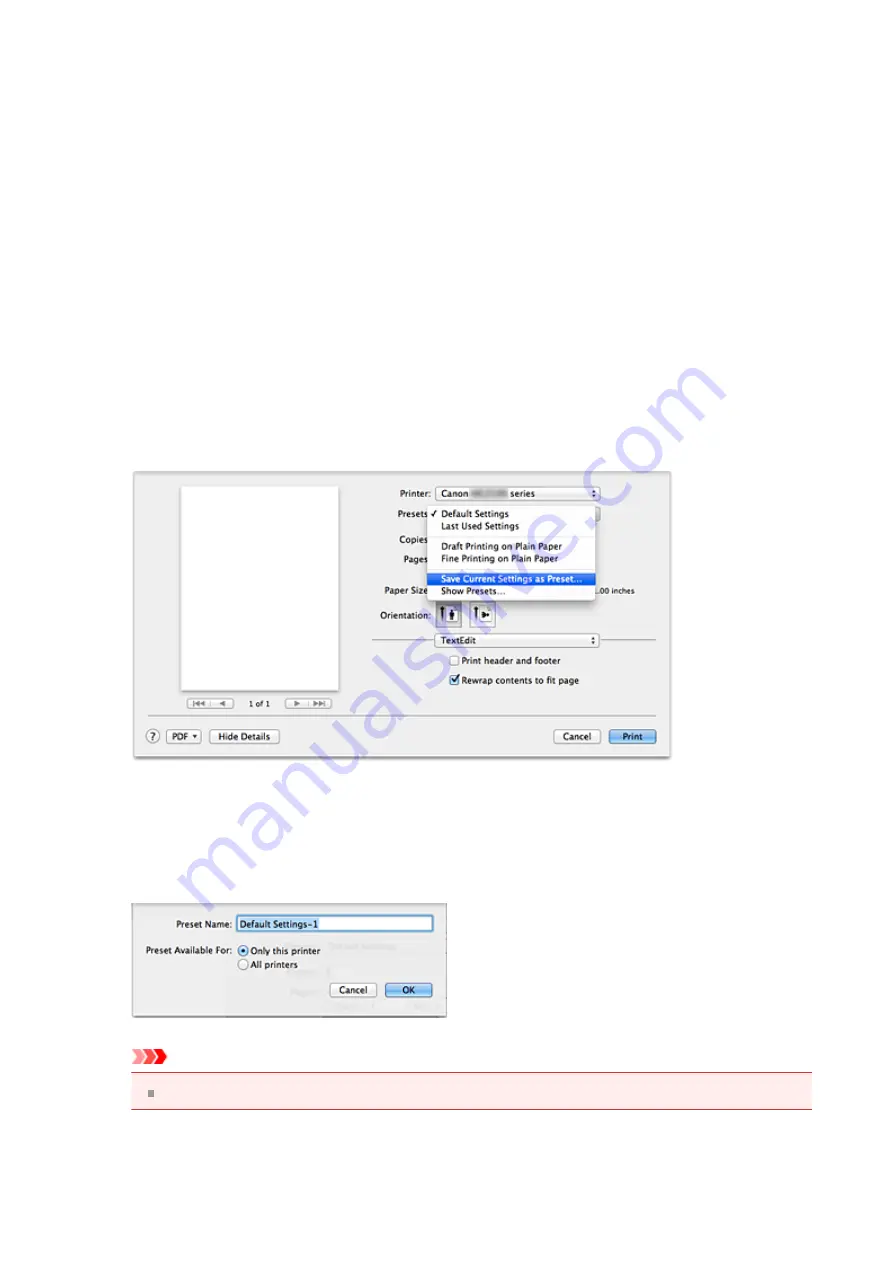
Registering a Changed Printing Profile
You can name and register the printing profile you made in the Print Dialog. The registered
printing profile can be called up from
Presets
to be used. You can also delete the
unnecessary printing profile.
The procedure for registering a printing profile is as follows:
Registering a Printing Profile
1.
In the Print dialog, set the necessary items
2.
Select
Save Current Settings as Preset...
(
Save As...
) from the
Presets
3.
Save the settings
In the displayed dialog, enter a name in
Preset Name
, and if necessary, set
Preset
Available For
. Then click
OK
.
Important
There are also print settings that cannot be saved to preset.
102
Summary of Contents for MG 2520
Page 16: ...Safety Guide Safety Precautions Regulatory and Safety Information 16 ...
Page 21: ...Main Components and Basic Operations Main Components About the Power Supply of the Machine 21 ...
Page 22: ...Main Components Front View Rear View Inside View Operation Panel 22 ...
Page 35: ...Loading Paper Originals Loading Paper Loading Originals 35 ...
Page 47: ...Printing Area Printing Area Other Sizes than Letter Legal Envelopes Letter Legal Envelopes 47 ...
Page 52: ...Loading Originals Loading Originals on the Platen Glass Originals You Can Load 52 ...
Page 56: ...Replacing a FINE Cartridge Replacing a FINE Cartridge Checking the Ink Status 56 ...
Page 65: ...Checking the Ink Status from Your Computer 65 ...