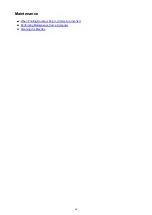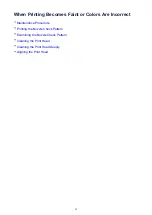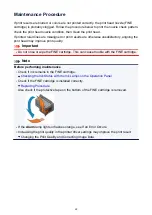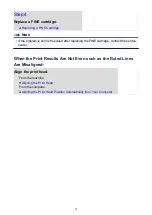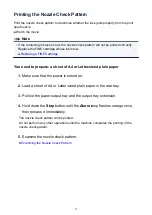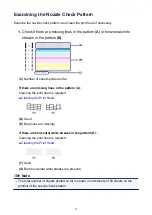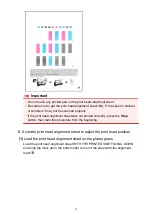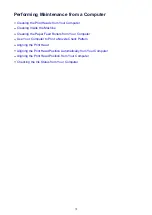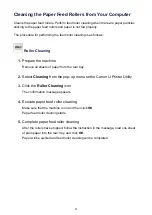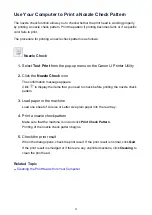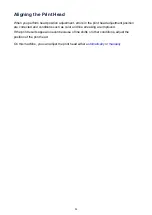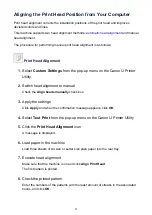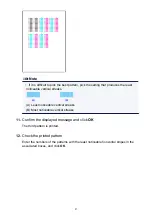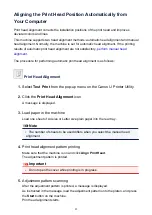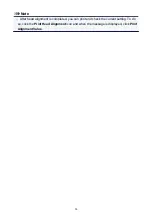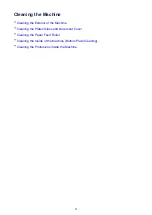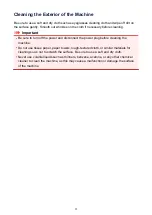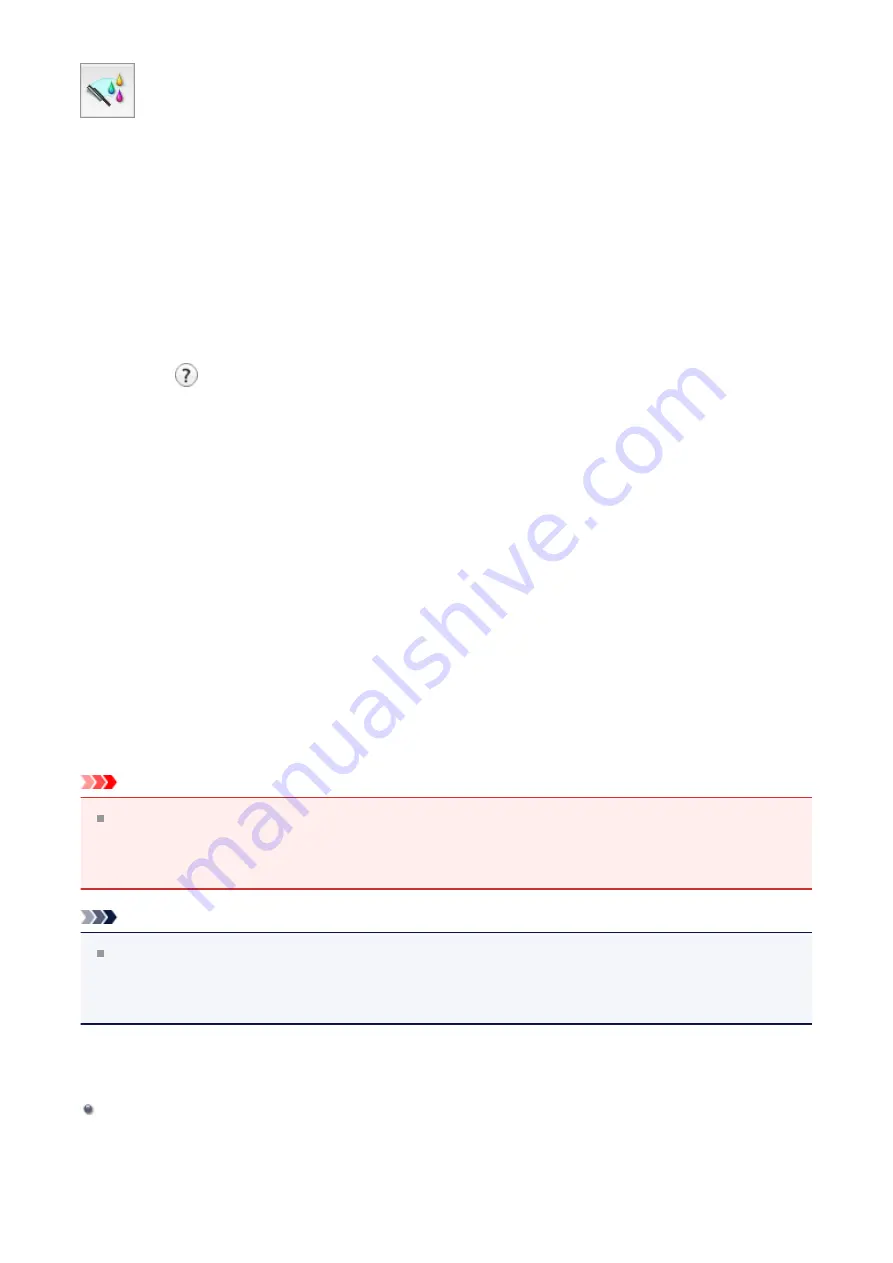
Deep Cleaning
Deep Cleaning
is more thorough than cleaning. Perform deep cleaning when two
Cleaning
attempts do not resolve the print head problem.
1.
Select
Cleaning
from the pop-up menu on the Canon IJ Printer Utility
2.
Click the
Deep Cleaning
icon
When the dialog opens, select the ink group for which deep cleaning is to be
performed.
Click
to display the items you need to check before performing deep cleaning.
3.
Execute deep cleaning
Make sure that the machine is on and then click
OK
.
Click
OK
when the confirmation message appears.
Print head deep cleaning starts.
4.
Complete deep cleaning
The
Nozzle Check
dialog opens after the confirmation message.
5.
Check the results
To check whether the print quality has improved, click
Print Check Pattern
. To
cancel the check process, click
Cancel
.
Important
Deep Cleaning
consumes a larger amount of ink than
Cleaning
.
Cleaning the print head frequently will rapidly deplete your printer's ink supply.
Consequently, perform cleaning only when necessary.
Note
If there is no sign of improvement after
Deep Cleaning
, switch off the machine, wait
24 hours, and then perform
Deep Cleaning
again. If there is still no sign of
improvement, see "Ink Is Not Ejected."
Related Topic
Use Your Computer to Print a Nozzle Check Pattern
80
Summary of Contents for MG 2520
Page 16: ...Safety Guide Safety Precautions Regulatory and Safety Information 16 ...
Page 21: ...Main Components and Basic Operations Main Components About the Power Supply of the Machine 21 ...
Page 22: ...Main Components Front View Rear View Inside View Operation Panel 22 ...
Page 35: ...Loading Paper Originals Loading Paper Loading Originals 35 ...
Page 47: ...Printing Area Printing Area Other Sizes than Letter Legal Envelopes Letter Legal Envelopes 47 ...
Page 52: ...Loading Originals Loading Originals on the Platen Glass Originals You Can Load 52 ...
Page 56: ...Replacing a FINE Cartridge Replacing a FINE Cartridge Checking the Ink Status 56 ...
Page 65: ...Checking the Ink Status from Your Computer 65 ...