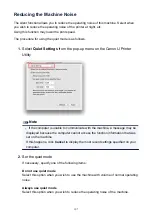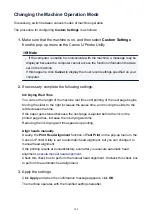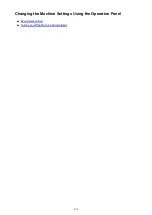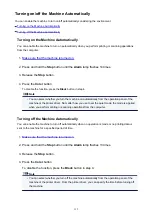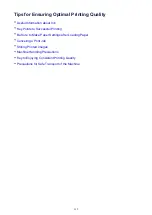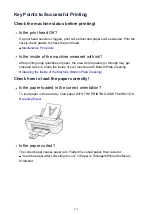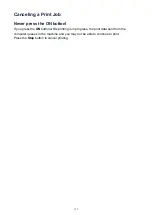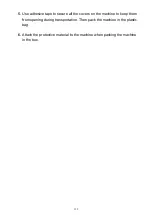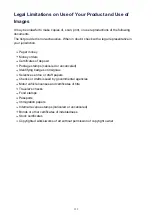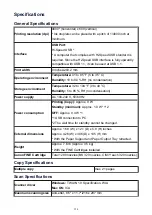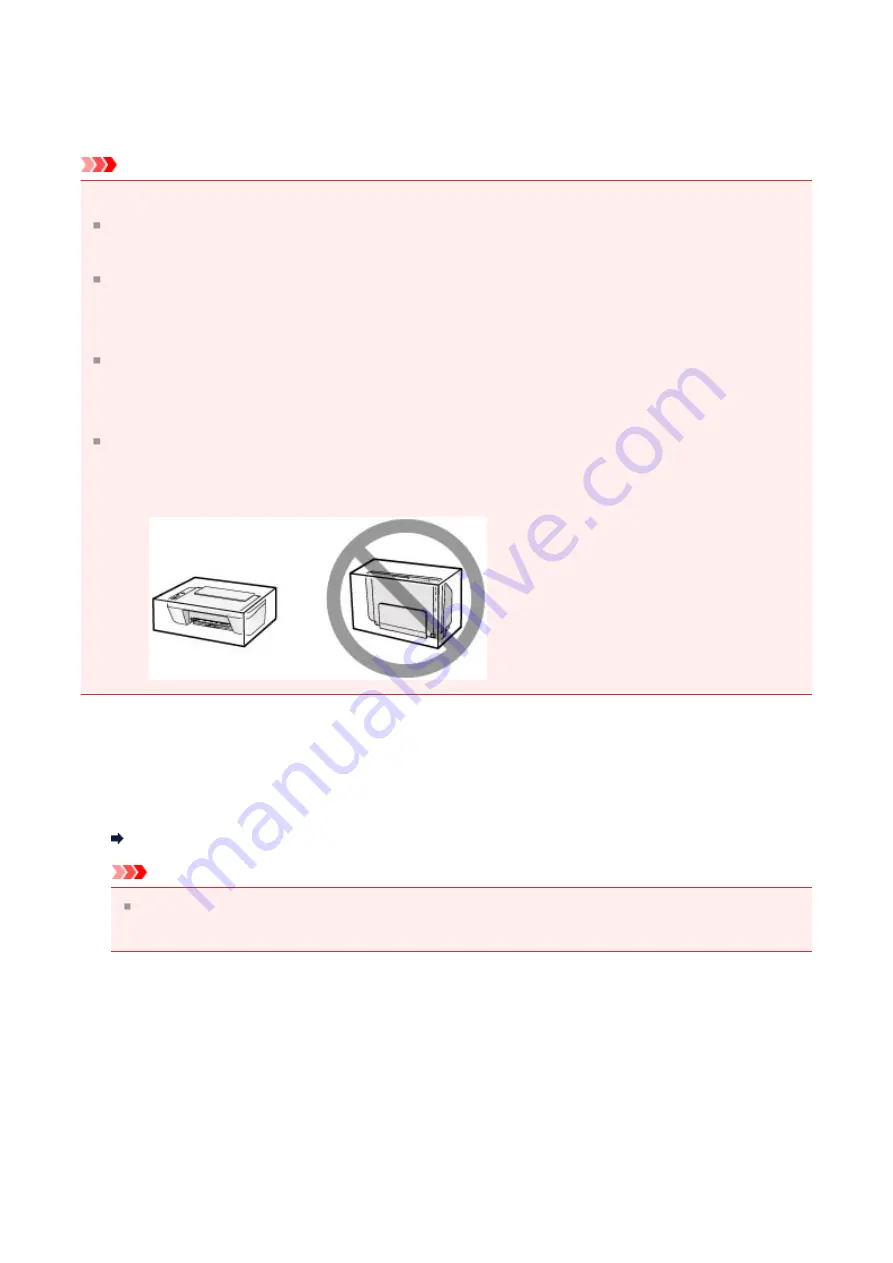
Precautions for Safe Transport of the Machine
When relocating the machine, make sure of the following.
Important
When sending the machine for repair
Pack the machine in a sturdy box so that it is placed with its bottom facing down, using
sufficient protective material to ensure safe transport.
With the FINE cartridge left installed in the machine, press the
ON
button to turn off the
power. This allows the machine to automatically cap the print head, thus preventing it
from drying.
After packing, do not tilt the box containing the machine or turn it on its side or upside
down. Doing so may cause the ink to leak during transport and cause damage to the
machine.
When a shipping agent is handling transport of the machine, have its box marked "THIS
SIDE UP" to keep the machine with its bottom facing down. Mark also with "FRAGILE"
or "HANDLE WITH CARE".
1.
Turn the machine off.
2.
Confirm that the
ON
lamp is off and unplug the machine.
Notice for Unplugging the Power Cord
Important
Do not unplug the machine while the
ON
lamp is lit or flashing, as it may cause
malfunction or damage to the machine, making the machine unable to print.
3.
Retract the paper output tray and the output tray extension, then close
the paper support.
4.
Disconnect the printer cable from the computer and from the machine,
then disconnect the power plug from the machine.
121
Summary of Contents for MG 2520
Page 16: ...Safety Guide Safety Precautions Regulatory and Safety Information 16 ...
Page 21: ...Main Components and Basic Operations Main Components About the Power Supply of the Machine 21 ...
Page 22: ...Main Components Front View Rear View Inside View Operation Panel 22 ...
Page 35: ...Loading Paper Originals Loading Paper Loading Originals 35 ...
Page 47: ...Printing Area Printing Area Other Sizes than Letter Legal Envelopes Letter Legal Envelopes 47 ...
Page 52: ...Loading Originals Loading Originals on the Platen Glass Originals You Can Load 52 ...
Page 56: ...Replacing a FINE Cartridge Replacing a FINE Cartridge Checking the Ink Status 56 ...
Page 65: ...Checking the Ink Status from Your Computer 65 ...