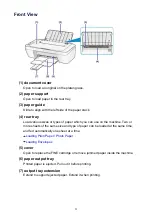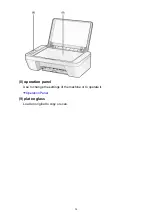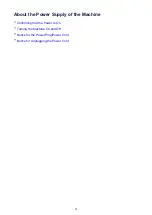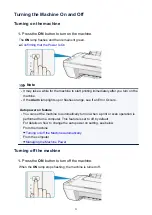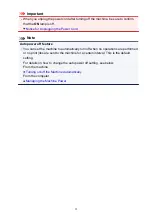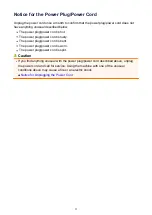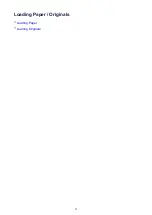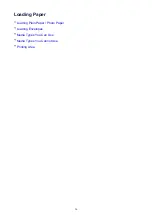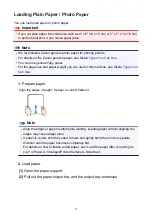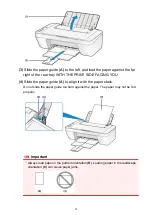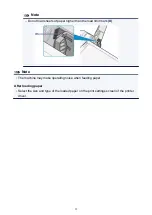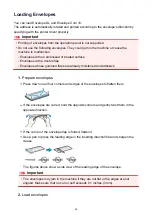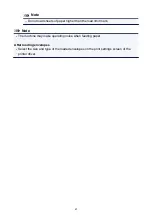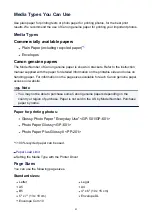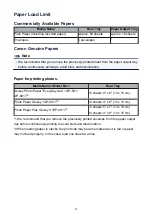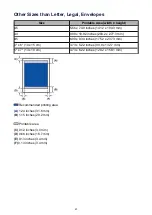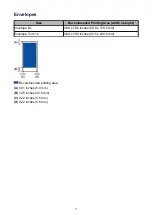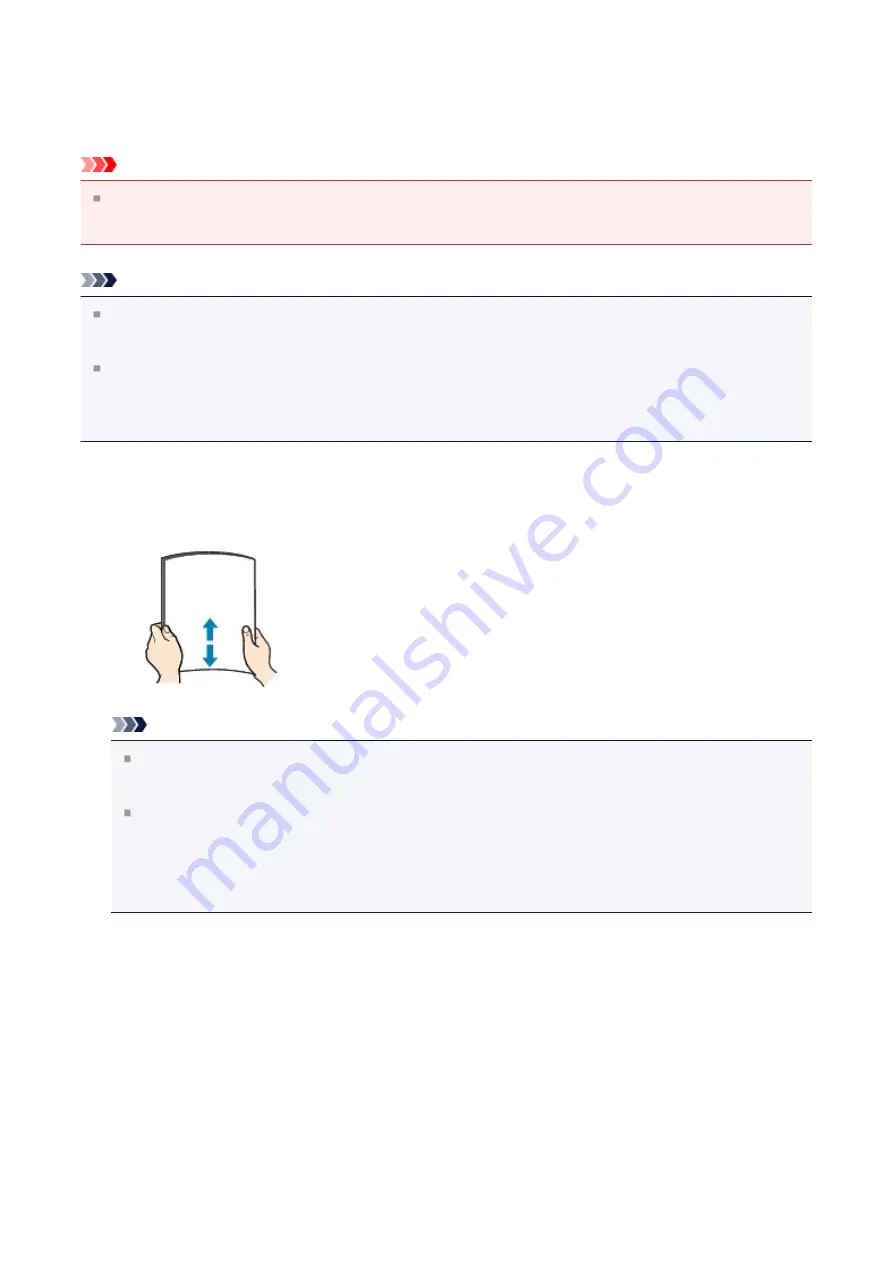
Loading Plain Paper / Photo Paper
You can load plain paper or photo paper.
Important
If you cut plain paper into small size such as 4" x 6" (10 x 15 cm) or 5" x 7" (13 x 18 cm)
to perform trial print, it can cause paper jams.
Note
We recommend Canon genuine photo paper for printing photos.
For details on the Canon genuine paper, see
You can use general copy paper.
For the page size and paper weight you can use for this machine, see
1.
Prepare paper.
Align the edges of paper. If paper is curled, flatten it.
Note
Align the edges of paper neatly before loading. Loading paper without aligning the
edges may cause paper jams.
If paper is curled, hold the curled corners and gently bend them in the opposite
direction until the paper becomes completely flat.
For details on how to flatten curled paper, see "Load the paper after correcting its
curl." in Paper Is Smudged/Printed Surface Is Scratched.
2.
Load paper.
(1)
Open the paper support.
(2)
Pull out the paper output tray and the output tray extension.
37
Summary of Contents for MG 2520
Page 16: ...Safety Guide Safety Precautions Regulatory and Safety Information 16 ...
Page 21: ...Main Components and Basic Operations Main Components About the Power Supply of the Machine 21 ...
Page 22: ...Main Components Front View Rear View Inside View Operation Panel 22 ...
Page 35: ...Loading Paper Originals Loading Paper Loading Originals 35 ...
Page 47: ...Printing Area Printing Area Other Sizes than Letter Legal Envelopes Letter Legal Envelopes 47 ...
Page 52: ...Loading Originals Loading Originals on the Platen Glass Originals You Can Load 52 ...
Page 56: ...Replacing a FINE Cartridge Replacing a FINE Cartridge Checking the Ink Status 56 ...
Page 65: ...Checking the Ink Status from Your Computer 65 ...