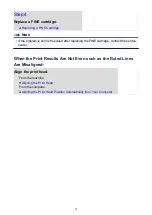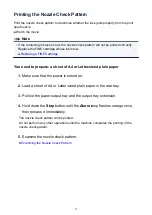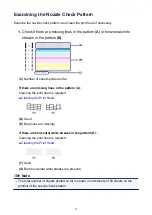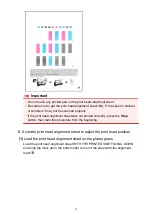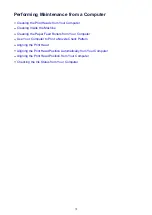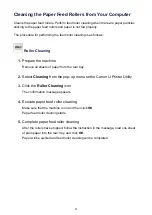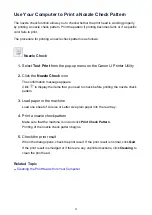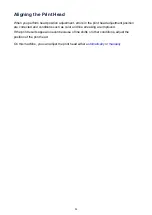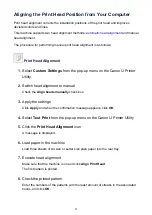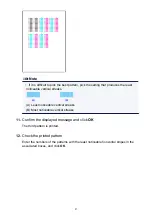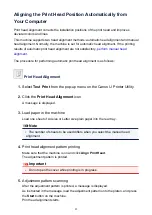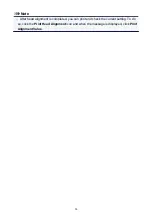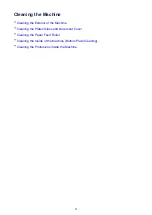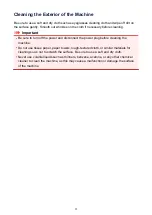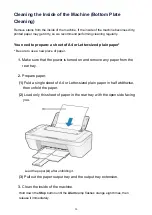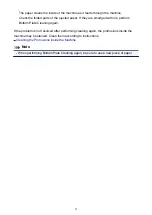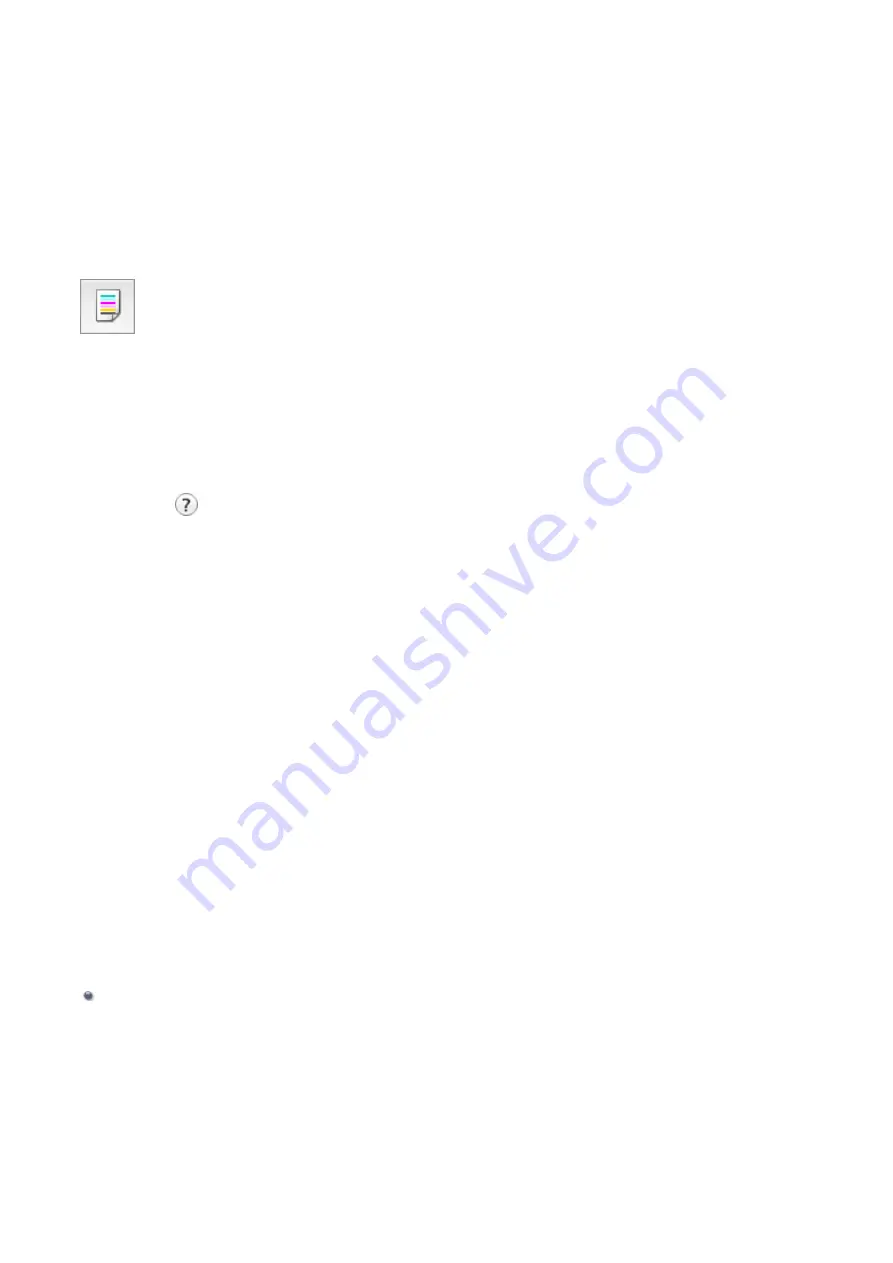
Use Your Computer to Print a Nozzle Check Pattern
The nozzle check function allows you to check whether the print head is working properly
by printing a nozzle check pattern. Print the pattern if printing becomes faint, or if a specific
color fails to print.
The procedure for printing a nozzle check pattern is as follows:
Nozzle Check
1.
Select
Test Print
from the pop-up menu on the Canon IJ Printer Utility
2.
Click the
Nozzle Check
icon
The confirmation message appears.
Click
to display the items that you need to check before printing the nozzle check
pattern.
3.
Load paper in the machine
Load one sheet of A4 size or Letter size plain paper into the rear tray.
4.
Print a nozzle check pattern
Make sure that the machine is on and click
Print Check Pattern
.
Printing of the nozzle check pattern begins.
5.
Check the print result
When the dialog opens, check the print result. If the print result is normal, click
Quit
.
If the print result is smudged or if there are any unprinted sections, click
Cleaning
to
clean the print head.
Related Topic
Cleaning the Print Heads from Your Computer
83
Summary of Contents for MG 2520
Page 16: ...Safety Guide Safety Precautions Regulatory and Safety Information 16 ...
Page 21: ...Main Components and Basic Operations Main Components About the Power Supply of the Machine 21 ...
Page 22: ...Main Components Front View Rear View Inside View Operation Panel 22 ...
Page 35: ...Loading Paper Originals Loading Paper Loading Originals 35 ...
Page 47: ...Printing Area Printing Area Other Sizes than Letter Legal Envelopes Letter Legal Envelopes 47 ...
Page 52: ...Loading Originals Loading Originals on the Platen Glass Originals You Can Load 52 ...
Page 56: ...Replacing a FINE Cartridge Replacing a FINE Cartridge Checking the Ink Status 56 ...
Page 65: ...Checking the Ink Status from Your Computer 65 ...