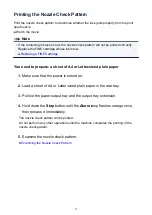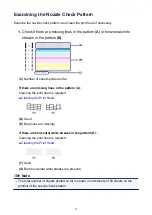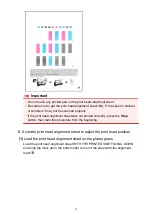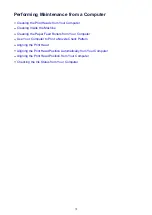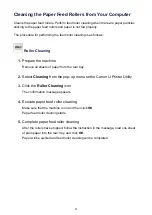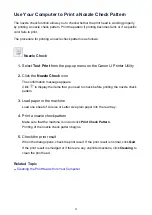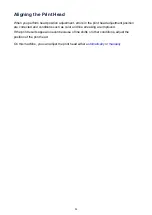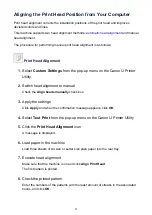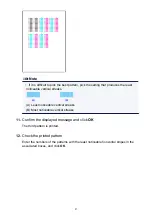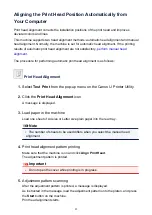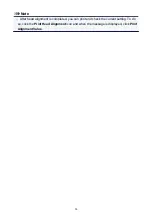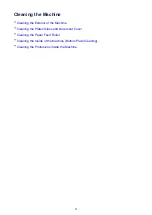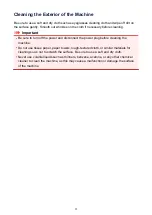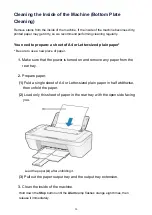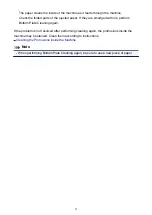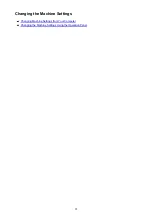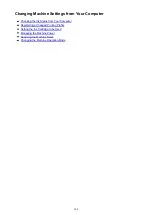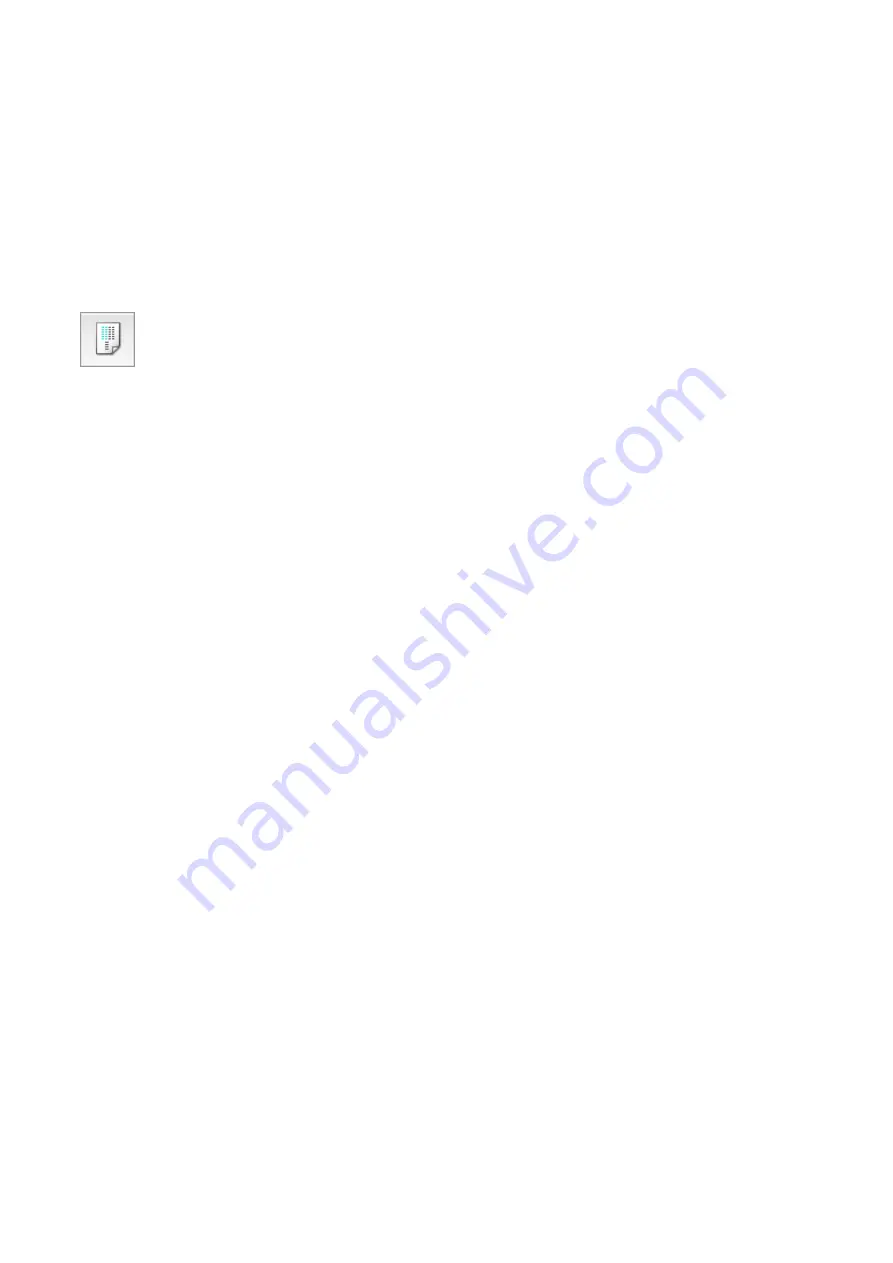
Aligning the Print Head Position from Your Computer
Print head alignment corrects the installation positions of the print head and improves
deviated colors and lines.
This machine supports two head alignment methods:
and manual
head alignment.
The procedure for performing manual print head alignment is as follows:
Print Head Alignment
1.
Select
Custom Settings
from the pop-up menu on the Canon IJ Printer
Utility
2.
Switch head alignment to manual
Check the
Align heads manually
check box.
3.
Apply the settings
Click
Apply
and when the confirmation message appears, click
OK
.
4.
Select
Test Print
from the pop-up menu on the Canon IJ Printer Utility
5.
Click the
Print Head Alignment
icon
A message is displayed.
6.
Load paper in the machine
Load three sheets of A4 size or Letter size plain paper into the rear tray.
7.
Execute head alignment
Make sure that the machine is on and click
Align Print Head
.
The first pattern is printed.
8.
Check the printed pattern
Enter the numbers of the patterns with the least amount of streaks in the associated
boxes, and click
OK
.
85
Summary of Contents for MG 2520
Page 16: ...Safety Guide Safety Precautions Regulatory and Safety Information 16 ...
Page 21: ...Main Components and Basic Operations Main Components About the Power Supply of the Machine 21 ...
Page 22: ...Main Components Front View Rear View Inside View Operation Panel 22 ...
Page 35: ...Loading Paper Originals Loading Paper Loading Originals 35 ...
Page 47: ...Printing Area Printing Area Other Sizes than Letter Legal Envelopes Letter Legal Envelopes 47 ...
Page 52: ...Loading Originals Loading Originals on the Platen Glass Originals You Can Load 52 ...
Page 56: ...Replacing a FINE Cartridge Replacing a FINE Cartridge Checking the Ink Status 56 ...
Page 65: ...Checking the Ink Status from Your Computer 65 ...