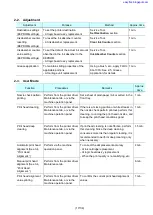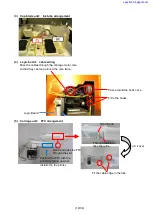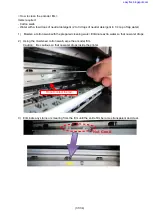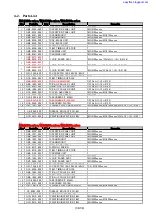(26/34)
< How to reset the ink absorber counter >
Set the specified value to the applicable ink absorber counter after Regular Replacement.
Start the machine in the service mode, and set the value in the
Ink Absorber Counter
section of the
Service Tool. (See 2-1, Service Mode, for details.)
- Main_Black:
0%
- Main_Color:
0%
3-3. Preventive Replacement of Ink Absorber
Replace the ink absorber in accordance with the "
Guideline for Preventive Replacement of Ink Absorber
"
even when the ink absorber is not full. (Related Service Information #Q-12E/J-0188)
< Guideline for Preventive Replacement of Ink Absorber >
Replace the ink absorber when it falls in either Criteria 1 or Criteria 2.
Criteria
Purpose
How to know the criteria values
Criteria 1:
The ink absorber life* is 2
years or less.
To avoid re-repair for ink absorber
replacement in a short period of
time after repair for other reasons.
For 2009 2H or earlier products:
EEPROM information print and the
quick reference table (refer to
Service Information #Q-12E/J-0188
for details).
For 2010 1H and later products:
EEPROM information print
Criteria 2:
The ink absorber counter
value is 80% or more.
To prevent ink leakage during return
of the repaired machine to users.
EEPROM information print
*
The estimated number of months until the ink absorber will become full
< How to judge >
Print the EEPROM information, and check the "D" and “Dp” (ink absorber counter) and "DF" (ink absorber
life) values.
Step 1:
Is "D" or “Dp” 80% or more?
Yes (80% or more) ->
Replace the ink absorber.
No (less than 80%) ->
Proceed to Step 2.
Step 2:
Is "DF" 24 or more?
No (less than 24 months) -> Replace the ink absorber.
Yes (24 months or more) -> No need to replace the ink absorber.
Note: If the "ST" (installation date) value is 2011/07/31 earlier, the "DF" (ink absorber life) value
is incorrect. Skip Step 2.
The ink absorber life is an estimated value calculated based on the user's machine
usage.
< How to read the EEPROM information print >
Installation date
Ink absorber counter value (%)
Ink absorber life (months)
0
easyfixs.blogspot.com