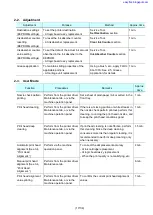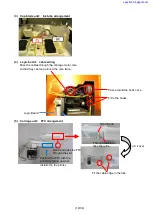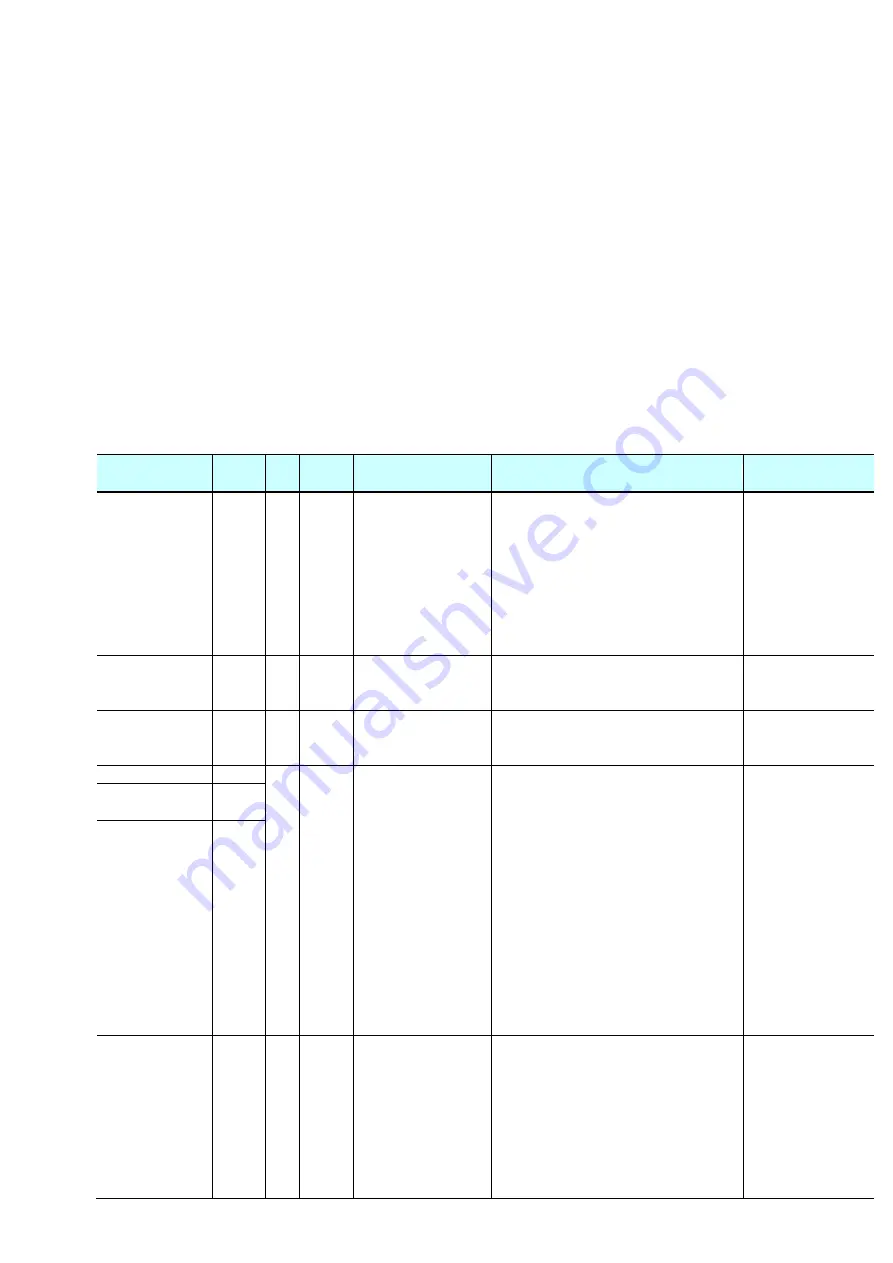
(4/34)
1. LIST OF ERROR DISPLAY / TROUBLESHOOTING
1-1. Operator Call Error (Alarm LED Lit In Orange)
Errors and warnings are displayed by the following ways:
- Operator call errors are indicated by the Alarm LED lit in orange, and the error and its solution are
displayed on the LCD.
- Messages during printing from a PC are displayed on the printer driver Status Monitor.
- Error codes are printed in the "operator call/service call error record" area in EEPROM information
Buttons valid when an operator call error occurs:
- ON button:
To turn the machine off and on again.
- OK button:
In the MG2100 series, MG2200 series, MG3100 series, and MG3200 series, the Color
button functions as the OK button.
To clear and recover from an error. In some operator call errors, the error will
automatically be cleared when the cause of the error is eliminated, and pressing the OK
button may not be necessary.
- Stop button: To cancel the job at error occurrence, and to clear the error.
Error
Error
code
*1 U No.
*2
Message on the
LCD
*2
Solution
Parts that are likely
to be faulty
No paper in the
front tray.
[1003] E02
---
Front tray.
There is no paper.
Load paper and
select [OK].
- Set the paper in the front tray, and
press the OK button.
- Confirm that there is no foreign
material in the paper path (front tray,
inside of the rear cover, etc.).
- Confirm that the paper guides are
set properly. (If they are not aligned
to the paper edge properly, the error
can occur.)
- Pick-up arm unit
Paper output
cover is open.
[1202] E06
---
Paper output cover
is open. Close the
paper output cover.
- Close the paper output cover.
Paper output
tray is closed.
[1250] E17
---
Paper output tray is
closed. Open the
paper output tray.
- Open the paper output tray.
Paper jam.
[1300] E03
---
The paper is
jammed. If a
memory card is
inserted, remove it,
then clear the paper
and select [OK].
- Remove the jammed paper, and
press the OK button.
When the jammed paper is seen
in the paper output slot, pull it out
from the slot.
In other cases, open the rear
cover (transport unit) or the
paper output cover to remove the
jammed paper.
DO NOT pull out any paper from
the front tray.
- Prior to printing, confirm that the
paper guides are set properly. (If
they are not aligned to the paper
edge properly, the error can occur.)
Paper jam in the
front tray.
[1303]
Paper jam in
automatic
double-sided
printing.
(MG3100 series,
MG3200 series,
MG4100 series,
MG4200 series
only)
[1304]
Automatic
double-sided
printing cannot
be performed.
(MG3100 series,
MG3200 series,
MG4100 series,
MG4200 series
only)
[1310] E10
---
This paper is not
compatible with
two-sided printing.
Remove the paper
and press [OK].
The paper length is not supported for
double-sided printing.
Press the OK button to eject the
paper being used at error
occurrence.
Data which was to be printed on the
back side of paper at error
occurrence is skipped (not printed).
easyfixs.blogspot.com