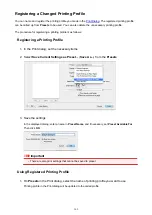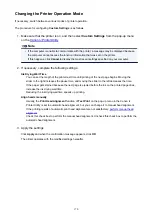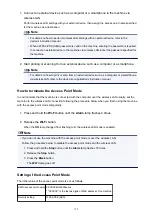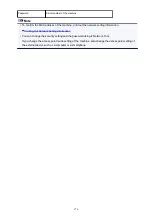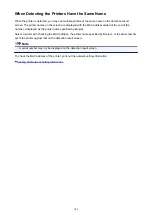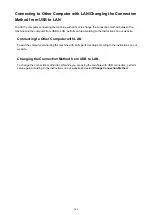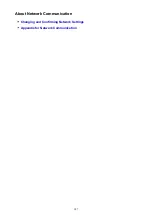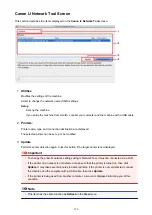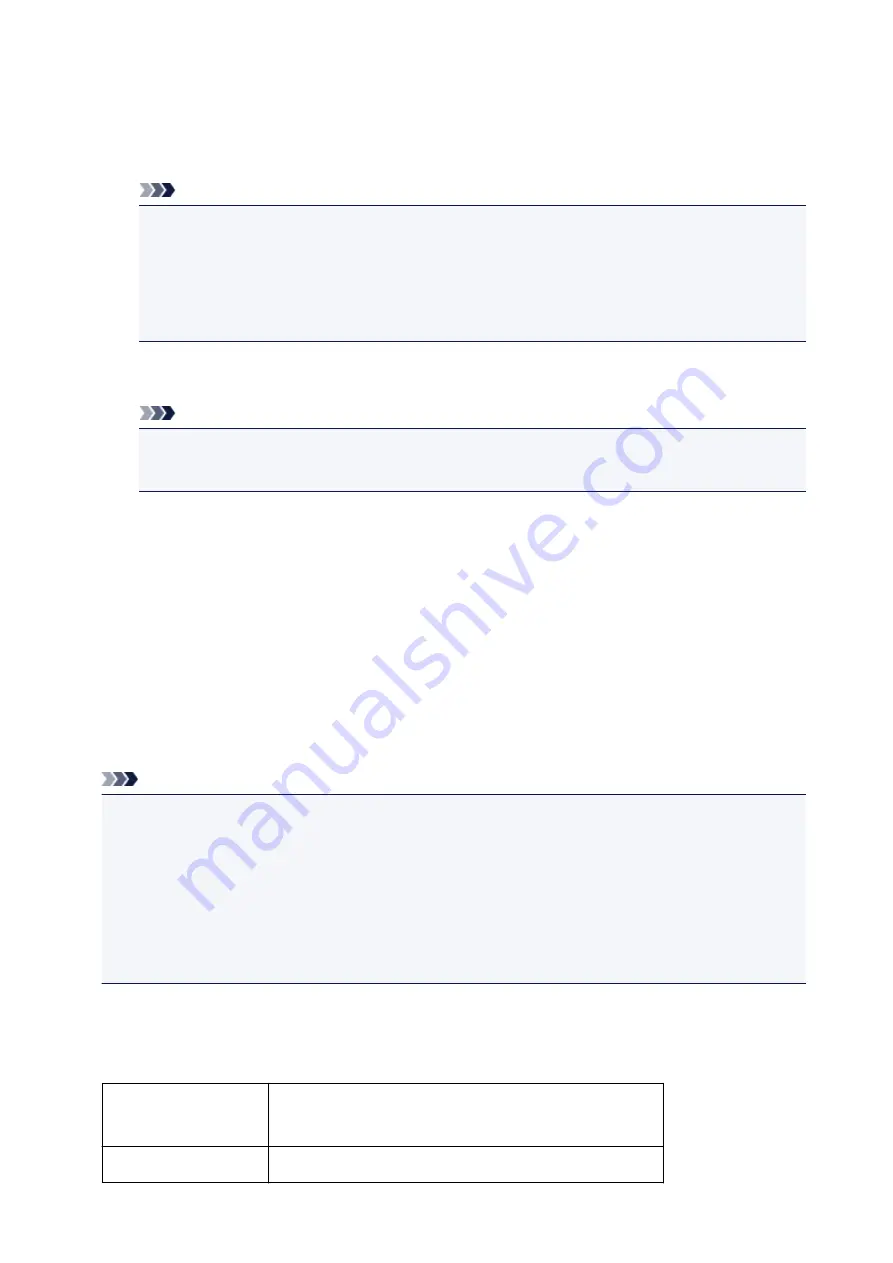
1. Connect an external device such as a computer or a smartphone to the machine via
wireless LAN.
Perform wireless LAN settings with your external device, then assign the access point name specified
for the machine as a destination.
Note
• For details on how to perform wireless LAN settings with an external device, refer to the
device's instruction manual.
• When a WPA2-PSK (AES) password is valid on the machine, entering the password is required
to connect an external device to the machine via wireless LAN. Enter the password specified for
the machine.
2. Start printing or scanning from an external device such as a computer or a smartphone.
Note
• For details on how to print or scan from an external device such as a computer or a smartphone
via wireless LAN, refer to the device's or application's instruction manual.
How to terminate the Access Point Mode
In environments that the machine is connected with the computer over the wireless LAN usually, set the
machine to the wireless LAN connection following the procedure below when you finish using the machine
with the access point mode temporarily.
1. Press and hold the
Wi-Fi
button until the
Alarm
lamp flashes 4 times.
2. Release the
Wi-Fi
button.
When the
ON
lamp changed from flashing to lit, the wireless LAN mode is enabled.
Note
• If you do not use the machine with the access point mode or over the wireless LAN:
Follow the procedure below to disable the access point mode and the wireless LAN.
1. Press and hold the
Stop
button until the
Alarm
lamp flashes 18 times.
2. Release the
Stop
button.
3. Press the
Black
button.
The
Wi-Fi
lamp goes off.
Setting of the Access Point Mode
The initial value of the access point mode is set as follows.
SSID (access point name) XXXXXX-MG2900series
* "XXXXXX" is the last six digits of MAC address of the machine.
Security setting
WPA2-PSK (AES)
175
Summary of Contents for MG2900 Series
Page 61: ...61...
Page 81: ...Safety Guide Safety Precautions Regulatory and Safety Information 81...
Page 87: ...Main Components and Basic Operations Main Components About the Power Supply of the Machine 87...
Page 88: ...Main Components Front View Rear View Inside View Operation Panel 88...
Page 101: ...Loading Paper Originals Loading Paper Loading Originals 101...
Page 113: ...Printing Area Printing Area Other Sizes than Letter Legal Envelopes Letter Legal Envelopes 113...
Page 118: ...Loading Originals Loading Originals on the Platen Glass Originals You Can Load 118...
Page 122: ...Replacing a FINE Cartridge Replacing a FINE Cartridge Checking the Ink Status 122...
Page 127: ...Important Check if the FINE cartridge is installed correctly 127...
Page 179: ...Information about Network Connection Useful Information about Network Connection 179...
Page 233: ...Information in this guide is subject to change without notice 233...
Page 235: ...Printing Printing from a Computer Printing from a Digital Camera 235...
Page 262: ...Adjusting Color Balance Adjusting Brightness Adjusting Intensity Adjusting Contrast 262...
Page 300: ...Copying Making Copies Basic Switching the Page Size between A4 and Letter 300...
Page 304: ...Scanning Scanning from a Computer 304...
Page 337: ...Defaults You can restore the settings in the displayed screen to the default settings 337...
Page 347: ...Defaults You can restore the settings in the displayed screen to the default settings 347...
Page 419: ...Problems with Printing Quality Print Results Not Satisfactory Ink Is Not Ejected 419...
Page 436: ...Problems with Scanning Problems with Scanning Scan Results Not Satisfactory 436...
Page 503: ...5B00 Cause Printer error has occurred Action Contact the service center 503...
Page 504: ...5B01 Cause Printer error has occurred Action Contact the service center 504...