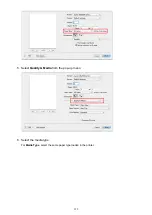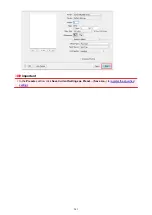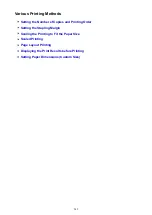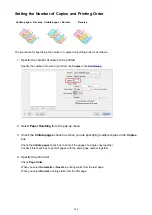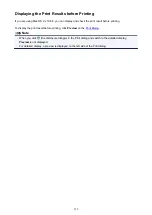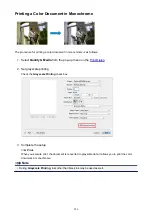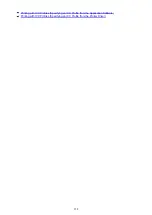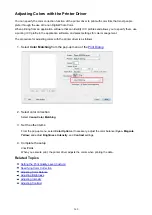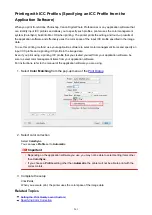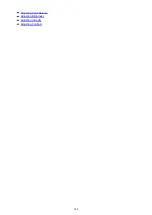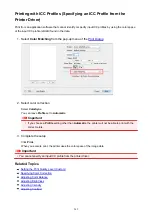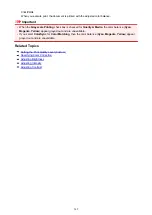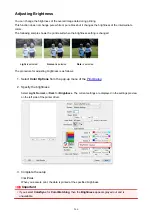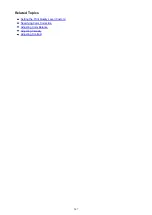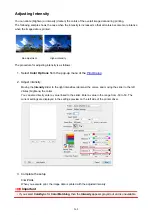Setting Paper Dimensions (Custom Size)
You can specify the height and width of paper when its size cannot be selected from the
Paper Size
menu.
Such a paper size is called "custom size."
The procedure for specifying a custom size is as follows:
1. Creating a new custom paper size
, select
Manage Custom Sizes...
from
Paper Size
.
In the
Custom Paper Sizes
dialog, click
+
.
Untitled
will be added to the list.
2. Setting details about the custom paper size
Double-click
Untitled
, enter the name of the paper size you want to register, and specify the
Width
and
Height
of the paper for
Paper Size
.
Select
User Defined
or your model for
Non-Printable Area
, and enter the margins.
3. Registering the custom paper size
Click
OK
.
The custom size is registered.
Important
• If the application software that created the document has a function for specifying height and width
values, use the application software to set the values. If the application software does not have such a
function or if the document does not print correctly, perform the above procedure from the printer driver
to set the values.
Note
• To duplicate the registered paper size, select the paper size that you want to duplicate from the
Custom Paper Sizes
list, and click
Duplicate
.
• To delete a registered paper size, select the paper size that you want to delete from the
Custom Paper
Sizes
list, and click
-
.
253
Summary of Contents for MG2900 Series
Page 61: ...61...
Page 81: ...Safety Guide Safety Precautions Regulatory and Safety Information 81...
Page 87: ...Main Components and Basic Operations Main Components About the Power Supply of the Machine 87...
Page 88: ...Main Components Front View Rear View Inside View Operation Panel 88...
Page 101: ...Loading Paper Originals Loading Paper Loading Originals 101...
Page 113: ...Printing Area Printing Area Other Sizes than Letter Legal Envelopes Letter Legal Envelopes 113...
Page 118: ...Loading Originals Loading Originals on the Platen Glass Originals You Can Load 118...
Page 122: ...Replacing a FINE Cartridge Replacing a FINE Cartridge Checking the Ink Status 122...
Page 127: ...Important Check if the FINE cartridge is installed correctly 127...
Page 179: ...Information about Network Connection Useful Information about Network Connection 179...
Page 233: ...Information in this guide is subject to change without notice 233...
Page 235: ...Printing Printing from a Computer Printing from a Digital Camera 235...
Page 262: ...Adjusting Color Balance Adjusting Brightness Adjusting Intensity Adjusting Contrast 262...
Page 300: ...Copying Making Copies Basic Switching the Page Size between A4 and Letter 300...
Page 304: ...Scanning Scanning from a Computer 304...
Page 337: ...Defaults You can restore the settings in the displayed screen to the default settings 337...
Page 347: ...Defaults You can restore the settings in the displayed screen to the default settings 347...
Page 419: ...Problems with Printing Quality Print Results Not Satisfactory Ink Is Not Ejected 419...
Page 436: ...Problems with Scanning Problems with Scanning Scan Results Not Satisfactory 436...
Page 503: ...5B00 Cause Printer error has occurred Action Contact the service center 503...
Page 504: ...5B01 Cause Printer error has occurred Action Contact the service center 504...