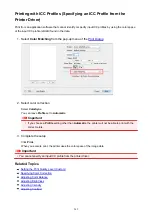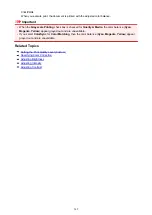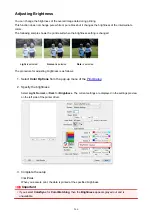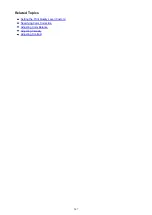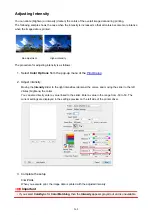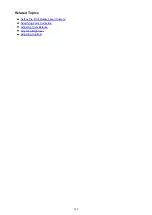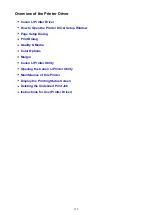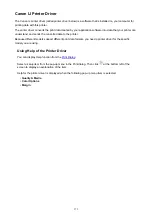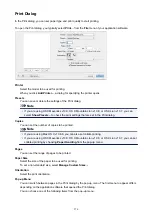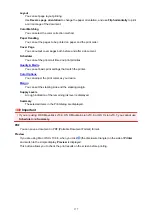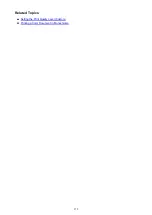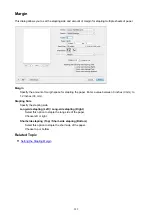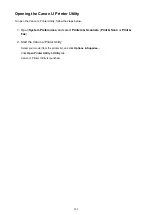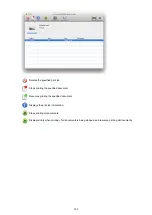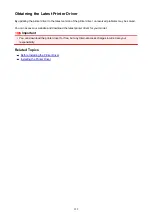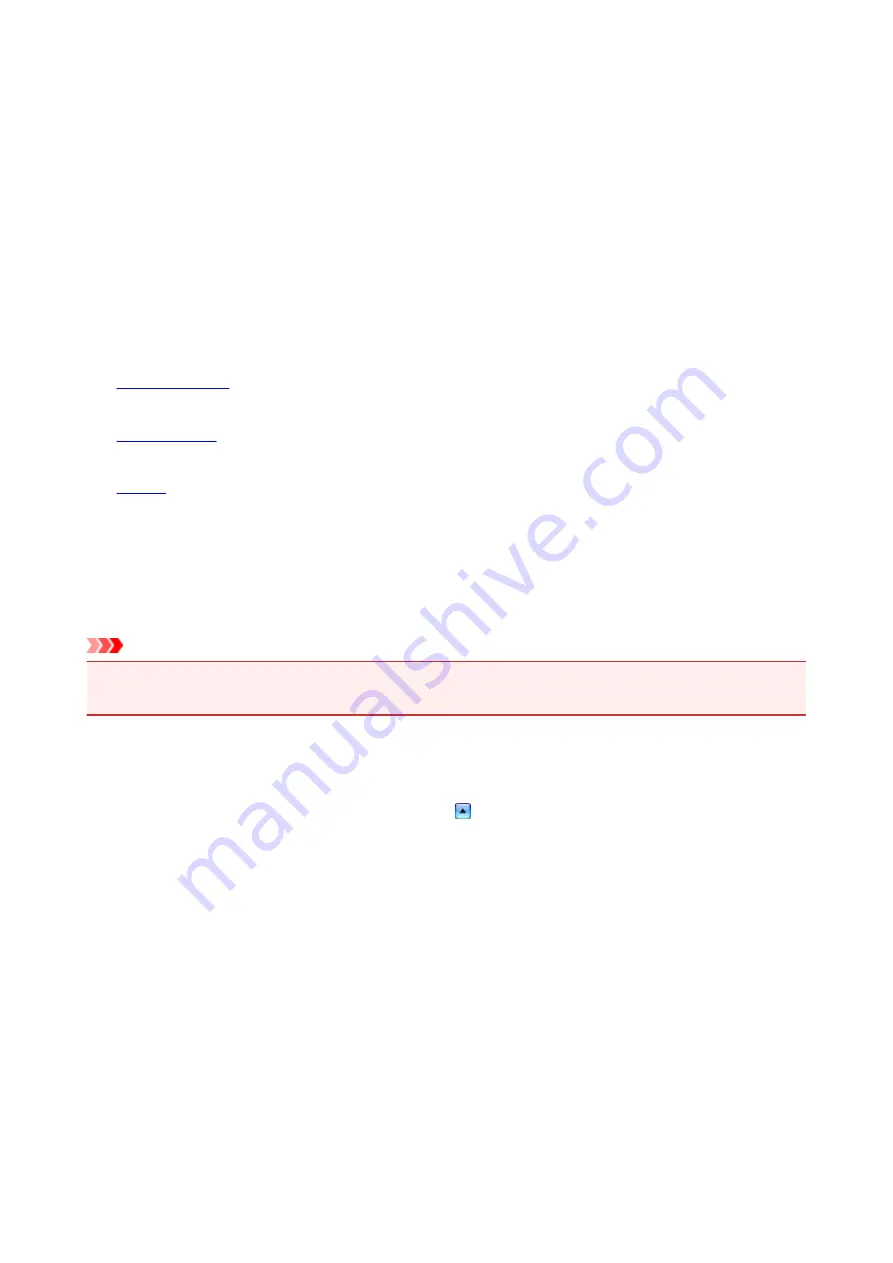
Layout
You can set page layout printing.
Use
Reverse page orientation
to change the paper orientation, and use
Flip horizontally
to print
a mirror image of the document.
Color Matching
You can select the color correction method.
Paper Handling
You can set the pages to be printed on paper and the print order.
Cover Page
You can output cover pages both before and after a document.
Scheduler
You can set the print start time and print priorities.
You can set basic print settings that match the printer.
You can adjust the print colors as you desire.
You can set the stapling side and the stapling margin.
Supply Levels
A rough indication of the remaining ink level is displayed.
Summary
The selected items in the Print dialog are displayed.
Important
• If you are using OS X Mavericks v10.9, OS X Mountain Lion v10.8, or OS X Lion v10.7, you cannot use
Scheduler
and
Summary
.
You can save a document in PDF (Portable Document Format) format.
Preview
If you are using Mac OS X v10.6.8, when you click (the disclosure triangle) on the side of
Printer
and switch to the simple display,
Preview
is displayed.
This button allows you to check the print results on the screen before printing.
277
Summary of Contents for MG2900 Series
Page 61: ...61...
Page 81: ...Safety Guide Safety Precautions Regulatory and Safety Information 81...
Page 87: ...Main Components and Basic Operations Main Components About the Power Supply of the Machine 87...
Page 88: ...Main Components Front View Rear View Inside View Operation Panel 88...
Page 101: ...Loading Paper Originals Loading Paper Loading Originals 101...
Page 113: ...Printing Area Printing Area Other Sizes than Letter Legal Envelopes Letter Legal Envelopes 113...
Page 118: ...Loading Originals Loading Originals on the Platen Glass Originals You Can Load 118...
Page 122: ...Replacing a FINE Cartridge Replacing a FINE Cartridge Checking the Ink Status 122...
Page 127: ...Important Check if the FINE cartridge is installed correctly 127...
Page 179: ...Information about Network Connection Useful Information about Network Connection 179...
Page 233: ...Information in this guide is subject to change without notice 233...
Page 235: ...Printing Printing from a Computer Printing from a Digital Camera 235...
Page 262: ...Adjusting Color Balance Adjusting Brightness Adjusting Intensity Adjusting Contrast 262...
Page 300: ...Copying Making Copies Basic Switching the Page Size between A4 and Letter 300...
Page 304: ...Scanning Scanning from a Computer 304...
Page 337: ...Defaults You can restore the settings in the displayed screen to the default settings 337...
Page 347: ...Defaults You can restore the settings in the displayed screen to the default settings 347...
Page 419: ...Problems with Printing Quality Print Results Not Satisfactory Ink Is Not Ejected 419...
Page 436: ...Problems with Scanning Problems with Scanning Scan Results Not Satisfactory 436...
Page 503: ...5B00 Cause Printer error has occurred Action Contact the service center 503...
Page 504: ...5B01 Cause Printer error has occurred Action Contact the service center 504...