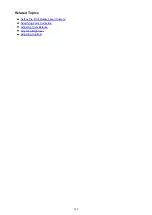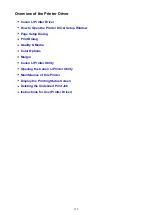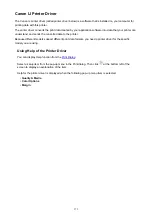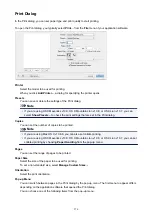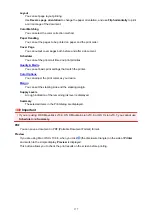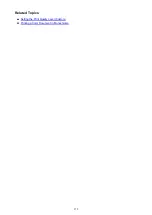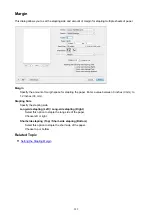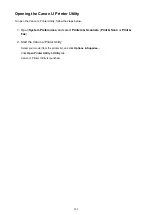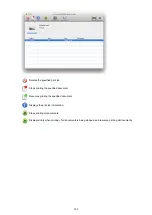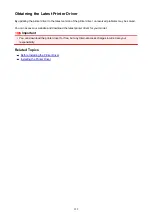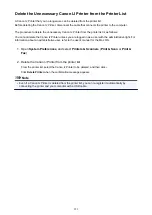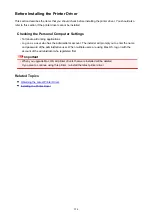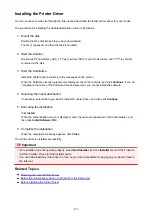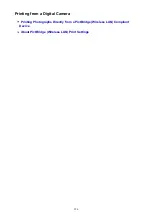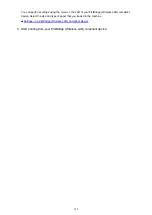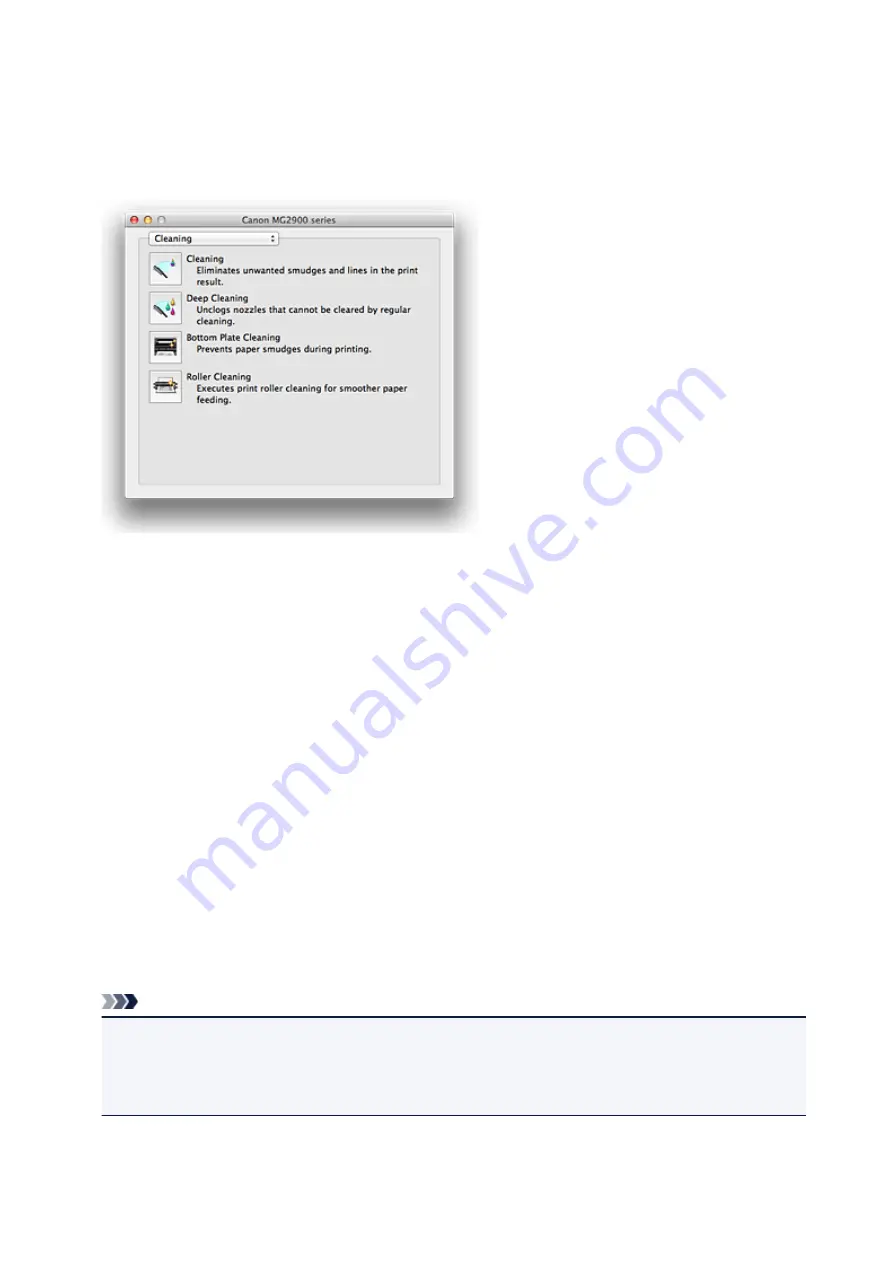
Canon IJ Printer Utility
The Canon IJ Printer Utility allows you to perform printer maintenance or change the settings of the printer.
What You Can Do with the Canon IJ Printer Utility
You can switch between pages in Canon IJ Printer Utility by the pop-up menu. You can choose one of the
following items from the pop-up menu.
Cleaning
Clean the printer to prevent print smudges and clear up clogged print head nozzle.
Test Print
Execute a test print to check the condition of the print head nozzle and to adjust the print head
position.
Power Settings
Operate the power of this printer from the printer driver.
Ink Level Information
Check the remaining ink levels.
Ink Cartridge Settings
Selects the FINE cartridge you use for printing.
Quiet Settings
You can reduce the operating noise of the printer.
Custom Settings
Change the settings of this printer.
Note
• To operate the Canon IJ Printer Utility, you must first turn on the printer.
• Depending on the items selected, the computer communicates with the printer to obtain information.
If the computer is unable to communicate with the printer, an error message may be displayed.
If this happens, click
Cancel
to display the most recent settings specified on your computer.
283
Summary of Contents for MG2900 Series
Page 61: ...61...
Page 81: ...Safety Guide Safety Precautions Regulatory and Safety Information 81...
Page 87: ...Main Components and Basic Operations Main Components About the Power Supply of the Machine 87...
Page 88: ...Main Components Front View Rear View Inside View Operation Panel 88...
Page 101: ...Loading Paper Originals Loading Paper Loading Originals 101...
Page 113: ...Printing Area Printing Area Other Sizes than Letter Legal Envelopes Letter Legal Envelopes 113...
Page 118: ...Loading Originals Loading Originals on the Platen Glass Originals You Can Load 118...
Page 122: ...Replacing a FINE Cartridge Replacing a FINE Cartridge Checking the Ink Status 122...
Page 127: ...Important Check if the FINE cartridge is installed correctly 127...
Page 179: ...Information about Network Connection Useful Information about Network Connection 179...
Page 233: ...Information in this guide is subject to change without notice 233...
Page 235: ...Printing Printing from a Computer Printing from a Digital Camera 235...
Page 262: ...Adjusting Color Balance Adjusting Brightness Adjusting Intensity Adjusting Contrast 262...
Page 300: ...Copying Making Copies Basic Switching the Page Size between A4 and Letter 300...
Page 304: ...Scanning Scanning from a Computer 304...
Page 337: ...Defaults You can restore the settings in the displayed screen to the default settings 337...
Page 347: ...Defaults You can restore the settings in the displayed screen to the default settings 347...
Page 419: ...Problems with Printing Quality Print Results Not Satisfactory Ink Is Not Ejected 419...
Page 436: ...Problems with Scanning Problems with Scanning Scan Results Not Satisfactory 436...
Page 503: ...5B00 Cause Printer error has occurred Action Contact the service center 503...
Page 504: ...5B01 Cause Printer error has occurred Action Contact the service center 504...