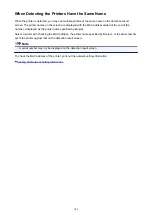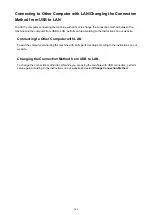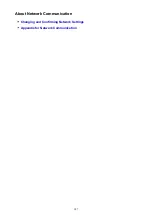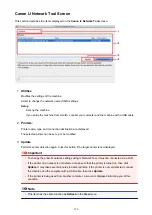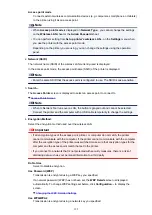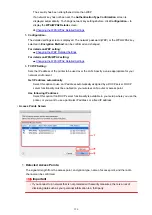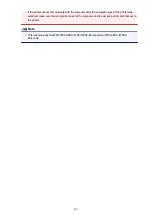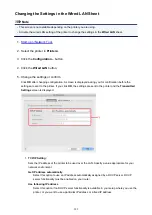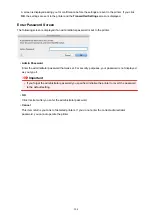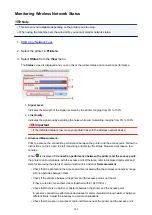Canon IJ Network Tool Menus
This section describes the menus in
Canon IJ Network Tool
.
1.
Canon IJ Network Tool
menu
About Canon IJ Network Tool
Displays the version of this application.
Quit Canon IJ Network Tool
Exits IJ Network Tool.
2.
View
menu
Status
Displays the
Status
screen to confirm the printer connection status and wireless communication
status.
In the access point mode, this item is grayed out and you cannot confirm the printer connection
status.
Refresh
Updates and displays the contents of
Printers:
to the latest information.
Important
• To change the printer's network settings using IJ Network Tool, it must be connected via a LAN.
• If the printer on a network is not detected, make sure that the printer is turned on, then select
Refresh
. It may take several minutes to detect printers. If the printer is not yet detected, connect the
machine and the computer with a USB cable, then select
Refresh
.
• If the printer is being used from another computer, a screen is displayed informing you of this
condition.
Note
• This item has the same function as
Update
in the
Canon IJ Network Tool
screen.
Network Information
Displays the
Network Information
screen to confirm the network settings of the printer.
3.
Settings
menu
Configuration...
Displays the
Configuration
screen to configure settings of the selected printer.
Note
• This item has the same function as
Configuration...
in the
Canon IJ Network Tool
screen.
Maintenance...
Displays the
Maintenance
screen to revert the network settings of the printer to factory default.
192
Summary of Contents for MG2900 Series
Page 61: ...61...
Page 81: ...Safety Guide Safety Precautions Regulatory and Safety Information 81...
Page 87: ...Main Components and Basic Operations Main Components About the Power Supply of the Machine 87...
Page 88: ...Main Components Front View Rear View Inside View Operation Panel 88...
Page 101: ...Loading Paper Originals Loading Paper Loading Originals 101...
Page 113: ...Printing Area Printing Area Other Sizes than Letter Legal Envelopes Letter Legal Envelopes 113...
Page 118: ...Loading Originals Loading Originals on the Platen Glass Originals You Can Load 118...
Page 122: ...Replacing a FINE Cartridge Replacing a FINE Cartridge Checking the Ink Status 122...
Page 127: ...Important Check if the FINE cartridge is installed correctly 127...
Page 179: ...Information about Network Connection Useful Information about Network Connection 179...
Page 233: ...Information in this guide is subject to change without notice 233...
Page 235: ...Printing Printing from a Computer Printing from a Digital Camera 235...
Page 262: ...Adjusting Color Balance Adjusting Brightness Adjusting Intensity Adjusting Contrast 262...
Page 300: ...Copying Making Copies Basic Switching the Page Size between A4 and Letter 300...
Page 304: ...Scanning Scanning from a Computer 304...
Page 337: ...Defaults You can restore the settings in the displayed screen to the default settings 337...
Page 347: ...Defaults You can restore the settings in the displayed screen to the default settings 347...
Page 419: ...Problems with Printing Quality Print Results Not Satisfactory Ink Is Not Ejected 419...
Page 436: ...Problems with Scanning Problems with Scanning Scan Results Not Satisfactory 436...
Page 503: ...5B00 Cause Printer error has occurred Action Contact the service center 503...
Page 504: ...5B01 Cause Printer error has occurred Action Contact the service center 504...