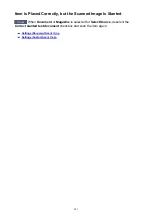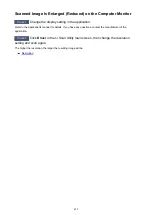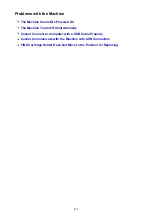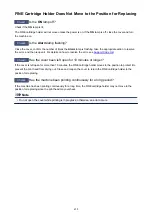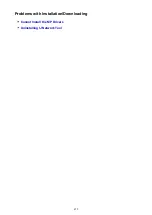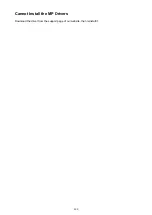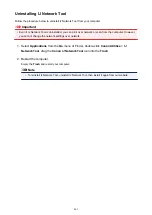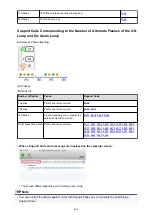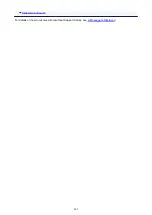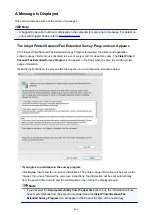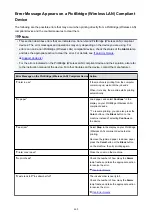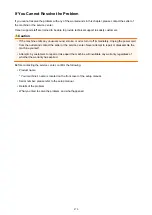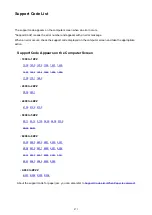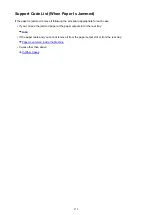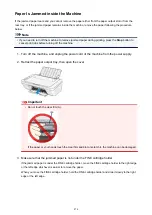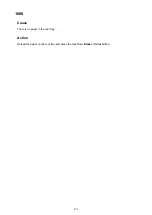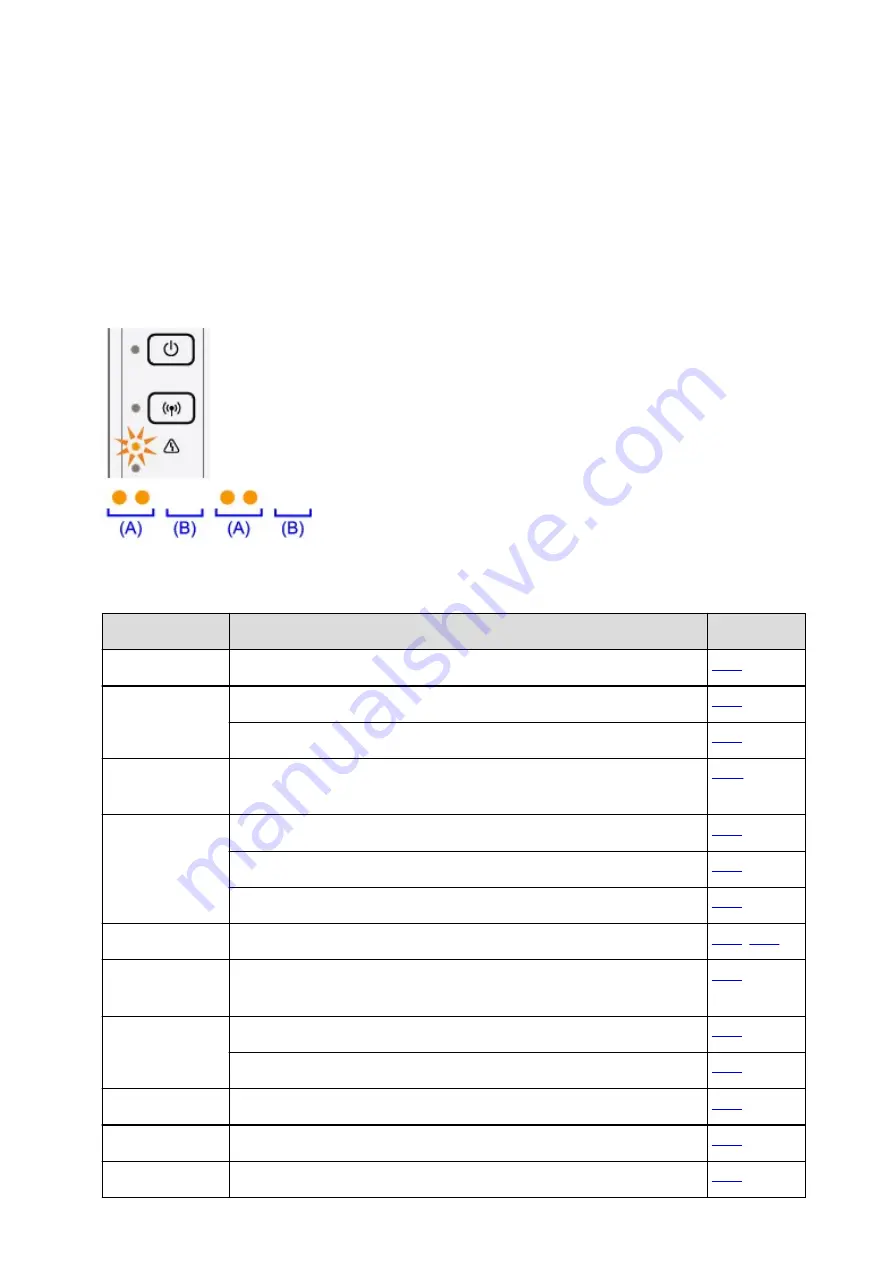
If an Error Occurs
When an error occurs in printing such as the machine is out of paper or paper is jammed, a troubleshooting
message is displayed automatically. Take the appropriate action described in the message.
When an error occurs, the
Alarm
lamp flashes and a Support Code (error number) is displayed on the
computer screen. For some errors, the
ON
lamp and the
Alarm
lamp flashes alternately. Check the status of
the lamps and the message, then take the appropriate action to resolve the error.
Support Code Corresponding to the Number of Flashes of the Alarm Lamp
Example of 2 times flashing:
(A) Flashes
(B) Goes off
Number of flashes Cause
Support Code
2 flashes
There is no paper in the rear tray.
3 flashes
The cover is opened while printing is in progress.
Paper is jammed in the paper output slot or in the rear tray.
4 flashes
The FINE cartridge is not installed properly, or the FINE cartridge not
compatible with this machine is installed.
5 flashes
The FINE cartridge is not installed.
The FINE cartridge cannot be recognized.
Appropriate ink cartridge is not installed.
8 flashes
The ink absorber is almost full.
9 flashes
The protective material for the FINE Cartridge holder or the tape may remain
attached to the holder.
11 flashes
The media type and paper size are not set correctly.
Cannot perform printing with the current print setting.
12 flashes
The specified data cannot be printed.
13 flashes
The ink may have run out.
14 flashes
The ink cartridge cannot be recognized.
463
Summary of Contents for MG2900 Series
Page 61: ...61...
Page 81: ...Safety Guide Safety Precautions Regulatory and Safety Information 81...
Page 87: ...Main Components and Basic Operations Main Components About the Power Supply of the Machine 87...
Page 88: ...Main Components Front View Rear View Inside View Operation Panel 88...
Page 101: ...Loading Paper Originals Loading Paper Loading Originals 101...
Page 113: ...Printing Area Printing Area Other Sizes than Letter Legal Envelopes Letter Legal Envelopes 113...
Page 118: ...Loading Originals Loading Originals on the Platen Glass Originals You Can Load 118...
Page 122: ...Replacing a FINE Cartridge Replacing a FINE Cartridge Checking the Ink Status 122...
Page 127: ...Important Check if the FINE cartridge is installed correctly 127...
Page 179: ...Information about Network Connection Useful Information about Network Connection 179...
Page 233: ...Information in this guide is subject to change without notice 233...
Page 235: ...Printing Printing from a Computer Printing from a Digital Camera 235...
Page 262: ...Adjusting Color Balance Adjusting Brightness Adjusting Intensity Adjusting Contrast 262...
Page 300: ...Copying Making Copies Basic Switching the Page Size between A4 and Letter 300...
Page 304: ...Scanning Scanning from a Computer 304...
Page 337: ...Defaults You can restore the settings in the displayed screen to the default settings 337...
Page 347: ...Defaults You can restore the settings in the displayed screen to the default settings 347...
Page 419: ...Problems with Printing Quality Print Results Not Satisfactory Ink Is Not Ejected 419...
Page 436: ...Problems with Scanning Problems with Scanning Scan Results Not Satisfactory 436...
Page 503: ...5B00 Cause Printer error has occurred Action Contact the service center 503...
Page 504: ...5B01 Cause Printer error has occurred Action Contact the service center 504...