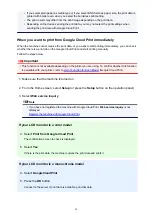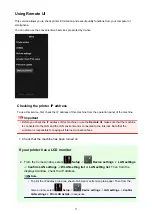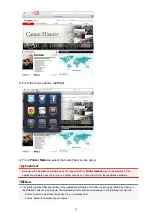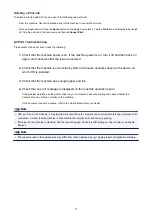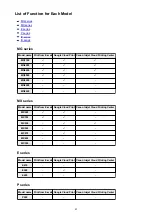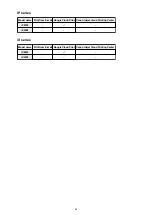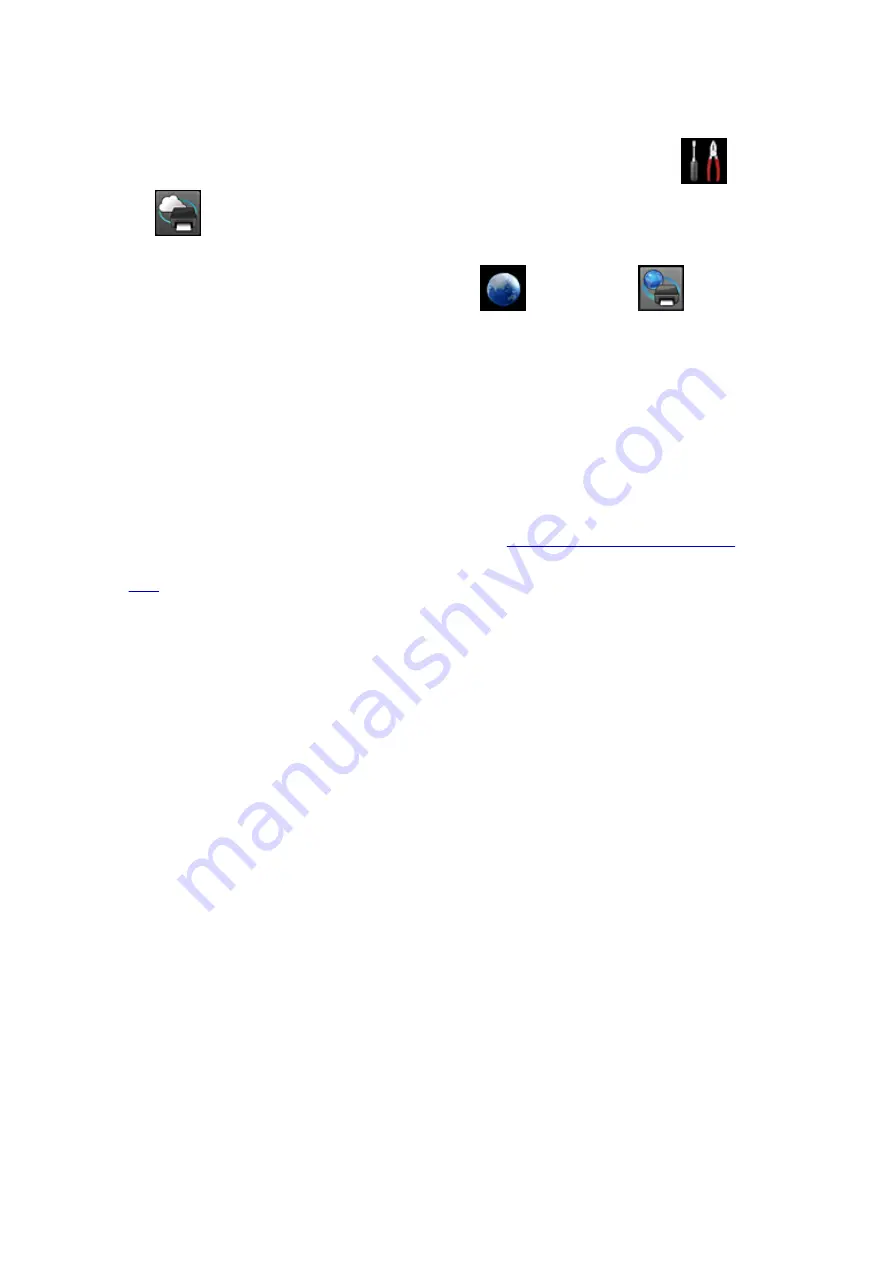
• If the
Print from E-mail
information stored on this printer could not be deleted even though the
registration information on the service was deleted, delete the registration information from
Deregistration of Registered Printer(s)
by performing one of the following operations:
◦ From the operation panel of this machine, display the home window and select
Setup
->
Web service setup
->
Web service connection setup
->
Print from E-mail setup
->
Deregistration of Registered Printer(s)
.
◦ From the operation panel of this machine, select
Web service
->
Web service
setup
->
Cloud settings
->
Print from E-mail setup
->
Deregistration of Registered
Printer(s)
.
If You Cannot Print after the Printer Is Repaired
Re-registering the printer and the printer owner
• When the printer is repaired, all of the registered information is deleted and
Print from E-mail
can no
longer be used.
If you want to use this service again, you must re-register the printer and the printer owner.
For information about the re-registration procedure, see "
Preparing to Use Print from E-mail
".
Even if users other than the owner were registered as members, repeat the registration starting from
Trademarks
• Windows is a trademark or registered trademark of Microsoft Corporation in the U.S. and/or other
countries.
• Windows Vista is a trademark or registered trademark of Microsoft Corporation in the U.S. and/or
other countries.
• Mac OS, Bonjour, iPad, iPhone, iPod touch, and Safari are trademarks of Apple Inc., registered in the
U.S. and other countries. AirPrint and the AirPrint logo are trademarks of Apple Inc.
• IOS is a trademark or registered trademark of Cisco in the U.S. and other countries and is used under
license.
• All other company names and products mentioned herein may be trademarks or registered
trademarks of their respective companies.
38
Summary of Contents for MG3560
Page 46: ...Safety Guide Safety Precautions Regulatory and Safety Information 46...
Page 51: ...Main Components and Basic Operations Main Components About the Power Supply of the Machine 51...
Page 52: ...Main Components Front View Rear View Inside View Operation Panel 52...
Page 64: ...Loading Paper Originals Loading Paper Loading Originals 64...
Page 77: ...Printing Area Printing Area Other Sizes than Letter Legal Envelopes Letter Legal Envelopes 77...
Page 87: ...Replacing a FINE Cartridge Replacing a FINE Cartridge Checking the Ink Status 87...
Page 122: ...Note When performing Bottom Plate Cleaning again be sure to use a new piece of paper 122...
Page 139: ...Information about Network Connection Useful Information about Network Connection 139...
Page 160: ...Note This machine supports WPA PSK WPA Personal and WPA2 PSK WPA2 Personal 160...