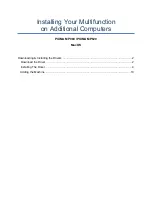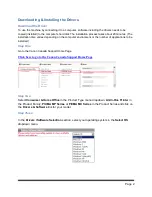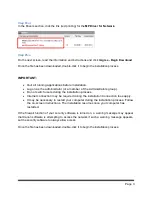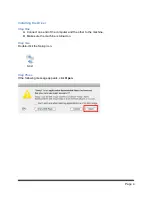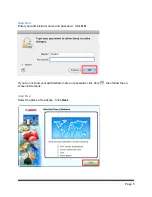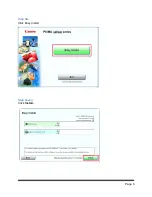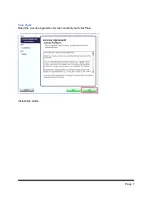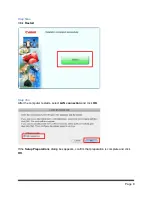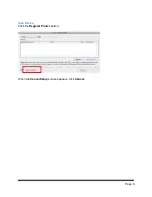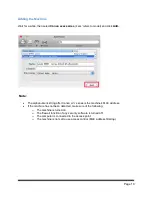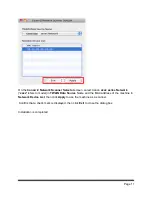Installing Your Multifunction
on Additional Computers
PIXMA MP980 I PIXMA MP620
Mac OS
Downloading & Installing the Drivers ......................................................................................... 2
Download the Driver .............................................................................................................. 2
Installing The Driver. .............................................................................................................. 4
Adding the Machine ............................................................................................................. 10