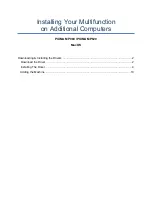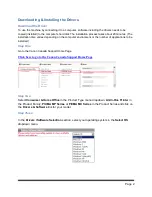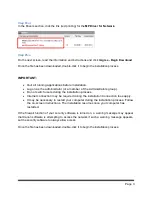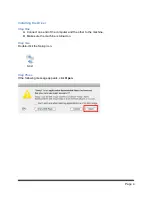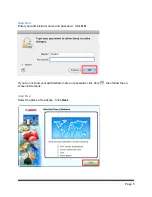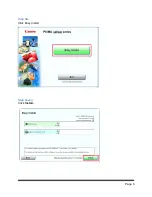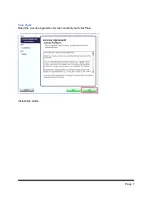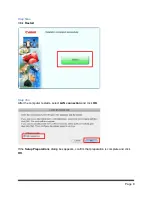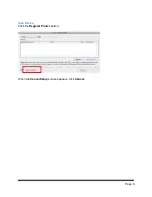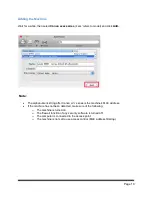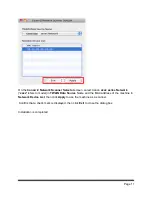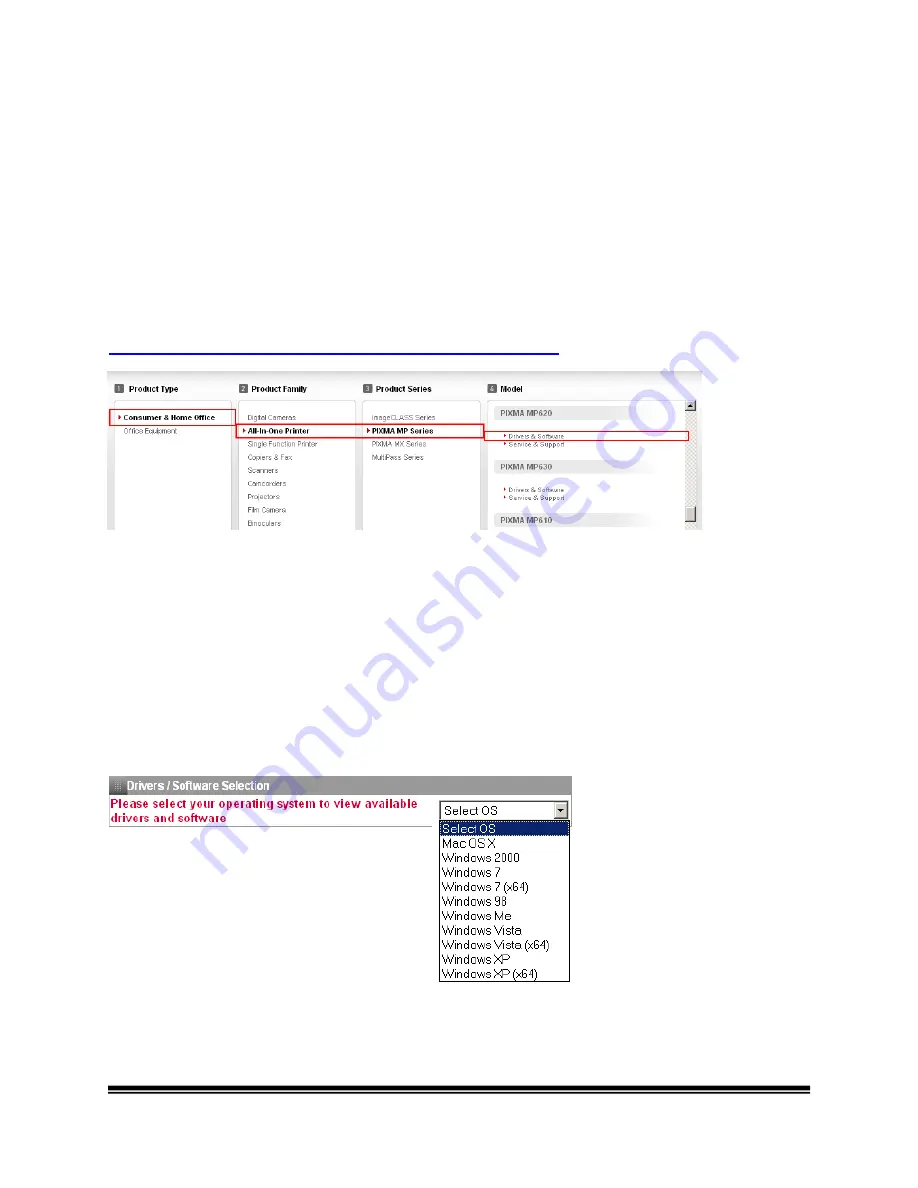
Page 2
Downloading & Installing the Drivers
Download the Driver
To use the machine by connecting it to a computer, software including the drivers needs to be
copied (installed) to the computer's hard disk The installation process takes about 20 minutes. (The
installation time varies depending on the computer environment or the number of applications to be
installed.)
Step One
Go to the Canon Canada Support Home Page
Click here to go to the Canon Canada Support Home Page
Step Two
Select
Consumer & Home Office
in the Product Type menu dropdown,
All-In-One Printer
in
the Product Family,
PIXMA MP Series
or
PIXMA MX Series
in the Product Series and click on
the
Drivers & Software
link for your model.
Step Three
In the
Drivers I Software Selection
section, select your operating system in the
Select OS
dropdown menu.
P
l
ease 5e
l
ect ,0U
f
operot
i
n
v
"stem to
vi
ew
•
•
•