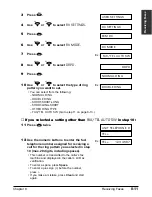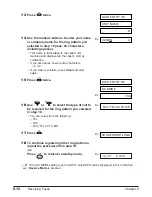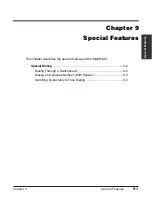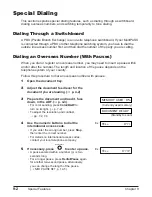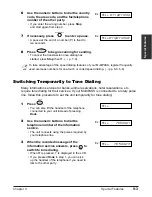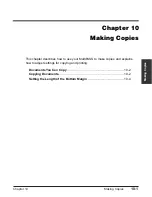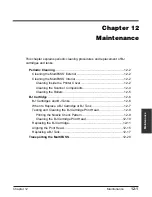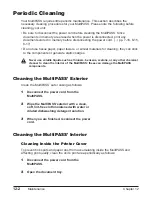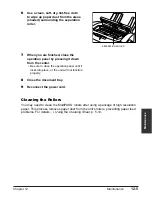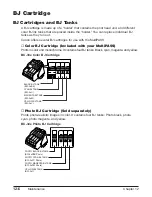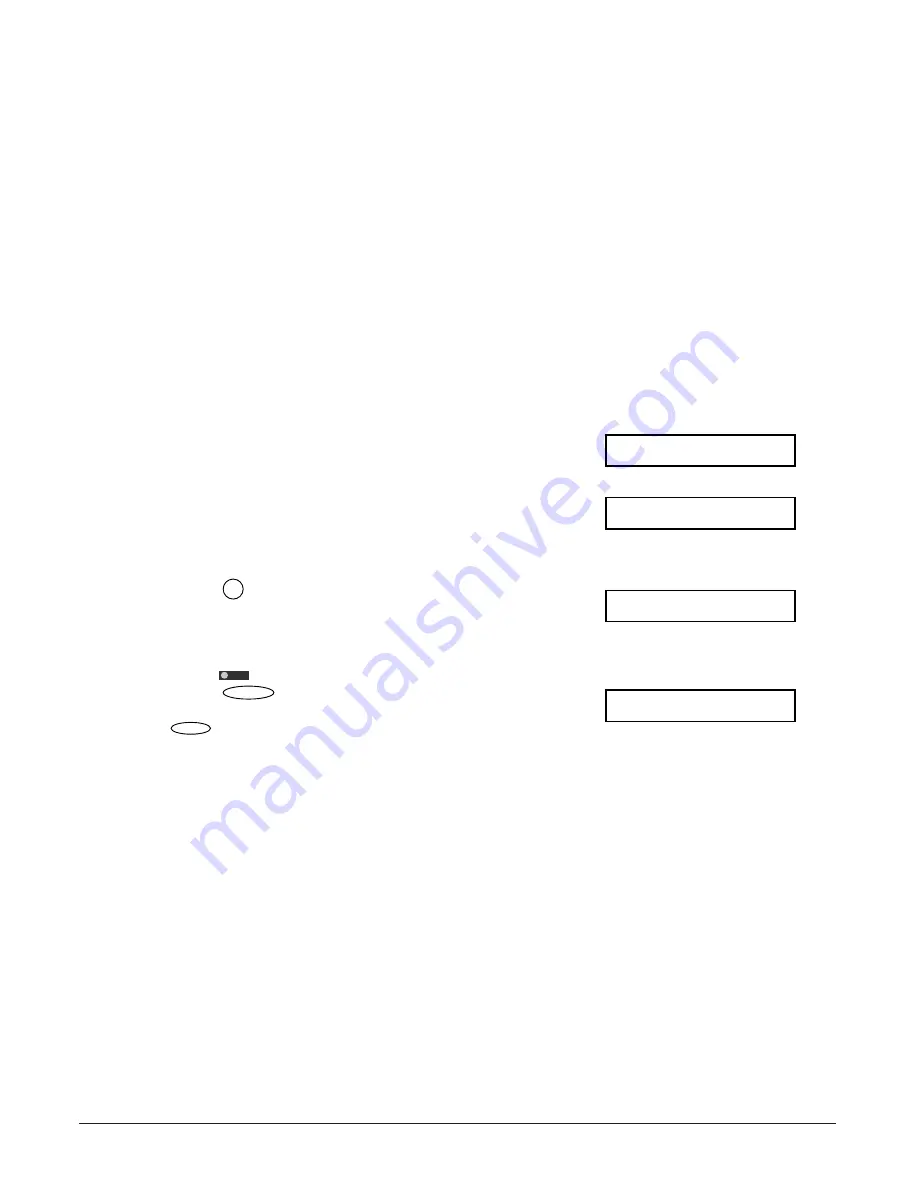
10-2
Making Copies
Chapter 10
Documents You Can Copy
For information on the types of documents you can copy, their requirements, and
details on loading documents,
1
Chapter 4,
Document Handling.
Copying Documents
One of the MultiPASS’ convenient features is its ability to make high-quality black &
white and color copies.
Follow this procedure to make copies:
1
Open the document tray.
2
Adjust the document feed lever for the
document you are loading. (
2
p. 4-2)
3
Prepare the document and load it, face
down, in the ADF. (
2
p. 4-3)
(Currently used memory)
(Standby to scan)
4
Press .
5
❚
For color copying:
Press
to turn on its light, then press
Ex:
to select the image quality setting you want.
• You can select from the following:
–
PLAIN PAPER
For color copying on plain paper.
–
HIGH RES. PAPER
For color copying on high-resolution paper.
–
COLOR SNAPSHOT
For copying color photos that are narrower
than a letter-size page. Use high-resolution
paper with this setting.
–
COLOR DRAFT
For high-speed color copying at a lower
resolution.
• If you have the Photo BJ cartridge installed,
you can only select
HIGH RES. PAPER
and
COLOR SNAPSHOT
.
Image Quality
COLOR DRAFT
/ B&W
Color
COPY 100% 01
Copy
DOCUMENT READY
MEMORY USED 0%
Summary of Contents for MultiPASS C755
Page 1: ...User s Manual ...
Page 52: ...3 10 Registering Information Chapter 3 ...
Page 58: ...4 6 Document Handling Chapter 4 ...
Page 72: ...5 14 Paper Handling Chapter 5 ...
Page 122: ...8 18 Receiving Faxes Chapter 8 ...
Page 136: ...11 6 Reports and Lists Chapter 11 ...
Page 190: ...14 8 Summary of Settings Chapter 14 ...
Page 198: ...A 8 Specifications Appendix ...