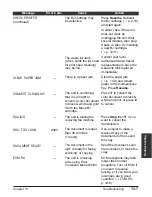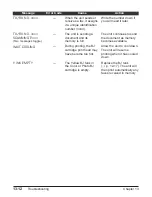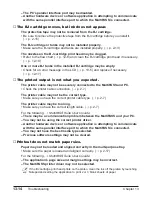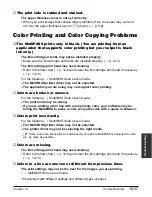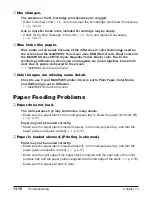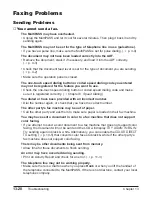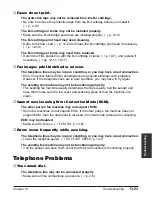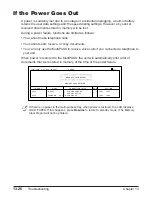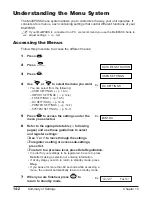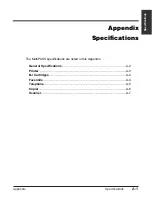13-20
Troubleshooting
Chapter 13
Faxing Problems
Sending Problems
■
You cannot send a fax.
The MultiPASS may have overheated.
• Unplug the MultiPASS and let it cool for several minutes. Then plug it back in and try
sending again.
The MultiPASS may not be set for the type of telephone line in use (pulse/tone).
• If you have a pulse line, make sure the MultiPASS is set for pulse dialing. (
1
p. 3-9)
The document may not have been loaded correctly into the ADF.
• Remove the document, stack it if necessary, and load it into the ADF correctly.
(
1
p. 4-3)
• Check that the document feed lever is set for the type of document you are sending.
(
1
p. 4-2)
• Make sure the operation panel is closed.
The one-touch speed dialing button or coded speed dialing code you entered
may not be registered for the feature you want to use.
• Check the one-touch speed dialing button or coded speed dialing code and make
sure it is registered correctly. (
1
Chapter 6,
Speed Dialing)
You dialed or have been provided with an incorrect number.
• Dial the number again, or check that you have the correct number.
The other party’s fax machine may be out of paper.
• Call the other party and ask them to make sure paper is loaded in their fax machine.
You may have sent a document in color to a fax machine that does not support
color faxing.
• If you attempt to send a color document to a fax machine that does not support color
faxing, the document will not be sent and the LCD will display
TRY AGAIN IN B&W
.
Try sending again in black & white. Alternatively, you can enable the
COLOR DIRECT
TX
setting (
1
p. 14-5) that converts color faxes to black & white if the other party’s
fax machine does not support color faxing.
There may be other documents being sent from memory.
• Allow time for those documents to finish sending.
An error may have occurred during sending.
• Print an Activity Report and check for an error. (
1
p. 11-3)
The telephone line may not be working properly.
• Make sure there is a dial tone when you press Hook or when you lift the handset of
the telephone connected to the MultiPASS. If there is not dial tone, contact your local
telephone company.
Summary of Contents for MultiPASS C755
Page 1: ...User s Manual ...
Page 52: ...3 10 Registering Information Chapter 3 ...
Page 58: ...4 6 Document Handling Chapter 4 ...
Page 72: ...5 14 Paper Handling Chapter 5 ...
Page 122: ...8 18 Receiving Faxes Chapter 8 ...
Page 136: ...11 6 Reports and Lists Chapter 11 ...
Page 190: ...14 8 Summary of Settings Chapter 14 ...
Page 198: ...A 8 Specifications Appendix ...