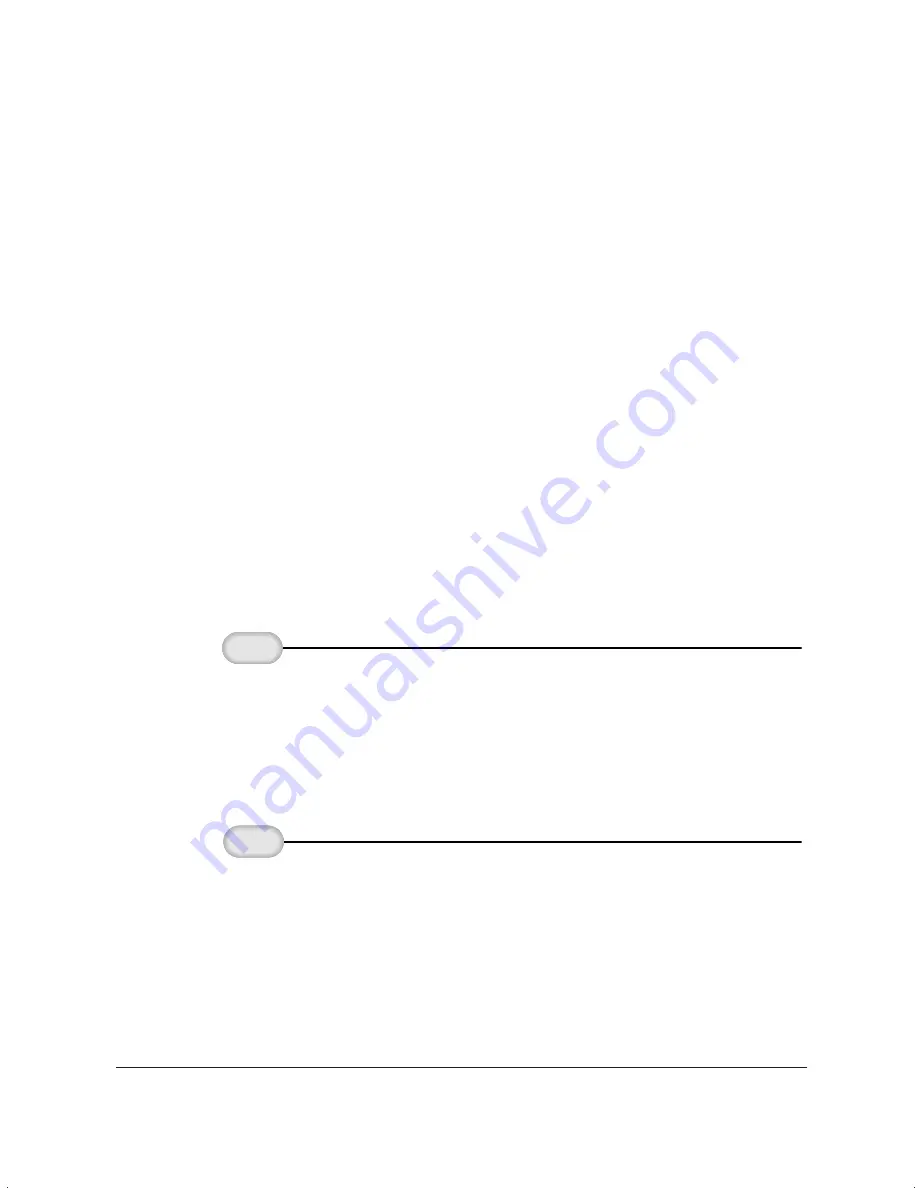
7-6
Working With Documents in the Desktop Manager
Chapter 7
MP L6000—USERS MANUAL/V000/12-97
Stopping an Active Job
If necessary, you can stop the active job from processing. When you do so,
the Desktop Manager retains the job in the Out Box folder as a stopped
job. You can later reprocess or delete the job.
To stop an active job, open the Out Box folder and click Stop on the Edit
menu or toolbar.
Sending a Scheduled, Held, Failed, or Stopped PC Fax
A PC fax job continues to reside in the Out Box folder if it is scheduled
for sending later, if it is on hold, if it failed to transmit in the specified
number of retries, or it was stopped. You can reprocess the PC fax job for
sending now or you can reschedule it for a different time.
When you send a PC fax from the Out Box folder, the Send Fax dialog
box displays the information initially entered for the PC fax. You can
change the information as needed. For example, for a PC fax that failed
because of a wrong fax number, you can correct the fax number. For a
scheduled PC fax, you can specify a different time for transmission.
If a cover page is attached, the Desktop Manager displays the style and any
memo text and you can edit it.
❍
In the Out Box folder, drag the document to the Send Fax
button on the command bar.
OR
❍
Select the document and click Send Fax on the File menu.
❍
In the Send Fax dialog box, change any fax options as
needed.
❍
To process the fax for immediate sending, click Send Now.
❍
To schedule the fax for a later time that you specify, click
Send Later.
Process
the fax.
2
Send
the fax.
1
Summary of Contents for MultiPASS L6000
Page 1: ...MP L6000 USER S MANUAL Canon...
Page 2: ......
Page 15: ...xiv...
Page 47: ...2 16 Printing With the MultiPASS L6000 Chapter 2...
Page 114: ...Chapter 6 Copying and Scanning With the MultiPASS L6000 6 5 Copying and Scanning...
Page 240: ...G 10 Glossary...
















































