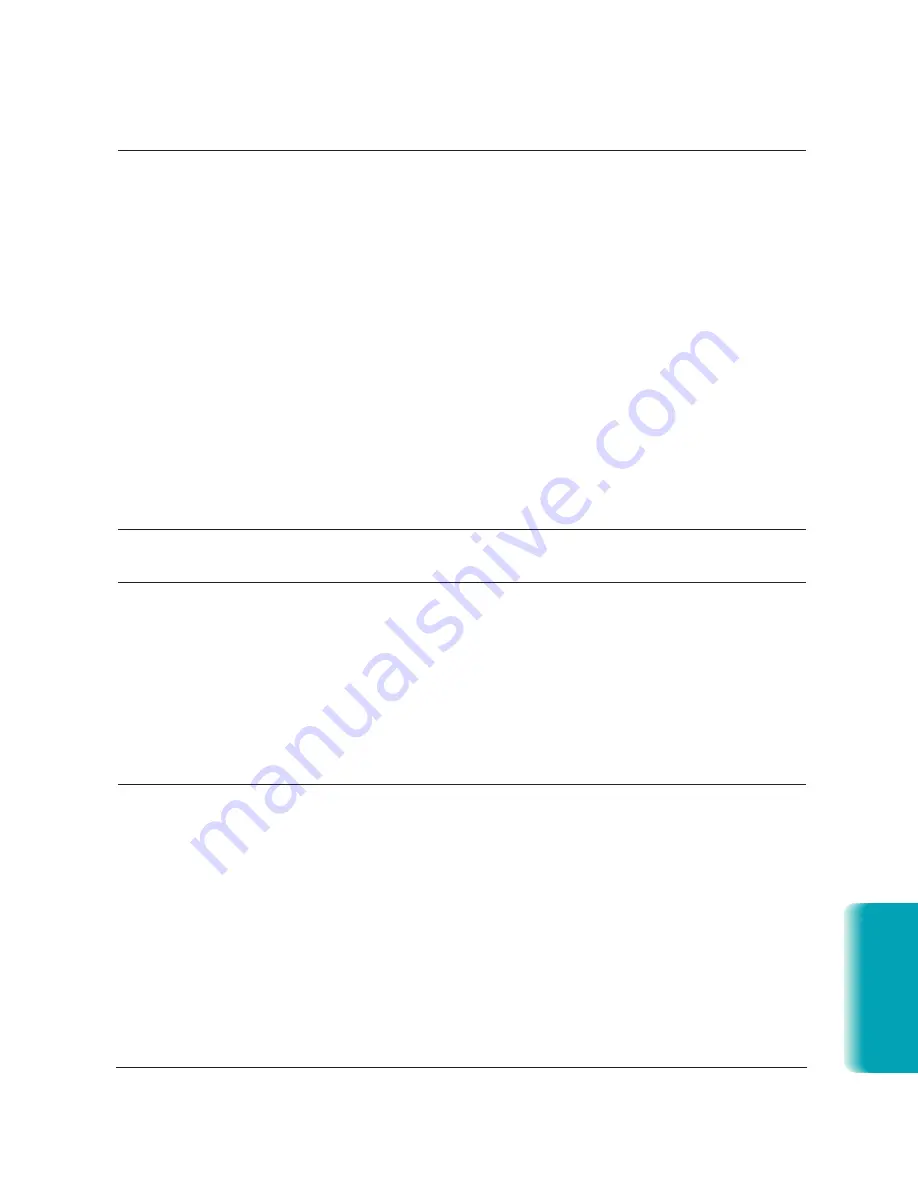
Chapter 10
Troubleshooting
10-19
MP L6000—USERS MANUAL/V000/12-97
T
roubleshooting
Problem
Cause
Solution
Several sheets load
Paper may not be loaded
Make sure paper is inserted
into unit at the same
correctly in the multi-purpose
correctly in the multi-purpose
time
tray.
tray.
Sheets of paper may be
Be sure to fan the stack of
sticking together.
paper before placing it in the
multi-purpose tray.
Too much paper may be
Make sure the paper rest is
stacked in the multi-purpose
extended and the paper is
tray.
stacked correctly in the
multi-purpose tray.
Do not force the stack into the
multi-purpose tray.
Different types of paper may
Load just one type of paper.
be stacked in the multi-purpose
tray.
Make sure you are loading paper
that matches the specifications
of this unit.
See Appendix A, Specifications,
for details.
Transparencies do not
The transparency may not
Make sure you load only one
feed correctly
be loaded correctly.
transparency at a time.
Repeated paper jams
The paper you are using may
Fan the paper before stacking
occur
be causing the jams.
it in the multi-purpose tray.
This keeps the sheets of paper
from sticking together.
Check that the paper you are
using and your printing
environment are within the
specifications of the unit. See
Appendix A, Specifications,
for details.
Envelopes do not feed
Envelopes may not be
Make sure the envelopes are
loaded correctly.
loaded properly. (See page 2-11.)
Make sure there are no more
than 7 envelopes in the multi-
purpose tray.
You may need to choose
Make sure you select the
the envelope setting in
correct envelope size in the
your printer driver.
Paper Setting dialog box in your
printer driver.
Envelopes may not match
Envelopes must be U.S.
the specifications for this unit.
Commercial number 10
(9.5
×
4.1 inches) or
European DL (220
×
110 mm).
Summary of Contents for MultiPASS L6000
Page 1: ...MP L6000 USER S MANUAL Canon...
Page 2: ......
Page 15: ...xiv...
Page 47: ...2 16 Printing With the MultiPASS L6000 Chapter 2...
Page 114: ...Chapter 6 Copying and Scanning With the MultiPASS L6000 6 5 Copying and Scanning...
Page 240: ...G 10 Glossary...
















































