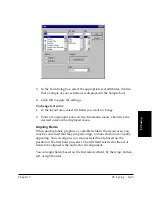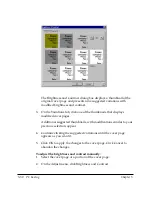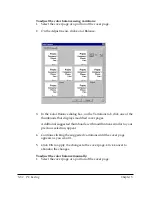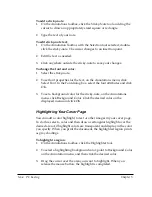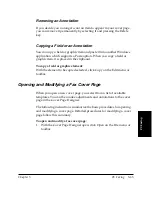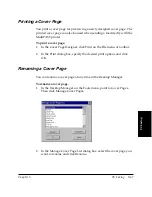5-54 PC Faxing
Chapter 5
Setting the Black Point and White Point
If you are not satisfied with the results of the Auto Level or Brightness &
Contrast features, you may want to first manually define the contrast
range of the cover page by setting the image highlight and shadow
points, or the black point and white point. With this method, you specify
what you consider to be the important highlight and shadow details. You
can select the darkest point and the lightest point to more effectively
adjust the image contrast with Auto Level or the Brightness & Contrast
features. When adjusting the image level, these points define the lightest
and darkest points of the range when you adjust the image contrast.
To set the Black Point and White Point:
1. Select the cover page or a cover page portion.
2. On the Adjust menu, click Black Point/White Point.
3. In the Black Point/White Point dialog box, click Black Point.
4. Move the cursor over the Original thumbnail. As you move the
cursor over the cover page, the black value, expressed as a
percentage of the current pixel, appears to the left of the Black Point
button.
5. Move the dropper over the cover page until you find the blackest
point. This point will have the value closest to 0%. Click the pixel.