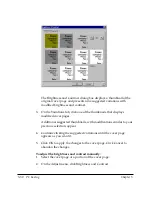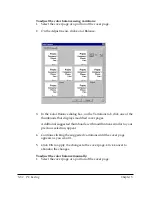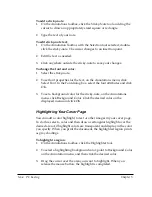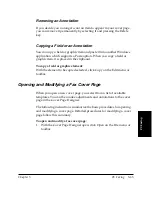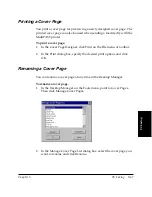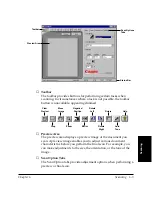5-58 PC Faxing
Chapter 5
To remove moiré patterns:
1. Select the cover page area where the pattern occurs.
2. On the adjust menu, point to Advanced, and then click Remove
Moiré.
3. In the Angle box, enter the angle of the moiré lines to be removed.
4. Drag the Remove Moiré slider to the left to remove less, to the right
to remove more.
As you make changes to the image, your changes appear in the
current thumbnail. You can compare the changes to the Original
thumbnail.
To better see your changes, you can use the zoom buttons to magnify
the thumbnails.
5. Click OK to accept your changes. Click Cancel to leave the cover
page unchanged.