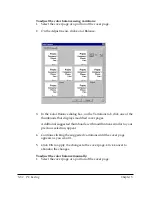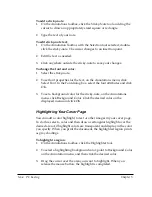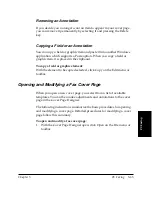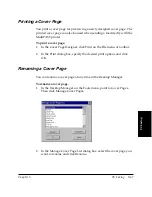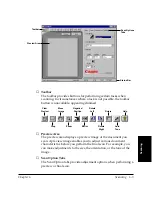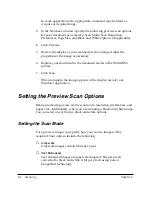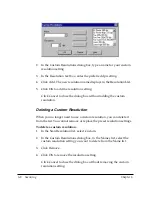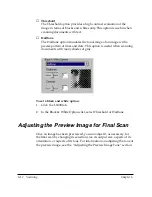Chapter 5
PC Faxing 5-65
PC Faxing
Removing an Annotation
If you decide you no longer want an item to appear in your cover page,
you can remove it permanently by selecting it and pressing the Delete
key.
Copying a Field or an Annotation
You can copy a field or graphic item and paste it into another Windows
application which supports a Paste option. When you copy a field or
graphic item, it is placed in the clipboard.
To copy a field or graphic element:
With the element to be copied selected, click Copy on the Edit menu or
toolbar.
Opening and Modifying a Fax Cover Page
When you open a new cover page, you select from a list of available
templates. You can then make adjustments and annotations to the cover
page in the Cover Page Designer.
The following instructions summarize the basic procedures for opening
and modifying a cover page. Detailed procedures for modifying a cover
page follow this summary.
To open and modify a fax cover page:
1. With the Cover Page Designer open, click Open on the File menu or
toolbar.