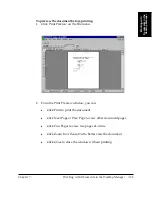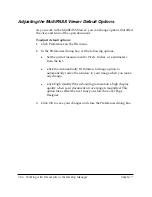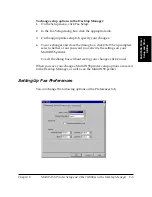7-56 Working with Documents in the Desktop Manager
Chapter 7
2. In the Font dialog box, select your preferred options.
3. Click OK.
Adding a Sticky-Note
Rather than add text directly to a document, as you do with the Text tool,
you can add a sticky-note to any portion of the document.
When you add a sticky-note, you can select the text attributes: font, font
size and color, background color, and special effects (underline,
strikeout).
You can type any text that you want for the sticky-note, editing the note
later if necessary. If you select a font, font size, a color, or special effect, it
affects the entire note. If you change any of the attributes while editing a
note, or while the note is selected, it changes all the text in the note.
To add a sticky-note:
1. On the Annotations toolbox, click the Sticky-Note tool and drag the
cursor to draw an appropriately sized square or rectangle.
2. Type the text of your note.