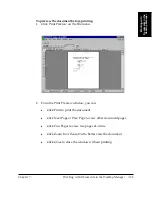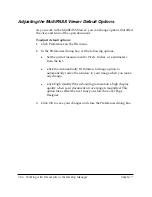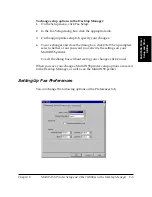7-58 Working with Documents in the Desktop Manager
Chapter 7
2. In the Select Stamp dialog box, click Add.
3. In the Open dialog box, locate the BMP file you want to add to the
Stamp library and click Open.
4. If you have multiple graphics you want to add, repeat step 3.
To insert a stamp on the document:
1. In the Select Stamp dialog box, click the graphic you want to insert
into the document and click OK.
2. In the MultiPASS Viewer, click the Stamp tool on the Annotation
toolbox.
3. Click the mouse at the location where you want to place the graphic
in the document display area.
Creating a Text Stamp
You can also create and use a text stamp.
To create a text stamp:
1. Click Select Stamp on the Annotation menu.
2. In the Select Stamp dialog box, click the Text Stamp tab.