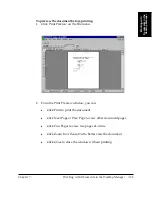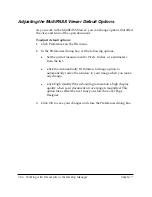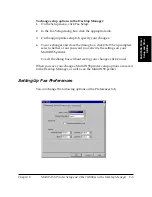Chapter 7
Working with Documents in the Desktop Manager 7-63
W
orking with
Documents in the
Desktop Manager
2. Point to Align on the Annotation menu. Then select the desired
alignment.
Copying a Field or an Annotation
You can copy a field or graphic item and paste it into another Windows
application which supports a Paste option. When you copy a field or
graphic item, it is placed in the clipboard.
To copy a field or graphic element:
With the element to be copied selected, click Copy on the Edit menu or
toolbar.
Removing an Annotation
If you decide you no longer want an annotation to appear in your
document, you can remove it permanently by selecting it, and then
pressing the Delete key.
Reverting to the Last Saved Version
If are dissatisfied with changes that you have made to your document,
you can discard them and return to the last saved version.
To revert to the last saved version:
Click Revert to Original on the File menu.
Printing the Document
You can print a copy of the document currently open in the MultiPASS
Viewer, with or without any annotations you may have created. Prior to
printing, you can specify certain print setup options.
To define the print setup:
1. On the File menu, click Print Setup.