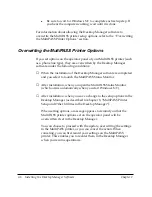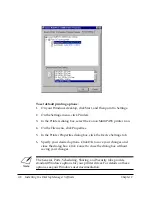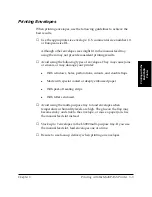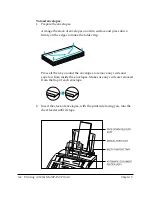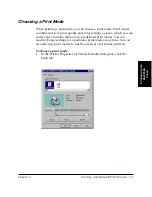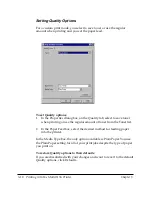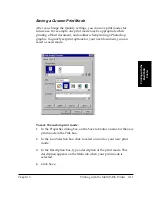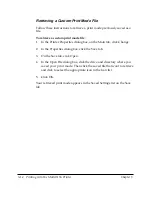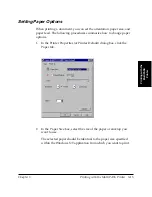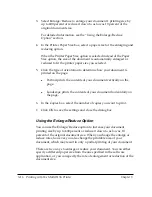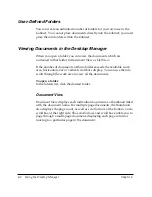3-12 Printing with the MultiPASS Printer
Chapter 3
When you close the Properties dialog box, your new print mode appears
in the Choose Print Mode list on the Main tab. You may have to scroll
through the selections to find your new print mode.
Using a Saved Custom Print Mode
Follow these instructions to use a saved custom print mode.
To use a custom print mode:
1. In your application Print dialog box, click Properties (or Options or
Settings) .
2. In the Printer Properties dialog box, on the Main tab, click your
custom print mode in the Choose Print Mode list.
3. Click OK.
Your document is printed using the custom print mode options.
Editing a Custom Print Mode
You can change the settings of any saved custom print mode.
To edit a custom print mode:
1. In the Printer Properties dialog box, on the Main tab, click the setting
in the Choose Print Mode list that you would like to edit.
2. Click Change.
3. In the Properties dialog box, on the Quality tab, make your desired
changes.
4. Click the Save tab. Make sure that the print mode that you specified
in step one is selected in the Saved Settings list.
5. Click Save.
Your setting is saved with your new changes.